HTML Elements & Attributes | HTML for Junior Classes - Class 3 PDF Download
An HTML element is defined by a start tag, some content, and an end tag.
HTML Elements
The HTML element is everything from the start tag to the end tag:
<tagname>Content goes here...</tagname>
Examples of some HTML elements:
<h1>My First Heading</h1>
<p>My first paragraph.</p>
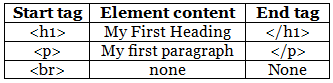
Note: Some HTML elements have no content (like the <br> element). These elements are called empty elements. Empty elements do not have an end tag!
Nested HTML Elements
HTML elements can be nested (this means that elements can contain other elements).
All HTML documents consist of nested HTML elements.
The following example contains four HTML elements (<html>, <body>, <h1> and <p>):
Example
<!DOCTYPE html>
<html>
<body>
<h1>My First Heading</h1>
<p>My first paragraph.</p>
</body>
</html>
Example Explained
The <html> element is the root element and it defines the whole HTML document.
It has a start tag <html> and an end tag </html>.
Then, inside the <html> element there is a <body> element:
<body>
<h1>My First Heading</h1>
<p>My first paragraph.</p>
</body>
The <body> element defines the document's body.
It has a start tag <body> and an end tag </body>.
Then, inside the <body> element there are two other elements: <h1> and <p>:
<h1>My First Heading</h1>
<p>My first paragraph.</p>
The <h1> element defines a heading.
It has a start tag <h1> and an end tag </h1>:
<h1>My First Heading</h1>
The <p> element defines a paragraph.
It has a start tag <p> and an end tag </p>:
<p>My first paragraph.</p>
Never Skip the End Tag
Some HTML elements will display correctly, even if you forget the end tag:
Example
<html>
<body>
<p>This is a paragraph
<p>This is a paragraph
</body>
</html>
Empty HTML Elements
HTML elements with no content are called empty elements.
The <br> tag defines a line break, and is an empty element without a closing tag:
Example
<p>This is a <br> paragraph with a line break.</p>
HTML is Not Case Sensitive
HTML tags are not case sensitive: <P> means the same as <p>.
The HTML standard does not require lowercase tags, but W3C recommends lowercase in HTML, and demands lowercase for stricter document types like XHTML.
HTML Tag Reference
W3Schools' tag reference contains additional information about these tags and their attributes.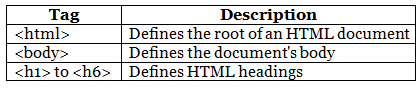
HTML Attributes
- All HTML elements can have attributes
- Attributes provide additional information about elements
- Attributes are always specified in the start tag
- Attributes usually come in name/value pairs like: name="value"
The href Attribute
The <a> tag defines a hyperlink. The href attribute specifies the URL of the page the link goes to:
Example
<a href="https://www.w3schools.com">Visit W3Schools</a>
The src Attribute
The <img> tag is used to embed an image in an HTML page. The src attribute specifies the path to the image to be displayed:
Example
<img src="https://cn.edurev.in/mg_girl.jpg">
There are two ways to specify the URL in the src attribute:
1. Absolute URL - Links to an external image that is hosted on another website. Example: src="https://www.w3schools.com/images/img_girl.jpg".
Notes: External images might be under copyright. If you do not get permission to use it, you may be in violation of copyright laws. In addition, you cannot control external images; it can suddenly be removed or changed.
2. Relative URL - Links to an image that is hosted within the website. Here, the URL does not include the domain name. If the URL begins without a slash, it will be relative to the current page. Example: src="https://cn.edurev.in/mg_girl.jpg". If the URL begins with a slash, it will be relative to the domain. Example: src="https://cn.edurev.in/images/img_girl.jpg".
Tip: It is almost always best to use relative URLs. They will not break if you change domain.
The width and height Attributes
The <img> tag should also contain the width and height attributes, which specifies the width and height of the image (in pixels):
Example
<img src="https://cn.edurev.in/mg_girl.jpg" width="500" height="600">
The alt Attribute
The required alt attribute for the <img> tag specifies an alternate text for an image, if the image for some reason cannot be displayed. This can be due to slow connection, or an error in the src attribute, or if the user uses a screen reader.
Example
<img src="https://cn.edurev.in/mg_girl.jpg" alt="Girl with a jacket">
Example
See what happens if we try to display an image that does not exist:
<img src="https://cn.edurev.in/mg_typo.jpg" alt="Girl with a jacket">
The style Attribute
Example
<p style="color:red;">This is a red paragraph.</p>
The lang Attribute
You should always include the lang attribute inside the <html> tag, to declare the language of the Web page. This is meant to assist search engines and browsers.
The following example specifies English as the language:
<!DOCTYPE html>
<html lang="en">
<body>
...
</body>
</html>
Country codes can also be added to the language code in the lang attribute. So, the first two characters define the language of the HTML page, and the last two characters define the country.
The following example specifies English as the language and United States as the country:
<!DOCTYPE html>
<html lang="en-US">
<body>
...
</body>
</html>
The title Attribute
The title attribute defines some extra information about an element.
The value of the title attribute will be displayed as a tooltip when you mouse over the element:
Example
<p title="I'm a tooltip">This is a paragraph.</p>
We Suggest: Always Use Lowercase Attributes
The HTML standard does not require lowercase attribute names.
The title attribute (and all other attributes) can be written with uppercase or lowercase like title or TITLE.
However, W3C recommends lowercase attributes in HTML, and demands lowercase attributes for stricter document types like XHTML.
We Suggest: Always Quote Attribute Values
The HTML standard does not require quotes around attribute values.
However, W3C recommends quotes in HTML, and demands quotes for stricter document types like XHTML.
Good:
<a href="https://www.w3schools.com/html/">Visit our HTML tutorial</a>
Bad:
<a href=https://www.w3schools.com/html/>Visit our HTML tutorial</a>
Sometimes you have to use quotes. This example will not display the title attribute correctly, because it contains a space:
Example
<p title=About W3Schools>
Single or Double Quotes?
Double quotes around attribute values are the most common in HTML, but single quotes can also be used.
In some situations, when the attribute value itself contains double quotes, it is necessary to use single quotes:
<p title='John "ShotGun" Nelson'>
Or vice versa:
<p title="John 'ShotGun' Nelson">
|
14 videos|31 docs|24 tests
|
















