HTML Canvas Graphics | HTML for Junior Classes - Class 3 PDF Download
The HTML <canvas> element is used to draw graphics on a web page.
The graphic to the left is created with <canvas>. It shows four elements: a red rectangle, a gradient rectangle, a multicolor rectangle, and a multicolor text.
What is HTML Canvas?
The HTML <canvas> element is used to draw graphics, on the fly, via JavaScript.
The <canvas> element is only a container for graphics. You must use JavaScript to actually draw the graphics.
Canvas has several methods for drawing paths, boxes, circles, text, and adding images.
Browser Support
The numbers in the table specify the first browser version that fully supports the <canvas> element.
Canvas Examples
A canvas is a rectangular area on an HTML page. By default, a canvas has no border and no content.
The markup looks like this:
<canvas id="myCanvas" width="200" height="100"></canvas>
Note: Always specify an id attribute (to be referred to in a script), and a width and height attribute to define the size of the canvas. To add a border, use the style attribute.
Here is an example of a basic, empty canvas:
Example
<canvas id="myCanvas" width="200" height="100" style="border:1px solid #000000;">
</canvas>
Add a JavaScript
After creating the rectangular canvas area, you must add a JavaScript to do the drawing.
Here are some examples:
Draw a Line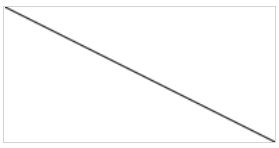
Example
<script>
var c = document.getElementById("myCanvas");
var ctx = c.getContext("2d");
ctx.moveTo(0, 0);
ctx.lineTo(200, 100);
ctx.stroke();
</script>
Draw a Circle
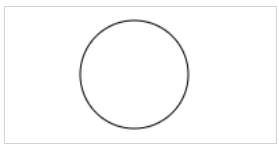
Example
<script>
var c = document.getElementById("myCanvas");
var ctx = c.getContext("2d");
ctx.beginPath();
ctx.arc(95, 50, 40, 0, 2 * Math.PI);
ctx.stroke();
</script>
Draw a Text
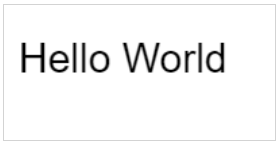
Example
<script>
var c = document.getElementById("myCanvas");
var ctx = c.getContext("2d");
ctx.font = "30px Arial";
ctx.fillText("Hello World", 10, 50);
</script>
Stroke Text Example
Example
<script>
var c = document.getElementById("myCanvas");
var ctx = c.getContext("2d");
ctx.font = "30px Arial";
ctx.strokeText("Hello World", 10, 50);
</script>
Draw Linear Gradient
Example
<script>
var c = document.getElementById("myCanvas");
var ctx = c.getContext("2d");
// Create gradient
var grd = ctx.createLinearGradient(0, 0, 200, 0);
grd.addColorStop(0, "red");
grd.addColorStop(1, "white");
// Fill with gradient
ctx.fillStyle = grd;
ctx.fillRect(10, 10, 150, 80);
</script>
Draw Circular Gradient
Example
<script>
var c = document.getElementById("myCanvas");
var ctx = c.getContext("2d");
// Create gradient
var grd = ctx.createRadialGradient(75, 50, 5, 90, 60, 100);
grd.addColorStop(0, "red");
grd.addColorStop(1, "white");
// Fill with gradient
ctx.fillStyle = grd;
ctx.fillRect(10, 10, 150, 80);
</script>
Draw Image
<script>
var c = document.getElementById("myCanvas");
var ctx = c.getContext("2d");
var img = document.getElementById("scream");
ctx.drawImage(img, 10, 10);
</script>
|
14 videos|31 docs|24 tests
|















