HTML Lists & Block & Inline Elements | HTML for Junior Classes - Class 3 PDF Download
HTML lists allow web developers to group a set of related items in lists.
Example
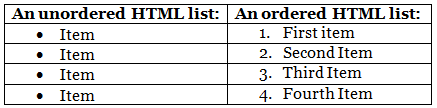 Unordered HTML List
Unordered HTML List
An unordered list starts with the <ul> tag. Each list item starts with the <li> tag.
The list items will be marked with bullets (small black circles) by default:
Example
<ul>
<li>Coffee</li>
<li>Tea</li>
<li>Milk</li>
</ul>
Ordered HTML List
An ordered list starts with the <ol> tag. Each list item starts with the <li> tag.
The list items will be marked with numbers by default:
Example
<ol>
<li>Coffee</li>
<li>Tea</li>
<li>Milk</li>
</ol>
HTML Description Lists
HTML also supports description lists.
A description list is a list of terms, with a description of each term.
The <dl> tag defines the description list, the <dt> tag defines the term (name), and the <dd> tag describes each term:
Example
<dl>
<dt>Coffee</dt>
<dd>- black hot drink</dd>
<dt>Milk</dt>
<dd>- white cold drink</dd>
</dl>
HTML Unordered Lists
The HTML <ul> tag defines an unordered (bulleted) list.
Unordered HTML List
An unordered list starts with the <ul> tag. Each list item starts with the <li> tag.
The list items will be marked with bullets (small black circles) by default:
Example
<ul>
<li>Coffee</li>
<li>Tea</li>
<li>Milk</li>
</ul>
Unordered HTML List - Choose List Item Marker
The CSS list-style-type property is used to define the style of the list item marker. It can have one of the following values: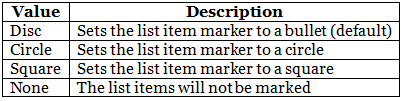
Example - Disc
<ul style="list-style-type:disc;">
<li>Coffee</li>
<li>Tea</li>
<li>Milk</li>
</ul>
Example - Circle
<ul style="list-style-type:circle;">
<li>Coffee</li>
<li>Tea</li>
<li>Milk</li>
</ul>
Example - Square
<ul style="list-style-type:square;">
<li>Coffee</li>
<li>Tea</li>
<li>Milk</li>
</ul>
Example - None
<ul style="list-style-type:none;">
<li>Coffee</li>
<li>Tea</li>
<li>Milk</li>
</ul>
Nested HTML Lists
Lists can be nested (list inside list):
Example
<ul>
<li>Coffee</li>
<li>Tea
<ul>
<li>Black tea</li>
<li>Green tea</li>
</ul>
</li>
<li>Milk</li>
</ul>
Note: A list item (<li>) can contain a new list, and other HTML elements, like images and links, etc.
Horizontal List with CSS
HTML lists can be styled in many different ways with CSS.
One popular way is to style a list horizontally, to create a navigation menu:
Example
<!DOCTYPE html>
<html>
<head>
<style>
ul {
list-style-type: none;
margin: 0;
padding: 0;
overflow: hidden;
background-color: #333333;
}
li {
float: left;
}
li a {
display: block;
color: white;
text-align: center;
padding: 16px;
text-decoration: none;
}
li a:hover {
background-color: #111111;
}
</style>
</head>
<body>
<ul>
<li><a href="#home">Home</a></li>
<li><a href="#news">News</a></li>
<li><a href="#contact">Contact</a></li>
<li><a href="#about">About</a></li>
</ul>
</body>
</html>
HTML Ordered Lists
The HTML <ol> tag defines an ordered list. An ordered list can be numerical or alphabetical.
Ordered HTML List
An ordered list starts with the <ol> tag. Each list item starts with the <li> tag.
The list items will be marked with numbers by default:
Example
<ol>
<li>Coffee</li>
<li>Tea</li>
<li>Milk</li>
</ol>
Ordered HTML List - The Type Attribute
The type attribute of the <ol> tag, defines the type of the list item marker:
Ordered HTML List
An ordered list starts with the <ol> tag. Each list item starts with the <li> tag.
The list items will be marked with numbers by default:
Example
<ol>
<li>Coffee</li>
<li>Tea</li>
<li>Milk</li>
</ol>
Ordered HTML List - The Type Attribute
The type attribute of the <ol> tag, defines the type of the list item marker:
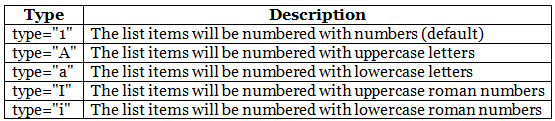
Numbers:
<ol type="1">
<li>Coffee</li>
<li>Tea</li>
<li>Milk</li>
</ol>
Uppercase Letters:
<ol type="A">
<li>Coffee</li>
<li>Tea</li>
<li>Milk</li>
</ol>
Lowercase Letters:
<ol type="a">
<li>Coffee</li>
<li>Tea</li>
<li>Milk</li>
</ol>
Uppercase Roman Numbers:
<ol type="I">
<li>Coffee</li>
<li>Tea</li>
<li>Milk</li>
</ol>
Lowercase Roman Numbers:
<ol type="i">
<li>Coffee</li>
<li>Tea</li>
<li>Milk</li>
</ol>
Control List Counting
By default, an ordered list will start counting from 1. If you want to start counting from a specified number, you can use the start attribute:
Example
<ol start="50">
<li>Coffee</li>
<li>Tea</li>
<li>Milk</li>
</ol>
Nested HTML Lists
Lists can be nested (list inside list):
Example
<ol>
<li>Coffee</li>
<li>Tea
<ol>
<li>Black tea</li>
<li>Green tea</li>
</ol>
</li>
<li>Milk</li>
</ol>
Note: A list item (<li>) can contain a new list, and other HTML elements, like images and links, etc.
HTML Other Lists
HTML also supports description lists.
HTML Description Lists
A description list is a list of terms, with a description of each term.
The <dl> tag defines the description list, the <dt> tag defines the term (name), and the <dd> tag describes each term:
Example
<dl>
<dt>Coffee</dt>
<dd>- black hot drink</dd>
<dt>Milk</dt>
<dd>- white cold drink</dd>
</dl>
HTML Block and Inline Elements
Every HTML element has a default display value, depending on what type of element it is.
There are two display values: block and inline.
Block-level Elements
A block-level element always starts on a new line, and the browsers automatically add some space (a margin) before and after the element.
A block-level element always takes up the full width available (stretches out to the left and right as far as it can).
Two commonly used block elements are: <p> and <div>.
- The <p> element defines a paragraph in an HTML document.
- The <div> element defines a division or a section in an HTML document.
- The <p> element is a block-level element.
- The <div> element is a block-level element.
Example
<p>Hello World</p>
<div>Hello World</div>
Here are the block-level elements in HTML:
Inline Elements
- An inline element does not start on a new line.
- An inline element only takes up as much width as necessary.
- This is
 a paragraph.
a paragraph.
Example
<span>Hello World</span>
Here are the inline elements in HTML:
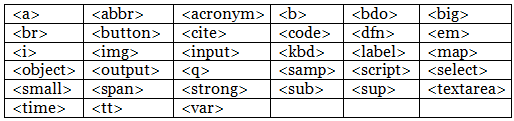
Note: An inline element cannot contain a block-level element!
The <div> Element
- The <div> element is often used as a container for other HTML elements.
- The <div> element has no required attributes, but style, class and id are common.
- When used together with CSS, the <div> element can be used to style blocks of content:
Example
<div style="background-color:black;color:white;padding:20px;">
<h2>London</h2>
<p>London is the capital city of England. It is the most populous city in the United Kingdom, with a metropolitan area of over 13 million inhabitants.</p>
</div>
The <span> Element
- The <span> element is an inline container used to mark up a part of a text, or a part of a document.
- The <span> element has no required attributes, but style, class and id are common.
- When used together with CSS, the <span> element can be used to style parts of the text:
Example
<p>My mother has <span style="color:blue;font-weight:bold">blue</span> eyes and my father has <span style="color:darkolivegreen;font-weight:bold">dark green</span> eyes.</p>
|
14 videos|31 docs|24 tests
|




















