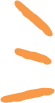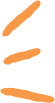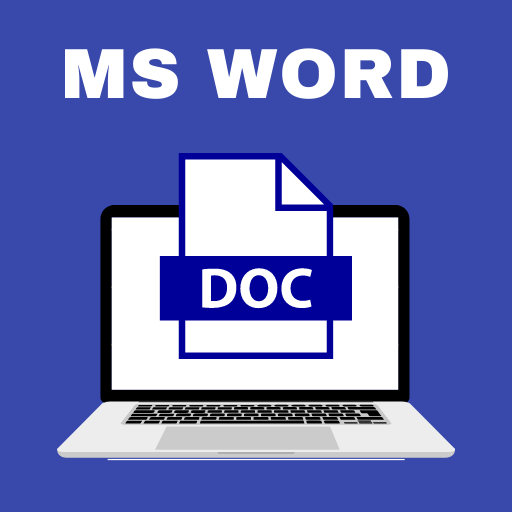
|
PARTNER COURSE
How to become an Expert of MS Word for Class 65,105 students learning this week · Last updated on Oct 24, 2025 |
Looking to become an expert in MS Word? Join EduRev's course specifically designed for Class 6 students! This comprehensive course will equip you with
... view more
all the necessary skills to master MS Word. Learn the fundamentals of creating and editing documents, formatting text, inserting tables and images, and much more. With regular practice exercises and interactive lessons, you'll quickly become proficient in using MS Word. Enroll now in EduRev's How to become an Expert of MS Word Course for Class 6 and unlock your potential in word processing!
How to become an Expert of Study Material
Trending Courses for Class 6
How to become an Expert of MS Word for Class 6 CBSE Exam Pattern 2025-2026
How to become an Expert of MS Word Exam Pattern for Class 6
Introduction
MS Word is a widely used word processing software that is essential for students to learn and master. Becoming an expert in MS Word can greatly enhance your academic performance and productivity. In this article, we will discuss the exam pattern for Class 6 students to become proficient in MS Word.
Understanding the Exam Pattern
To excel in MS Word, it is crucial to understand the exam pattern for Class 6. The exam pattern typically consists of the following components:
1. Theory-based Questions
Theory-based questions test your understanding of the fundamental concepts and features of MS Word. It includes topics such as formatting, editing, page layout, tables, and more. To excel in this section, focus on understanding the basic functionalities and features of MS Word.
2. Practical-based Questions
Practical-based questions assess your ability to apply the learned concepts in real-life scenarios. It often includes tasks like creating and formatting documents, inserting tables, headers, footers, and using advanced features like mail merge. Practice regularly to gain hands-on experience and improve your efficiency in performing these tasks.
3. Short Answer Questions
Short answer questions require concise and precise responses. These questions test your knowledge of specific MS Word features, shortcuts, and techniques. Memorize important shortcuts and commands to answer these questions efficiently.
4. Long Answer Questions
Long answer questions evaluate your ability to explain complex concepts, demonstrate advanced features, and provide step-by-step solutions to MS Word problems. Develop strong conceptual understanding and practice solving different MS Word scenarios to excel in this section.
Key Pointers for Becoming an Expert
To become an expert in MS Word and excel in the Class 6 exam, follow these key pointers:
1. Familiarize Yourself with the Interface
Take time to explore and understand the different menus, tabs, and options available in MS Word. Familiarize yourself with the interface, as it is the foundation for efficient usage of the software.
2. Practice Regularly
Regular practice is essential to enhance your skills in MS Word. Dedicate time to practice creating different types of documents, formatting text, and utilizing various features. The more you practice, the more confident you will become in using MS Word.
3. Learn Keyboard Shortcuts
Learning keyboard shortcuts can significantly improve your speed and productivity while using MS Word. Memorize important shortcuts for common tasks like copying, pasting, formatting, and navigating through documents.
4. Utilize Online Resources
Take advantage of online resources, tutorials, and educational platforms like EduRev to enhance your understanding of MS Word. These resources can provide additional insights, tips, and tricks to help you become an expert.
5. Stay Updated
MS Word regularly releases updates with new features and improvements. Stay updated with the latest versions and explore new functionalities to broaden your knowledge and skills.
By following these pointers and understanding the exam pattern, you can become an expert in MS Word and excel in the Class 6 exam. Remember, consistent practice and continuous learning are key to mastering any software.
How to become an Expert of MS Word Syllabus 2025-2026 PDF Download
Class 6 How to become an Expert of MS Word
1. Introduction to Microsoft Word
- Understanding the importance of MS Word in everyday life
- Exploring the various features and functions of MS Word
2. Word Basics
- Opening and closing MS Word
- Creating and saving a new document
- Formatting text (bold, italics, underline)
- Changing font style and size
- Aligning text (left, center, right)
- Inserting and deleting text
- Using spell check and grammar check
3. Formatting Documents
- Adjusting margins and page orientation
- Adding headers and footers
- Inserting page numbers
- Applying different page layouts (landscape, portrait)
- Inserting line breaks and page breaks
- Creating bulleted and numbered lists
4. Working with Images and Graphics
- Inserting images and clip art
- Resizing and cropping images
- Adding borders and effects to images
- Wrapping text around images
- Inserting shapes and diagrams
5. Tables and Charts
- Creating tables and adjusting their size
- Formatting tables (borders, shading, alignment)
- Adding and deleting rows and columns
- Merging and splitting cells
- Creating basic charts and graphs
6. Advanced Formatting Techniques
- Using styles and themes
- Creating and formatting columns
- Adding headers and footers to specific pages
- Applying watermarks and backgrounds
- Using hyperlinks and bookmarks
7. Collaborating and Sharing Documents
- Tracking changes and accepting/rejecting edits
- Adding comments and annotations
- Protecting documents with passwords
- Sharing documents via email or cloud storage
- Collaborating on documents in real-time
8. Word Tips and Tricks
- Using keyboard shortcuts for faster navigation
- Customizing the Quick Access Toolbar
- Creating and using templates
- Automating tasks with macros
- Troubleshooting common issues
9. Word XP (Expert Level)
- Exploring advanced features of MS Word XP
- Creating mail merge documents
- Using advanced formatting and styles
- Customizing document properties and metadata
- Integrating Word with other Microsoft Office applications
Conclusion
This syllabus provides a comprehensive guide for Class 6 students to become experts in using Microsoft Word. Through a step-by-step approach, students will learn the basics of Word, explore various formatting techniques, work with images and tables, collaborate on documents, and master advanced features. By the end of this course, students will be equipped with the necessary skills to create professional-looking documents efficiently and effectively.
1. Introduction to Microsoft Word
- Understanding the importance of MS Word in everyday life
- Exploring the various features and functions of MS Word
2. Word Basics
- Opening and closing MS Word
- Creating and saving a new document
- Formatting text (bold, italics, underline)
- Changing font style and size
- Aligning text (left, center, right)
- Inserting and deleting text
- Using spell check and grammar check
3. Formatting Documents
- Adjusting margins and page orientation
- Adding headers and footers
- Inserting page numbers
- Applying different page layouts (landscape, portrait)
- Inserting line breaks and page breaks
- Creating bulleted and numbered lists
4. Working with Images and Graphics
- Inserting images and clip art
- Resizing and cropping images
- Adding borders and effects to images
- Wrapping text around images
- Inserting shapes and diagrams
5. Tables and Charts
- Creating tables and adjusting their size
- Formatting tables (borders, shading, alignment)
- Adding and deleting rows and columns
- Merging and splitting cells
- Creating basic charts and graphs
6. Advanced Formatting Techniques
- Using styles and themes
- Creating and formatting columns
- Adding headers and footers to specific pages
- Applying watermarks and backgrounds
- Using hyperlinks and bookmarks
7. Collaborating and Sharing Documents
- Tracking changes and accepting/rejecting edits
- Adding comments and annotations
- Protecting documents with passwords
- Sharing documents via email or cloud storage
- Collaborating on documents in real-time
8. Word Tips and Tricks
- Using keyboard shortcuts for faster navigation
- Customizing the Quick Access Toolbar
- Creating and using templates
- Automating tasks with macros
- Troubleshooting common issues
9. Word XP (Expert Level)
- Exploring advanced features of MS Word XP
- Creating mail merge documents
- Using advanced formatting and styles
- Customizing document properties and metadata
- Integrating Word with other Microsoft Office applications
Conclusion
This syllabus provides a comprehensive guide for Class 6 students to become experts in using Microsoft Word. Through a step-by-step approach, students will learn the basics of Word, explore various formatting techniques, work with images and tables, collaborate on documents, and master advanced features. By the end of this course, students will be equipped with the necessary skills to create professional-looking documents efficiently and effectively.
This course is helpful for the following exams: Class 5, Class 6, Class 7, Class 8, Class 9, Class 10, Commerce, Humanities/Arts, Grade 6, Grade 7, Grade 8, Grade 9, Grade 10, Grade 11, Year 6, Year 7, Year 8, Year 9, Year 10, Grade 6, Grade 7, Grade 8, Grade 9, Grade 10, Year 6, Year 7, Year 8, Year 9, Year 10, Year 11, Year 12, Primary 6, JSS 1, JSS 2, JSS 3, SSS 1, Grade 6, Grade 7, Grade 8, Grade 9, Grade 10, Grade 5, Grade 6, Grade 7, Grade 8, Grade 9, Grade 10
How to become an Expert of MS Word for Class 6?
How to Prepare How to become an Expert of MS Word for Class 6?
MS Word is a widely used word processing software that is essential for students to learn and master. Becoming an expert in MS Word can greatly enhance your productivity and efficiency in completing various tasks, such as creating documents, formatting text, and designing professional-looking reports. To help you become proficient in MS Word, EduRev offers a comprehensive course specifically designed for Class 6 students. Here are some key points to consider when preparing to become an expert in MS Word:
1. Course Overview: The MS Word course offered by EduRev for Class 6 provides a step-by-step guide to mastering the basics of MS Word. The course covers everything from creating a new document to advanced formatting techniques.
2. Understanding the Interface: Familiarize yourself with the MS Word interface, including the ribbon, toolbar, and various menus. Learn how to navigate through the different tabs and access the necessary commands.
3. Document Creation: Learn how to create new documents, open existing ones, and save your work. Understand the different file formats and when to use each one.
4. Text Formatting: Master the art of formatting text in MS Word. Learn how to change font styles, sizes, colors, and apply effects such as bold, italic, and underline. Explore paragraph formatting options like alignment, indentation, and line spacing.
5. Inserting and Formatting Images: Discover how to insert images into your documents and resize, crop, and position them effectively. Learn how to wrap text around images and apply borders and effects.
6. Tables and Charts: Gain proficiency in creating tables and organizing data in MS Word. Understand how to format tables, add and delete rows and columns, and apply basic calculations. Familiarize yourself with creating and customizing charts to represent data visually.
7. Headers and Footers: Learn how to add headers and footers to your documents, including page numbers, dates, and other relevant information. Customize the appearance and placement of headers and footers.
8. Styles and Templates: Explore the use of styles and templates in MS Word to enhance the formatting and consistency of your documents. Understand how to create and apply styles, and utilize pre-designed templates for a professional look.
9. Collaboration and Reviewing: Discover how to collaborate with others on a document, track changes, and accept or reject suggested edits. Understand how to add comments and annotations for effective reviewing.
10. Printing and Sharing: Learn how to print your documents and adjust print settings as per your requirements. Explore different ways to share your documents electronically, such as via email or cloud storage.
By following these key points and enrolling in the MS Word course offered by EduRev, you can prepare yourself to become an expert in using MS Word. Practice regularly, experiment with different features, and explore advanced functionalities to enhance your skills further. Mastering MS Word will not only benefit you in your academic journey but also in your future professional endeavors.
MS Word is a widely used word processing software that is essential for students to learn and master. Becoming an expert in MS Word can greatly enhance your productivity and efficiency in completing various tasks, such as creating documents, formatting text, and designing professional-looking reports. To help you become proficient in MS Word, EduRev offers a comprehensive course specifically designed for Class 6 students. Here are some key points to consider when preparing to become an expert in MS Word:
1. Course Overview: The MS Word course offered by EduRev for Class 6 provides a step-by-step guide to mastering the basics of MS Word. The course covers everything from creating a new document to advanced formatting techniques.
2. Understanding the Interface: Familiarize yourself with the MS Word interface, including the ribbon, toolbar, and various menus. Learn how to navigate through the different tabs and access the necessary commands.
3. Document Creation: Learn how to create new documents, open existing ones, and save your work. Understand the different file formats and when to use each one.
4. Text Formatting: Master the art of formatting text in MS Word. Learn how to change font styles, sizes, colors, and apply effects such as bold, italic, and underline. Explore paragraph formatting options like alignment, indentation, and line spacing.
5. Inserting and Formatting Images: Discover how to insert images into your documents and resize, crop, and position them effectively. Learn how to wrap text around images and apply borders and effects.
6. Tables and Charts: Gain proficiency in creating tables and organizing data in MS Word. Understand how to format tables, add and delete rows and columns, and apply basic calculations. Familiarize yourself with creating and customizing charts to represent data visually.
7. Headers and Footers: Learn how to add headers and footers to your documents, including page numbers, dates, and other relevant information. Customize the appearance and placement of headers and footers.
8. Styles and Templates: Explore the use of styles and templates in MS Word to enhance the formatting and consistency of your documents. Understand how to create and apply styles, and utilize pre-designed templates for a professional look.
9. Collaboration and Reviewing: Discover how to collaborate with others on a document, track changes, and accept or reject suggested edits. Understand how to add comments and annotations for effective reviewing.
10. Printing and Sharing: Learn how to print your documents and adjust print settings as per your requirements. Explore different ways to share your documents electronically, such as via email or cloud storage.
By following these key points and enrolling in the MS Word course offered by EduRev, you can prepare yourself to become an expert in using MS Word. Practice regularly, experiment with different features, and explore advanced functionalities to enhance your skills further. Mastering MS Word will not only benefit you in your academic journey but also in your future professional endeavors.
Importance of How to become an Expert of MS Word for Class 6
Importance of How to become an Expert of MS Word Course for Class 6
In today's digital age, proficiency in Microsoft Word has become a fundamental skill for students of all ages. As technology continues to advance, the ability to effectively use word processing software like MS Word is essential for academic success. EduRev, a trusted platform for educational resources, offers a comprehensive course specifically designed for Class 6 students to become experts in MS Word.
Benefits of the Course:
1. Enhanced productivity: Learning the ins and outs of MS Word enables students to work more efficiently, saving time and effort while completing assignments and projects.
2. Improved presentation: MS Word offers a wide range of formatting options, allowing students to create visually appealing and professional-looking documents. By mastering this skill, Class 6 students can create visually engaging presentations that leave a lasting impression.
3. Effective communication: MS Word equips students with the ability to create well-structured documents, including essays, reports, and letters. The course helps students develop essential writing skills and teaches them how to effectively communicate their ideas.
4. Collaboration: MS Word allows for easy collaboration, making it possible for students to work together on group projects and assignments. The course teaches Class 6 students how to effectively collaborate with their peers, enhancing teamwork and fostering a sense of shared responsibility.
Why Choose EduRev?
1. Trusted platform: EduRev is a highly reputable educational platform, known for offering high-quality courses and resources tailored to the needs of students.
2. Expert instructors: The MS Word course for Class 6 is taught by experienced instructors who are well-versed in the subject matter. They provide comprehensive guidance and support to ensure students grasp the concepts effectively.
3. Interactive learning: The course offered by EduRev incorporates interactive learning methods, including practical exercises and quizzes, to engage students and make the learning process enjoyable.
4. Accessible anytime, anywhere: EduRev's online platform allows students to access the course materials at their convenience, eliminating time and geographical constraints.
By enrolling in the How to become an Expert of MS Word Course for Class 6 offered by EduRev, students can gain the necessary skills and knowledge to excel in their academic pursuits. The course empowers them to become proficient users of MS Word, enhancing their productivity, presentation skills, communication abilities, and collaboration capabilities. Choose EduRev for a comprehensive and enriching learning experience.
How to become an Expert of MS Word for Class 6 FAQs
| 1. How can I become an expert in MS Word? |  |
Ans. To become an expert in MS Word, you can follow these steps:
1. Practice regularly by creating different types of documents.
2. Explore all the features and functionalities of MS Word.
3. Take online courses or tutorials to enhance your skills.
4. Stay updated with the latest versions and updates of MS Word.
5. Join online communities or forums to interact with other experts and learn from their experiences.
| 2. What are the basic features of MS Word? |  |
Ans. The basic features of MS Word include:
1. Document creation and formatting.
2. Spell check and grammar correction.
3. Page layout options such as margins, headers, and footers.
4. Inserting and formatting images, tables, and graphs.
5. Collaboration and sharing options.
6. Printing and saving documents in different formats.
7. Advanced formatting options like styles and themes.
8. Mail merge for creating personalized documents.
9. Track changes for reviewing and editing documents.
10. Table of contents, footnotes, and endnotes for organizing information.
| 3. How can I insert a table in MS Word? |  |
Ans. To insert a table in MS Word, follow these steps:
1. Place the cursor where you want to insert the table.
2. Go to the "Insert" tab in the toolbar.
3. Click on the "Table" button and select the number of rows and columns you want for the table.
4. The table will be inserted into your document, and you can start entering data into it.
| 4. What is the purpose of using headers and footers in MS Word? |  |
Ans. Headers and footers in MS Word are used to add consistent information to all pages of a document. They are typically used to include page numbers, document titles, author names, and dates. Headers appear at the top of each page, while footers appear at the bottom. They help in providing a professional and organized look to the document.
| 5. How can I change the font style in MS Word? |  |
Ans. To change the font style in MS Word, follow these steps:
1. Select the text you want to change the font style for.
2. Go to the "Home" tab in the toolbar.
3. In the "Font" group, click on the drop-down menu next to the font name.
4. Select the desired font style from the list.
5. The selected text will now be displayed in the new font style.
| 6. What is the purpose of using templates in MS Word? |  |
Ans. Templates in MS Word are pre-designed documents that can be used as a starting point for creating new documents. They provide a consistent layout and formatting, saving time and effort in designing documents from scratch. Templates are available for various purposes such as resumes, invoices, letters, and reports. Users can customize templates according to their specific needs.
| 7. How can I track changes in MS Word? |  |
Ans. To track changes in MS Word, follow these steps:
1. Go to the "Review" tab in the toolbar.
2. Click on the "Track Changes" button in the "Tracking" group.
3. Make the desired changes in the document.
4. The changes will be highlighted and displayed in a different color.
5. To view the changes in detail, click on the "Reviewing Pane" button in the "Tracking" group.
6. The reviewing pane will open, showing all the changes made in the document.
| 8. How can I insert a page break in MS Word? |  |
Ans. To insert a page break in MS Word, follow these steps:
1. Place the cursor where you want to insert the page break.
2. Go to the "Insert" tab in the toolbar.
3. Click on the "Page Break" button in the "Pages" group.
4. A page break will be inserted, and the content after the break will start on a new page.
| 9. What is the purpose of using styles in MS Word? |  |
Ans. Styles in MS Word are used to apply consistent formatting to text, paragraphs, and headings throughout the document. They help in maintaining a professional and organized look by ensuring uniformity in font styles, sizes, colors, and spacing. Styles can be customized and saved for future use, allowing easy application of formatting to different parts of the document.
| 10. How can I insert a hyperlink in MS Word? |  |
Ans. To insert a hyperlink in MS Word, follow these steps:
1. Select the text or image you want to turn into a hyperlink.
2. Right-click on the selected content and choose "Hyperlink" from the context menu.
3. In the "Insert Hyperlink" dialog box, enter the URL or web address you want to link to.
4. Click on "OK" to insert the hyperlink.
5. The selected content will now be clickable and will open the specified web page when clicked.
| 11. How can I add a watermark in MS Word? |  |
Ans. To add a watermark in MS Word, follow these steps:
1. Go to the "Design" tab in the toolbar.
2. Click on the "Watermark" button in the "Page Background" group.
3. Select a pre-designed watermark from the list, or click on "Custom Watermark" to create a customized one.
4. Adjust the settings and position of the watermark as desired.
5. The watermark will now be added to all pages of the document.
| 12. How can I change the page orientation in MS Word? |  |
Ans. To change the page orientation in MS Word, follow these steps:
1. Go to the "Layout" tab in the toolbar.
2. Click on the "Orientation" button in the "Page Setup" group.
3. Select either "Portrait" or "Landscape" from the drop-down menu.
4. The page orientation will be changed accordingly for the entire document.
| 13. How can I insert a page number in MS Word? |  |
Ans. To insert a page number in MS Word, follow these steps:
1. Go to the "Insert" tab in the toolbar.
2. Click on the "Page Number" button in the "Header & Footer" group.
3. Select the desired location for the page number, such as top, bottom, or margins.
4. Choose a predefined format for the page numbers or customize it according to your preference.
5. The page number will be inserted and will automatically update as you add or delete pages in the document.
| 14. How can I create bulleted or numbered lists in MS Word? |  |
Ans. To create bulleted or numbered lists in MS Word, follow these steps:
1. Select the text you want to convert into a list.
2. Go to the "Home" tab in the toolbar.
3. In the "Paragraph" group, click on either the "Bullets" button or the "Numbering" button.
4. The selected text will now be displayed as a bulleted or numbered list.
| 15. How can I recover an unsaved document in MS Word? |  |
Ans. To recover an unsaved document in MS Word, follow these steps:
1. Go to the "File" tab in the toolbar.
2. Click on the "Open" option from the menu.
3. In the "Open" dialog box, select the "Recent Documents" option.
4. Scroll down to the bottom of the list and click on the "Recover Unsaved Documents" button.
5. A new window will open, displaying all the unsaved documents.
6. Select the desired document and click on "Open" to recover it.
Best Coaching for How to become an Expert of MS Word for Class 6
If you are a Class 6 student and want to become an expert in MS Word, the best coaching option available to you is the EduRev app or website. EduRev offers free online coaching for MS Word, providing comprehensive study material and resources to help you learn and master the software efficiently. With the option to download PDFs, you can easily access the study material offline, making it convenient for you to study anytime, anywhere. The coaching program covers all the important chapters, teaching you advanced techniques and skills to become an expert in MS Word. The MS Word tutorial and training provided by EduRev will help you in mastering MS Word, equipping you with the necessary knowledge and skills to efficiently create, edit, and format documents. You will also learn various tips, tricks, and shortcuts to enhance your MS Word experience. The coaching program focuses on teaching you the different formatting options, functions, tools, and features available in MS Word. The lessons cover the basics of MS Word, progressing to more advanced topics. Upon completion of the course, you will receive a certification, validating your expertise in MS Word. Whether you are a beginner, student, professional, or someone looking to enhance their office work, EduRev's MS Word coaching is tailored to meet your specific needs. Join the MS Word class, workshop, or enroll in the online course now to improve your MS Word skills and excel in your education, office work, projects, reports, and assignments.
Tags related with How to become an Expert of MS Word for Class 6
How to become an Expert of MS Word, MS Word for Class 6, Expert MS Word skills, MS Word tutorial, MS Word training, Advanced MS Word techniques, Mastering MS Word, Learn MS Word efficiently, MS Word tips and tricks, MS Word shortcuts, MS Word formatting, MS Word functions, MS Word tools, MS Word features, MS Word lessons, MS Word basics, MS Word course, MS Word curriculum, MS Word syllabus, MS Word certification, MS Word class, MS Word workshop, MS Word online course, MS Word for beginners, MS Word for students, MS Word for professionals, MS Word for education, MS Word for office work, MS Word for documents, MS Word for projects, MS Word for reports, MS Word for assignments.
Best How to become an Expert of MS Word for Class 6 NCERT Solutions and Study Materials
Looking for the best How to become an Expert of MS Word for Class 6 NCERT study materials and How to become an Expert of MS Word for Class 6 NCERT Book solutions?
EduRev has got you covered! Our platform offers comprehensive Class 6 NCERT Solutions and NCERT Study Materials that
are tailored to fit the needs of Class 6 students. Our How to become an Expert of MS Word for Class 6 NCERT Book Solutions are designed to
help students understand the concepts and improve their grasp on the subject. We provide step-by-step solutions to
all the questions in the How to become an Expert of MS Word for Class 6 NCERT Tests, making it easy for students to follow along and grasp
the concepts. EduRev’s chapter-wise NCERT Solutions for Class 6 are comprehensive and designed by a team of
experienced teachers to cater to the learning needs of students. And the best part is - we offer
our How to become an Expert of MS Word for Class 6 NCERT Solutions and Study Materials for free to students.
So, if you're looking for the best NCERT Book Solutions and Study Materials for How to become an Expert of MS Word for Class 6,
look no further than EduRev. Our platform offers everything you need to excel in your studies and achieve your academic goals.
Course Description
How to become an Expert of MS Word | NCERT Solutions, Tests, Revision Notes, CBSE, Videos for Class 6 2025-2026 is part of Class 6 preparation. The notes and questions for How to become an Expert of MS Word | NCERT Solutions, Tests, Revision Notes, CBSE, Videos have been prepared
according to the Class 6 exam syllabus. Information about How to become an Expert of MS Word | NCERT Solutions, Tests, Revision Notes, CBSE, Videos covers all important topics for Class 6 2025-2026 Exam.
Find important definitions, questions, notes,examples, exercises test series, mock tests and Previous year questions (PYQs) below for
How to become an Expert of MS Word | NCERT Solutions, Tests, Revision Notes, CBSE, Videos.
Preparation for How to become an Expert of MS Word | NCERT Solutions, Tests, Revision Notes, CBSE, Videos in English is available as part of our Class 6 preparation & How to become an Expert of MS Word | NCERT Solutions, Tests, Revision Notes, CBSE, Videos in Hindi for Class 6 courses.
Download more important topics related with How to become an Expert of MS Word | NCERT Solutions, Tests, Revision Notes, CBSE, Videos, notes, lectures and mock test series for Class 6 Exam by signing up for free.
Course Speciality
MS Word
Full Syllabus, Lectures & Tests to study How to become an Expert of MS Word | NCERT Solutions, Tests, Revision Notes, CBSE, Videos - Class 6 | Best Strategy to prepare for How to become an Expert of MS Word | NCERT Solutions, Tests, Revision Notes, CBSE, Videos | Free Course for Class 6 Exam
Course Options

|
View your Course Analysis |

|

|
Create your own Test |

|
Related Searches
MS Word: Table Part- 3 , Text Boxes , MS Word: Convert Webpage to Word , Formatting Pictures , MS Word: Auto Correct Features , MS Word: Format Pictures , MS Word: Insert Shapes , Shapes , Text Basics , Understanding OneDrive , MS Word: Template , MS Word: Editing Text , Page Layout , MS Word: Convert pdf to Word , Formatting Text , MS Word: Insert Object , MS Word: Convert Word to Webpage , Test: Word Basics- 3 , Ms Word: Formatting Text , MS Word: Spelling & Grammar , Columns , MS Word: Table Part- 4 , Links , Test: Word Basics- 2 , Ordering & Grouping Objects , MS Word: Insert Charts , MS Word: Insert Pictures , Breaks , Getting Started with Word , MS Word: Paragraphs Formatting in Microsoft Office , Printing Documents , Creating and Opening Documents , MS Word: Customize Ribbon , Indents and Tabs , Headers and Footers , Tables , Lists , Pictures & Text Wrapping , MS Word: Basics , Charts , Test: Word Basics- 1 , Aligning , MS Word: Table Part- 1 , Line and Paragraph Spacing , MS Word: Table Part- 2 , Saving and Sharing Documents , Page Numbers , Using Find and Replace