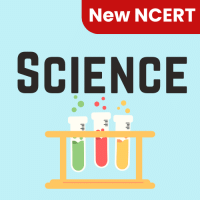Class 6 Exam > Class 6 Questions > When a row of data is to be converted into co...
Start Learning for Free
When a row of data is to be converted into columns
- a)Copy the cells in row, select the same number of cells in row and paste
- b)Copy the cells in column then choose Paste Special, then click Transpose and OK
- c)Copy the cells then go to Cells then on Alignment tab click Transpose check box and click OK
- d)Select the cells then place the cell pointer on new cell and choose Paste Special, mark Transpose check box and click OK
Correct answer is option 'D'. Can you explain this answer?
Most Upvoted Answer
When a row of data is to be converted into columnsa)Copy the cells in ...
Transpose (rotate) data from rows to columns or vice versa. To use options from the Paste Special box, click Home > Paste > Paste Special > Transpose
Select the cells then place the cell pointer on new cell and choose Paste Special, mark Transpose check box and click OK
Select the cells then place the cell pointer on new cell and choose Paste Special, mark Transpose check box and click OK
Free Test
FREE
| Start Free Test |
Community Answer
When a row of data is to be converted into columnsa)Copy the cells in ...
Answer:
To convert a row of data into columns, we can follow the steps outlined in option 'D': Select the cells, place the cell pointer on a new cell, choose Paste Special, mark the Transpose checkbox, and click OK. Let's break down the process into detailed steps:
Step 1: Select the cells to be converted
- Identify the row of data that needs to be converted into columns.
- Click and drag the mouse cursor to select all the cells in the row.
Step 2: Place the cell pointer on a new cell
- Move the mouse cursor to the cell where you want the converted data to start.
- Click on the cell to position the cell pointer.
Step 3: Choose Paste Special
- Right-click on the selected cell to open the context menu.
- From the menu options, choose 'Paste Special,' which opens a dialog box.
Step 4: Mark the Transpose checkbox
- In the Paste Special dialog box, navigate to the 'Transpose' checkbox.
- Click on the checkbox to mark it. This tells the software to convert the data from rows to columns.
Step 5: Click OK
- After marking the Transpose checkbox, locate the 'OK' button in the Paste Special dialog box.
- Click on the 'OK' button to confirm the conversion.
By following these steps, the software will convert the selected row of data into columns. The original data will remain intact, and a new set of columns will be generated starting from the chosen cell.
This method is particularly useful when we have data arranged in rows but need to present it in columns for better analysis or presentation purposes. It allows for a quick and efficient conversion of data without the need for manual reorganization.
To convert a row of data into columns, we can follow the steps outlined in option 'D': Select the cells, place the cell pointer on a new cell, choose Paste Special, mark the Transpose checkbox, and click OK. Let's break down the process into detailed steps:
Step 1: Select the cells to be converted
- Identify the row of data that needs to be converted into columns.
- Click and drag the mouse cursor to select all the cells in the row.
Step 2: Place the cell pointer on a new cell
- Move the mouse cursor to the cell where you want the converted data to start.
- Click on the cell to position the cell pointer.
Step 3: Choose Paste Special
- Right-click on the selected cell to open the context menu.
- From the menu options, choose 'Paste Special,' which opens a dialog box.
Step 4: Mark the Transpose checkbox
- In the Paste Special dialog box, navigate to the 'Transpose' checkbox.
- Click on the checkbox to mark it. This tells the software to convert the data from rows to columns.
Step 5: Click OK
- After marking the Transpose checkbox, locate the 'OK' button in the Paste Special dialog box.
- Click on the 'OK' button to confirm the conversion.
By following these steps, the software will convert the selected row of data into columns. The original data will remain intact, and a new set of columns will be generated starting from the chosen cell.
This method is particularly useful when we have data arranged in rows but need to present it in columns for better analysis or presentation purposes. It allows for a quick and efficient conversion of data without the need for manual reorganization.

|
Explore Courses for Class 6 exam
|

|
Similar Class 6 Doubts
Question Description
When a row of data is to be converted into columnsa)Copy the cells in row, select the same number of cells in row and pasteb)Copy the cells in column then choose Paste Special, then click Transpose and OKc)Copy the cells then go to Cells then on Alignment tab click Transpose check box and click OKd)Select the cells then place the cell pointer on new cell and choose Paste Special, mark Transpose check box and click OKCorrect answer is option 'D'. Can you explain this answer? for Class 6 2025 is part of Class 6 preparation. The Question and answers have been prepared according to the Class 6 exam syllabus. Information about When a row of data is to be converted into columnsa)Copy the cells in row, select the same number of cells in row and pasteb)Copy the cells in column then choose Paste Special, then click Transpose and OKc)Copy the cells then go to Cells then on Alignment tab click Transpose check box and click OKd)Select the cells then place the cell pointer on new cell and choose Paste Special, mark Transpose check box and click OKCorrect answer is option 'D'. Can you explain this answer? covers all topics & solutions for Class 6 2025 Exam. Find important definitions, questions, meanings, examples, exercises and tests below for When a row of data is to be converted into columnsa)Copy the cells in row, select the same number of cells in row and pasteb)Copy the cells in column then choose Paste Special, then click Transpose and OKc)Copy the cells then go to Cells then on Alignment tab click Transpose check box and click OKd)Select the cells then place the cell pointer on new cell and choose Paste Special, mark Transpose check box and click OKCorrect answer is option 'D'. Can you explain this answer?.
When a row of data is to be converted into columnsa)Copy the cells in row, select the same number of cells in row and pasteb)Copy the cells in column then choose Paste Special, then click Transpose and OKc)Copy the cells then go to Cells then on Alignment tab click Transpose check box and click OKd)Select the cells then place the cell pointer on new cell and choose Paste Special, mark Transpose check box and click OKCorrect answer is option 'D'. Can you explain this answer? for Class 6 2025 is part of Class 6 preparation. The Question and answers have been prepared according to the Class 6 exam syllabus. Information about When a row of data is to be converted into columnsa)Copy the cells in row, select the same number of cells in row and pasteb)Copy the cells in column then choose Paste Special, then click Transpose and OKc)Copy the cells then go to Cells then on Alignment tab click Transpose check box and click OKd)Select the cells then place the cell pointer on new cell and choose Paste Special, mark Transpose check box and click OKCorrect answer is option 'D'. Can you explain this answer? covers all topics & solutions for Class 6 2025 Exam. Find important definitions, questions, meanings, examples, exercises and tests below for When a row of data is to be converted into columnsa)Copy the cells in row, select the same number of cells in row and pasteb)Copy the cells in column then choose Paste Special, then click Transpose and OKc)Copy the cells then go to Cells then on Alignment tab click Transpose check box and click OKd)Select the cells then place the cell pointer on new cell and choose Paste Special, mark Transpose check box and click OKCorrect answer is option 'D'. Can you explain this answer?.
Solutions for When a row of data is to be converted into columnsa)Copy the cells in row, select the same number of cells in row and pasteb)Copy the cells in column then choose Paste Special, then click Transpose and OKc)Copy the cells then go to Cells then on Alignment tab click Transpose check box and click OKd)Select the cells then place the cell pointer on new cell and choose Paste Special, mark Transpose check box and click OKCorrect answer is option 'D'. Can you explain this answer? in English & in Hindi are available as part of our courses for Class 6.
Download more important topics, notes, lectures and mock test series for Class 6 Exam by signing up for free.
Here you can find the meaning of When a row of data is to be converted into columnsa)Copy the cells in row, select the same number of cells in row and pasteb)Copy the cells in column then choose Paste Special, then click Transpose and OKc)Copy the cells then go to Cells then on Alignment tab click Transpose check box and click OKd)Select the cells then place the cell pointer on new cell and choose Paste Special, mark Transpose check box and click OKCorrect answer is option 'D'. Can you explain this answer? defined & explained in the simplest way possible. Besides giving the explanation of
When a row of data is to be converted into columnsa)Copy the cells in row, select the same number of cells in row and pasteb)Copy the cells in column then choose Paste Special, then click Transpose and OKc)Copy the cells then go to Cells then on Alignment tab click Transpose check box and click OKd)Select the cells then place the cell pointer on new cell and choose Paste Special, mark Transpose check box and click OKCorrect answer is option 'D'. Can you explain this answer?, a detailed solution for When a row of data is to be converted into columnsa)Copy the cells in row, select the same number of cells in row and pasteb)Copy the cells in column then choose Paste Special, then click Transpose and OKc)Copy the cells then go to Cells then on Alignment tab click Transpose check box and click OKd)Select the cells then place the cell pointer on new cell and choose Paste Special, mark Transpose check box and click OKCorrect answer is option 'D'. Can you explain this answer? has been provided alongside types of When a row of data is to be converted into columnsa)Copy the cells in row, select the same number of cells in row and pasteb)Copy the cells in column then choose Paste Special, then click Transpose and OKc)Copy the cells then go to Cells then on Alignment tab click Transpose check box and click OKd)Select the cells then place the cell pointer on new cell and choose Paste Special, mark Transpose check box and click OKCorrect answer is option 'D'. Can you explain this answer? theory, EduRev gives you an
ample number of questions to practice When a row of data is to be converted into columnsa)Copy the cells in row, select the same number of cells in row and pasteb)Copy the cells in column then choose Paste Special, then click Transpose and OKc)Copy the cells then go to Cells then on Alignment tab click Transpose check box and click OKd)Select the cells then place the cell pointer on new cell and choose Paste Special, mark Transpose check box and click OKCorrect answer is option 'D'. Can you explain this answer? tests, examples and also practice Class 6 tests.

|
Explore Courses for Class 6 exam
|

|
Signup to solve all Doubts
Signup to see your scores go up within 7 days! Learn & Practice with 1000+ FREE Notes, Videos & Tests.