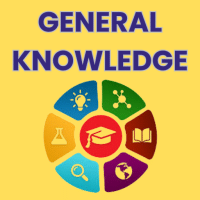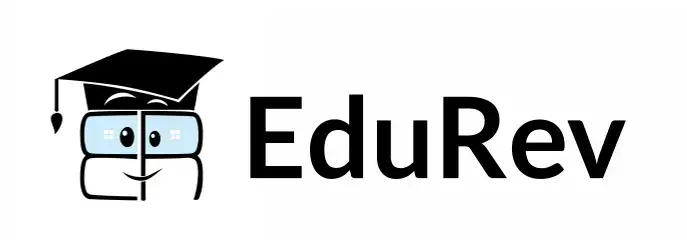Class 1 Exam > Class 1 Questions > How can you change the color of the drawing t...
Start Learning for Free
How can you change the color of the drawing tool in MS Paint?
- a)By turning off the computer
- b)By clicking the mouse
- c)By pressing the space bar
- d)By selecting a color from the color palette
Correct answer is option 'D'. Can you explain this answer?
Verified Answer
How can you change the color of the drawing tool in MS Paint? a)By tur...
You can change the color of the drawing tool by selecting a color from the color palette in MS Paint.
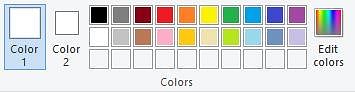

|
Explore Courses for Class 1 exam
|

|
Similar Class 1 Doubts
How can you change the color of the drawing tool in MS Paint? a)By turning off the computer b)By clicking the mouse c)By pressing the space bar d)By selecting a color from the color paletteCorrect answer is option 'D'. Can you explain this answer?
Question Description
How can you change the color of the drawing tool in MS Paint? a)By turning off the computer b)By clicking the mouse c)By pressing the space bar d)By selecting a color from the color paletteCorrect answer is option 'D'. Can you explain this answer? for Class 1 2025 is part of Class 1 preparation. The Question and answers have been prepared according to the Class 1 exam syllabus. Information about How can you change the color of the drawing tool in MS Paint? a)By turning off the computer b)By clicking the mouse c)By pressing the space bar d)By selecting a color from the color paletteCorrect answer is option 'D'. Can you explain this answer? covers all topics & solutions for Class 1 2025 Exam. Find important definitions, questions, meanings, examples, exercises and tests below for How can you change the color of the drawing tool in MS Paint? a)By turning off the computer b)By clicking the mouse c)By pressing the space bar d)By selecting a color from the color paletteCorrect answer is option 'D'. Can you explain this answer?.
How can you change the color of the drawing tool in MS Paint? a)By turning off the computer b)By clicking the mouse c)By pressing the space bar d)By selecting a color from the color paletteCorrect answer is option 'D'. Can you explain this answer? for Class 1 2025 is part of Class 1 preparation. The Question and answers have been prepared according to the Class 1 exam syllabus. Information about How can you change the color of the drawing tool in MS Paint? a)By turning off the computer b)By clicking the mouse c)By pressing the space bar d)By selecting a color from the color paletteCorrect answer is option 'D'. Can you explain this answer? covers all topics & solutions for Class 1 2025 Exam. Find important definitions, questions, meanings, examples, exercises and tests below for How can you change the color of the drawing tool in MS Paint? a)By turning off the computer b)By clicking the mouse c)By pressing the space bar d)By selecting a color from the color paletteCorrect answer is option 'D'. Can you explain this answer?.
Solutions for How can you change the color of the drawing tool in MS Paint? a)By turning off the computer b)By clicking the mouse c)By pressing the space bar d)By selecting a color from the color paletteCorrect answer is option 'D'. Can you explain this answer? in English & in Hindi are available as part of our courses for Class 1.
Download more important topics, notes, lectures and mock test series for Class 1 Exam by signing up for free.
Here you can find the meaning of How can you change the color of the drawing tool in MS Paint? a)By turning off the computer b)By clicking the mouse c)By pressing the space bar d)By selecting a color from the color paletteCorrect answer is option 'D'. Can you explain this answer? defined & explained in the simplest way possible. Besides giving the explanation of
How can you change the color of the drawing tool in MS Paint? a)By turning off the computer b)By clicking the mouse c)By pressing the space bar d)By selecting a color from the color paletteCorrect answer is option 'D'. Can you explain this answer?, a detailed solution for How can you change the color of the drawing tool in MS Paint? a)By turning off the computer b)By clicking the mouse c)By pressing the space bar d)By selecting a color from the color paletteCorrect answer is option 'D'. Can you explain this answer? has been provided alongside types of How can you change the color of the drawing tool in MS Paint? a)By turning off the computer b)By clicking the mouse c)By pressing the space bar d)By selecting a color from the color paletteCorrect answer is option 'D'. Can you explain this answer? theory, EduRev gives you an
ample number of questions to practice How can you change the color of the drawing tool in MS Paint? a)By turning off the computer b)By clicking the mouse c)By pressing the space bar d)By selecting a color from the color paletteCorrect answer is option 'D'. Can you explain this answer? tests, examples and also practice Class 1 tests.

|
Explore Courses for Class 1 exam
|

|
Signup for Free!
Signup to see your scores go up within 7 days! Learn & Practice with 1000+ FREE Notes, Videos & Tests.