UPSC Exam > UPSC Notes > Famous Books for UPSC Exam (Summary & Tests) > Important MS Office Keyboard Shortcuts
Important MS Office Keyboard Shortcuts | Famous Books for UPSC Exam (Summary & Tests) PDF Download
Important and Useful Shortcuts in Microsoft Office Word
There are lots of shortcuts available in MS Word. However, all of them are not useful in our day to day life word processing tasks. It is tedious to memorize all the shortcuts available in MS Word.
Before Reading This Article
Please open a page in MS Word on your Computer. Type or copy paste some contents into the page.
Try the Following Shortcuts
- Now try the following shortcuts one by one and realize the operation.
- Now think how we can keep it in our memory so that we can answer the questions related to shortcuts in Bank, Insurance and other Govt. exams.
- Most of them are already known to you and a few are new.
Document Handling
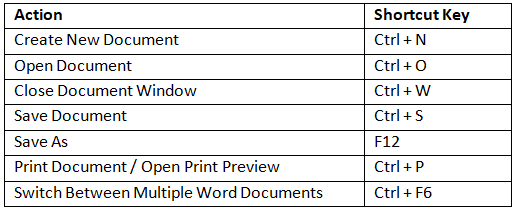
Document View
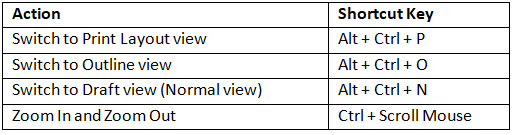
Cursor Movement
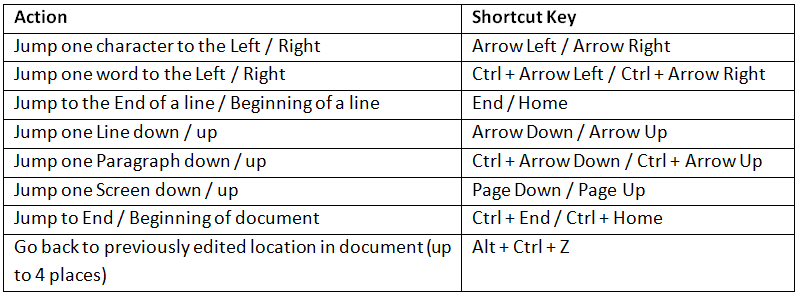
Text Selection
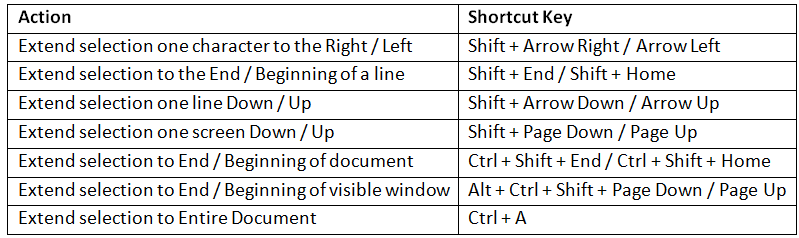
Text Style
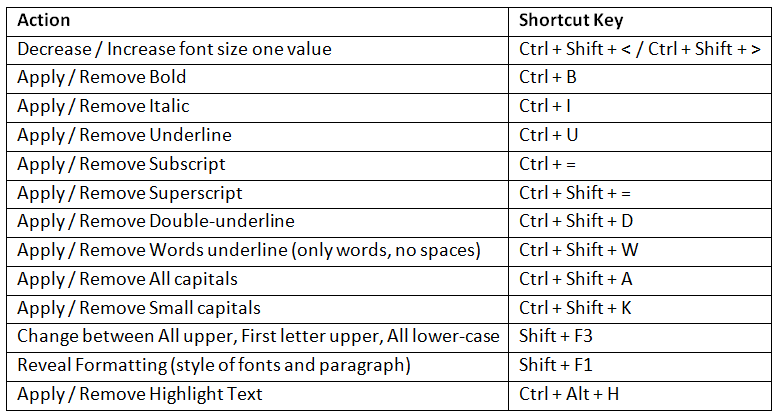
Paragraph Style
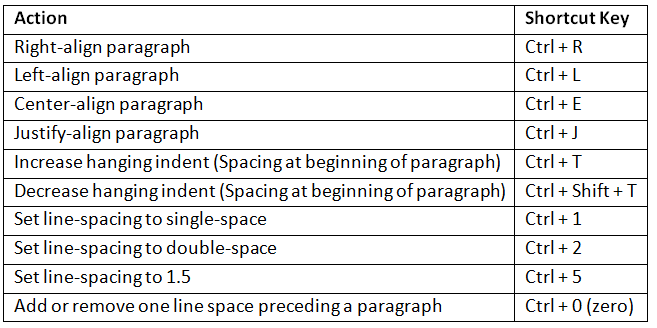
Undo Redo
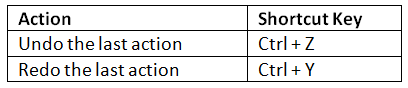
Copy Paste
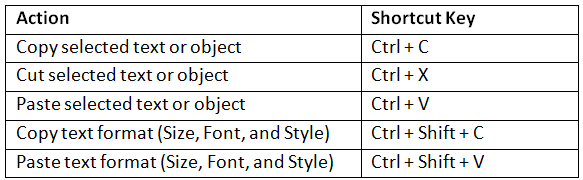
Interest Symbol/Object
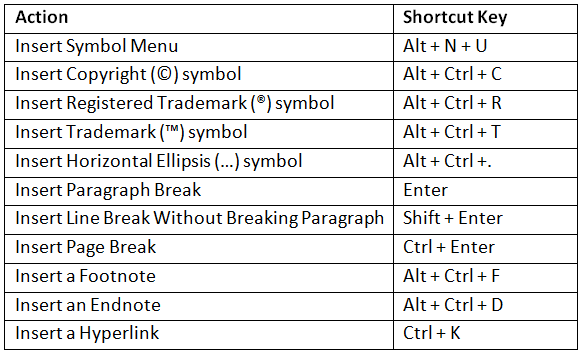
Find and Replace

Delete

The document Important MS Office Keyboard Shortcuts | Famous Books for UPSC Exam (Summary & Tests) is a part of the UPSC Course Famous Books for UPSC Exam (Summary & Tests).
All you need of UPSC at this link: UPSC
|
743 videos|1444 docs|633 tests
|
FAQs on Important MS Office Keyboard Shortcuts - Famous Books for UPSC Exam (Summary & Tests)
| 1. What are some essential keyboard shortcuts for Microsoft Word? |  |
Ans.Some essential keyboard shortcuts for Microsoft Word include Ctrl + C for copying text, Ctrl + V for pasting, Ctrl + X for cutting, Ctrl + Z for undoing an action, and Ctrl + B for bolding text.
| 2. How can I quickly save my document in Microsoft Word? |  |
Ans.To quickly save your document in Microsoft Word, you can use the keyboard shortcut Ctrl + S. This will save your current document without needing to navigate to the menu.
| 3. What is the shortcut for selecting all text in a Word document? |  |
Ans.The shortcut for selecting all text in a Word document is Ctrl + A. This will highlight all the content in your document, making it easy to copy or format.
| 4. How do I use keyboard shortcuts to format text in Microsoft Word? |  |
Ans.To format text in Microsoft Word using keyboard shortcuts, you can use Ctrl + B for bold, Ctrl + I for italic, and Ctrl + U for underline. These shortcuts allow for quick formatting without using the mouse.
| 5. Is there a shortcut for inserting a page break in Word? |  |
Ans.Yes, you can insert a page break in Word by using the keyboard shortcut Ctrl + Enter. This will create a new page at the cursor's position, allowing for better document organization.
Related Searches

















