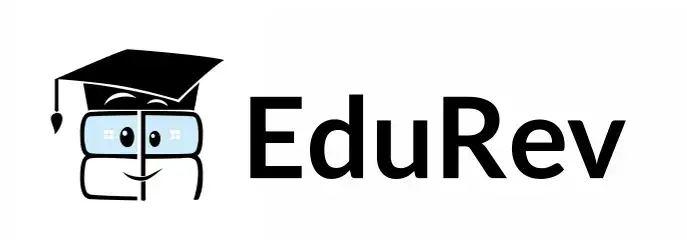CSS Borders | CSS for Beginners - Class 6 PDF Download
Borders
The CSS border properties allow you to specify the style, width, and color of an element's border.
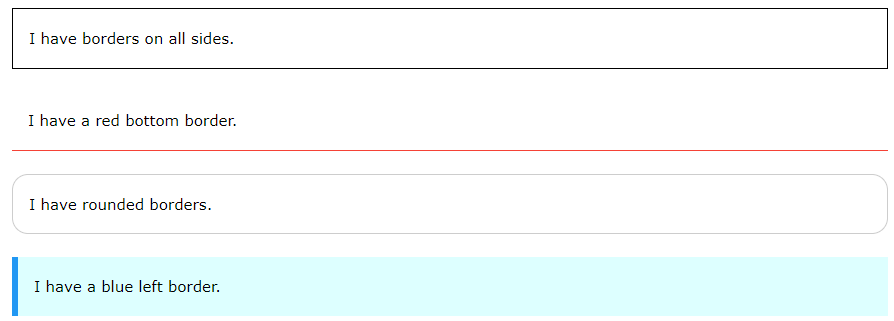
CSS Border Style
The border-style property specifies what kind of border to display.
The following values are allowed:
- dotted - Defines a dotted border
- dashed - Defines a dashed border
- solid - Defines a solid border
- double - Defines a double border
- groove - Defines a 3D grooved border. The effect depends on the border-color value
- ridge - Defines a 3D ridged border. The effect depends on the border-color value
- inset - Defines a 3D inset border. The effect depends on the border-color value
- outset - Defines a 3D outset border. The effect depends on the border-color value
- none - Defines no border
- hidden - Defines a hidden border
The border-style property can have from one to four values (for the top border, right border, bottom border, and the left border).
Example
Demonstration of the different border styles:
p.dotted {border-style: dotted;}
p.dashed {border-style: dashed;}
p.solid {border-style: solid;}
p.double {border-style: double;}
p.groove {border-style: groove;}
p.ridge {border-style: ridge;}
p.inset {border-style: inset;}
p.outset {border-style: outset;}
p.none {border-style: none;}
p.hidden {border-style: hidden;}
p.mix {border-style: dotted dashed solid double;}
Result: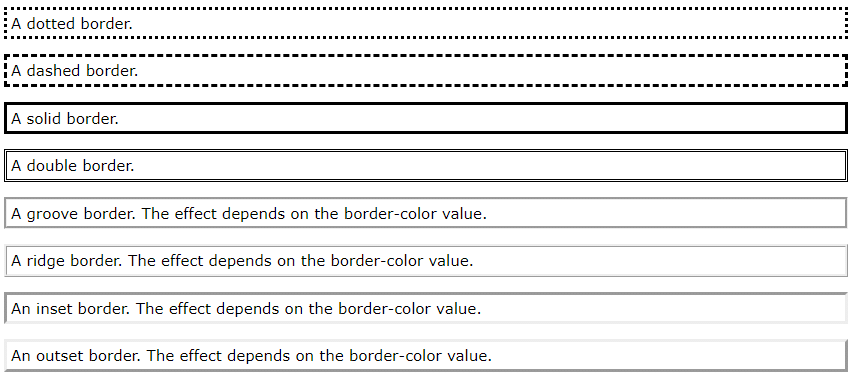 No border.
No border.
A hidden border.
CSS Border Width
- The border-width property specifies the width of the four borders.
- The width can be set as a specific size (in px, pt, cm, em, etc) or by using one of the three pre-defined values: thin, medium, or thick:
Example
Demonstration of the different border widths:
p.one {
border-style: solid;
border-width: 5px;
}
p.two {
border-style: solid;
border-width: medium;
}
p.three {
border-style: dotted;
border-width: 2px;
}
p.four {
border-style: dotted;
border-width: thick;
}
Result:
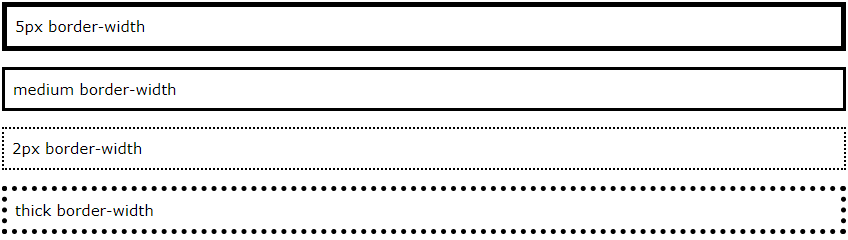
Specific Side Widths
The border-width property can have from one to four values (for the top border, right border, bottom border, and the left border):
Example
p.one {
border-style: solid;
border-width: 5px 20px; /* 5px top and bottom, 20px on the sides */
}
p.two {
border-style: solid;
border-width: 20px 5px; /* 20px top and bottom, 5px on the sides */
}
p.three {
border-style: solid;
border-width: 25px 10px 4px 35px; /* 25px top, 10px right, 4px bottom and 35px left */
}
CSS Border Color
The border-color property is used to set the color of the four borders.
The color can be set by:
- name - specify a color name, like "red"
- HEX - specify a HEX value, like "#ff0000"
- RGB - specify a RGB value, like "rgb(255,0,0)"
- HSL - specify a HSL value, like "hsl(0, 100%, 50%)"
- transparent
Note: If border-color is not set, it inherits the color of the element.
Example
Demonstration of the different border colors:
p.one {
border-style: solid;
border-color: red;
}
p.two {
border-style: solid;
border-color: green;
}
p.three {
border-style: dotted;
border-color: blue;
}
Result:
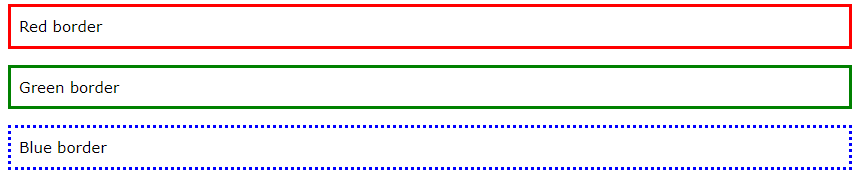
Specific Side Colors
The border-color property can have from one to four values (for the top border, right border, bottom border, and the left border).
Example
p.one {
border-style: solid;
border-color: red green blue yellow; /* red top, green right, blue bottom and yellow left */
}
HEX Values
- The color of the border can also be specified using a hexadecimal value (HEX):
Example
p.one {
border-style: solid;
border-color: #ff0000; /* red */
}
RGB Values Or by using RGB values:
Example
p.one {
border-style: solid;
border-color: rgb(255, 0, 0); /* red */
}
HSL Values
You can also use HSL values:
Example
p.one {
border-style: solid;
border-color: hsl(0, 100%, 50%); /* red */
}
CSS Border Sides
CSS Border - Individual Sides
- From the examples on the previous pages, you have seen that it is possible to specify a different border for each side.
- In CSS, there are also properties for specifying each of the borders (top, right, bottom, and left):
Example
p {
border-top-style: dotted;
border-right-style: solid;
border-bottom-style: dotted;
border-left-style: solid;
}
Result:

The example above gives the same result as this:
Example
p {
border-style: dotted solid;
}
So, here is how it works:
If the border-style property has four values:
- border-style: dotted solid double dashed;
- top border is dotted
- right border is solid
- bottom border is double
- left border is dashed
If the border-style property has three values:
- border-style: dotted solid double;
- top border is dotted
- right and left borders are solid
- bottom border is double
If the border-style property has two values:
- border-style: dotted solid;
- top and bottom borders are dotted
- right and left borders are solid
If the border-style property has one value:
- border-style: dotted;
- all four borders are dotted
Example
/* Four values */
p {
border-style: dotted solid double dashed;
}
/* Three values */
p {
border-style: dotted solid double;
}
/* Two values */
p {
border-style: dotted solid;
}
/* One value */
p {
border-style: dotted;
}
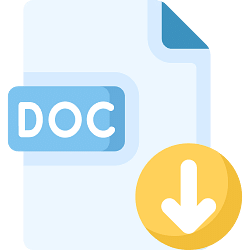 |
Download the notes
CSS Borders
|
Download as PDF |
CSS Border - Shorthand Property
- Like you saw in the previous page, there are many properties to consider when dealing with borders.
- To shorten the code, it is also possible to specify all the individual border properties in one property.
- The border property is a shorthand property for the following individual border properties:
border-width
border-style (required)
border-color
Example
p {
border: 5px solid red;
}
Result:

You can also specify all the individual border properties for just one side:
Left Border
p {
border-left: 6px solid red;
}
Result: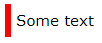
Bottom Border
p {
border-bottom: 6px solid red;
}
Result
CSS Rounded Borders
The border-radius property is used to add rounded borders to an element:
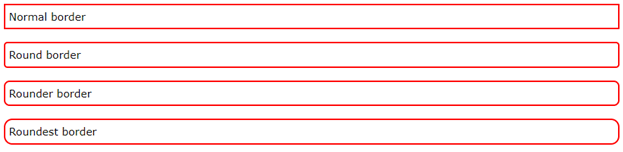
Example
p {
border: 2px solid red;
border-radius: 5px;
}
|
10 videos|41 docs|23 tests
|