Class 5 Exam > Class 5 Notes > IT Elements Class 5: Book Solutions, Notes & Worksheets > Chapter Notes: Formatting a presentation
Formatting a presentation Chapter Notes | IT Elements Class 5: Book Solutions, Notes & Worksheets PDF Download
| Table of contents |

|
| Making Your Presentation Look Better |

|
| Using Slide Master |

|
| Changing Color Scheme |

|
| Changing Background Color |

|
| Adding Clip Art and Pictures |

|
| Rotating Objects |

|
| Adding Bullets and Numbers |

|
Making Your Presentation Look Better
What is Formatting?
- Formatting means changing the appearance of a PowerPoint presentation.
- It involves adjusting the font, font size, color, alignment, and applying various features.
Using Slide Master
What is Slide Master?
- Slide Master is the main guiding slide in a presentation.
- It stores information on fonts, colors, effects, backgrounds, and more.
- Changes made to the Slide Master apply to all slides in the presentation.
How to Add Text Box to Slide Master
- Click on the Slide Master option.
- Click on the View tab.
- Click on the Insert tab and select Text Box.
- Add text to the Slide Master, and it will appear on every slide.
Creating a Custom Layout
- Slide Master helps create different layouts for slides.
- To add a new layout, click on Slide Master, then Insert Layout in the Edit Master group.
Changing Color Scheme
How to Change Color Scheme
- Click on Slide Master.
- Choose a theme from the Themes drop-down arrow.
- Click on the View tab.
- In the Colors drop-down, select a color scheme.
- The new color theme applies to all slides in the presentation.
Changing Background Color
How to Change Background Color
- Click on the Design tab.
- Click on Background Styles to open a list of backgrounds.
- Click on Format Background to open the dialog box.
- Choose Solid Fill and select a color.
- Click on Apply to All.
Adding Clip Art and Pictures
How to Insert Clip Art
- Click on the Insert tab.
- Select Clip Art in the Images group.
- Search for desired Clip Art, click, and add it to the slide.
How to Insert Pictures
- Click on the Insert tab.
- Select Picture in the Images group.
- Choose a picture from your computer and add it to the slide.
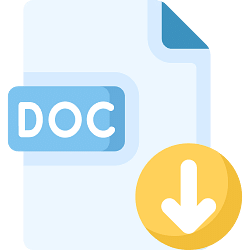 |
Download the notes
Chapter Notes: Formatting a presentation
|
Download as PDF |
Download as PDF
Rotating Objects
How to Rotate Objects
- Select the object on the slide.
- Click on Rotate in the Arrange group.
- Choose an option to rotate the object.
Adding Bullets and Numbers
How to Add Bullets
- Select the list.
- Click on the Home tab.
- Click on the Bullets drop-down arrow.
- Choose a style to add bullets.
How to Add Numbers
- Select the list.
- Click on the Home tab.
- Click on the Numbering drop-down arrow.
- Choose a style to add numbers.
In Summary
- Use Slide Master for consistent formatting.
- Change color schemes for a visually appealing presentation.
- Adjust background colors for each slide.
- Insert Clip Art and pictures to make slides engaging.
- Rotate objects and use bullets or numbers for organized content.
The document Formatting a presentation Chapter Notes | IT Elements Class 5: Book Solutions, Notes & Worksheets is a part of the Class 5 Course IT Elements Class 5: Book Solutions, Notes & Worksheets.
All you need of Class 5 at this link: Class 5
Related Searches















