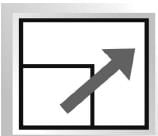All Exams >
Class 5 >
International Computer Science Olympiad Class 5 >
All Questions
All questions of Ms-Paint for Class 5 Exam
Which tool is used to select part of the picture?- a)Rectangle tool
- b)Select tool
- c)Polygon tool
- d)Text tool
Correct answer is option 'B'. Can you explain this answer?
Which tool is used to select part of the picture?
a)
Rectangle tool
b)
Select tool
c)
Polygon tool
d)
Text tool
|
|
Mainak Datta answered |
Introduction:
The tool used to select part of a picture is the Select tool. This tool allows users to choose a specific area or object in an image for further editing or manipulation.
Explanation:
The Select tool is a versatile tool that provides different options for selecting parts of a picture. It allows users to create a selection by clicking and dragging the cursor over the desired area. Once selected, the chosen part of the picture can be modified, moved, or deleted.
Here are the steps to use the Select tool effectively:
Step 1: Open the Picture
Open the picture you want to work with in an image editing software or program that provides the Select tool. Many popular image editing software like Adobe Photoshop, GIMP, or Paint.NET have this tool available.
Step 2: Activate the Select Tool
In the toolbar or menu of the software, locate and select the Select tool. It is usually represented by an icon that looks like a dashed rectangle or an arrow cursor.
Step 3: Choose the Selection Type
Depending on the software, there may be different selection options available within the Select tool. Some common selection types include:
- Rectangle Tool: This allows users to create a rectangular selection by clicking and dragging the cursor to define the area.
- Ellipse Tool: Similar to the Rectangle tool, but creates an elliptical selection.
- Polygon Tool: This tool enables the user to create a selection with multiple straight sides by clicking at different points around the desired area.
- Lasso Tool: This tool allows users to manually draw a selection by clicking and dragging the cursor along the edges of the desired area.
Step 4: Make the Selection
Using the chosen selection type, click and drag the cursor over the part of the picture you want to select. If necessary, adjust the selection by resizing or repositioning it until you have precisely chosen the desired area.
Step 5: Further Editing
Once the selection is made, you can perform various actions on the selected area, such as cropping, copying, cutting, pasting, applying filters, or adjusting color and contrast. These editing options depend on the software and tools available.
Conclusion:
The Select tool, specifically the Rectangle tool, is used to choose a specific part of a picture for further editing or manipulation. By following the steps mentioned above, you can effectively use the Select tool to select the desired area in an image and perform various editing actions on it.
The tool used to select part of a picture is the Select tool. This tool allows users to choose a specific area or object in an image for further editing or manipulation.
Explanation:
The Select tool is a versatile tool that provides different options for selecting parts of a picture. It allows users to create a selection by clicking and dragging the cursor over the desired area. Once selected, the chosen part of the picture can be modified, moved, or deleted.
Here are the steps to use the Select tool effectively:
Step 1: Open the Picture
Open the picture you want to work with in an image editing software or program that provides the Select tool. Many popular image editing software like Adobe Photoshop, GIMP, or Paint.NET have this tool available.
Step 2: Activate the Select Tool
In the toolbar or menu of the software, locate and select the Select tool. It is usually represented by an icon that looks like a dashed rectangle or an arrow cursor.
Step 3: Choose the Selection Type
Depending on the software, there may be different selection options available within the Select tool. Some common selection types include:
- Rectangle Tool: This allows users to create a rectangular selection by clicking and dragging the cursor to define the area.
- Ellipse Tool: Similar to the Rectangle tool, but creates an elliptical selection.
- Polygon Tool: This tool enables the user to create a selection with multiple straight sides by clicking at different points around the desired area.
- Lasso Tool: This tool allows users to manually draw a selection by clicking and dragging the cursor along the edges of the desired area.
Step 4: Make the Selection
Using the chosen selection type, click and drag the cursor over the part of the picture you want to select. If necessary, adjust the selection by resizing or repositioning it until you have precisely chosen the desired area.
Step 5: Further Editing
Once the selection is made, you can perform various actions on the selected area, such as cropping, copying, cutting, pasting, applying filters, or adjusting color and contrast. These editing options depend on the software and tools available.
Conclusion:
The Select tool, specifically the Rectangle tool, is used to choose a specific part of a picture for further editing or manipulation. By following the steps mentioned above, you can effectively use the Select tool to select the desired area in an image and perform various editing actions on it.
MS-Paint is a free drawing application available in Windows 7. We can use it to create different artistic pictures. Which of the following CANNOT be done using MS-Paint?- a)Inserting readymade shapes
- b)Filling colors in the drawing
- c)Adding sound to a drawing
- d)Adding your name in a drawing
Correct answer is option 'C'. Can you explain this answer?
MS-Paint is a free drawing application available in Windows 7. We can use it to create different artistic pictures. Which of the following CANNOT be done using MS-Paint?
a)
Inserting readymade shapes
b)
Filling colors in the drawing
c)
Adding sound to a drawing
d)
Adding your name in a drawing
|
|
Bhavya Datta answered |
Introduction:
MS-Paint is a popular free drawing application available in Windows 7. It offers various features that allow users to create artistic pictures. However, there are certain limitations to what can be done using MS-Paint. In this case, we are asked to identify the feature that cannot be done using MS-Paint.
Explanation:
Inserting readymade shapes:
MS-Paint provides a range of readymade shapes such as rectangles, circles, triangles, lines, and more. These shapes can be easily inserted into the drawing canvas, resized, and customized as per the user's requirements. This feature allows users to quickly add geometric shapes to their drawings without having to manually draw them.
Filling colors in the drawing:
MS-Paint allows users to fill colors in their drawings using the "Fill with color" tool. This tool can be used to fill closed shapes or regions with solid colors, gradients, or patterns. Users can choose from a wide range of color options and apply them to different parts of their drawings. This feature helps in adding depth and vibrancy to the artwork.
Adding sound to a drawing:
Unlike inserting readymade shapes or filling colors, MS-Paint does not have a built-in feature to add sound to a drawing. MS-Paint primarily focuses on providing drawing tools and features rather than multimedia capabilities. Therefore, it is not possible to directly add sound to a drawing using MS-Paint.
Adding your name in a drawing:
MS-Paint allows users to add text to their drawings using the "Text" tool. Users can choose the desired font, size, and color for the text and then type their name or any other text onto the canvas. This feature is useful for adding labels, captions, or personal signatures to the artwork.
Conclusion:
From the given options, the feature that cannot be done using MS-Paint is adding sound to a drawing. While MS-Paint offers a range of drawing tools and features, it does not have built-in capabilities to incorporate sound into the artwork.
MS-Paint is a popular free drawing application available in Windows 7. It offers various features that allow users to create artistic pictures. However, there are certain limitations to what can be done using MS-Paint. In this case, we are asked to identify the feature that cannot be done using MS-Paint.
Explanation:
Inserting readymade shapes:
MS-Paint provides a range of readymade shapes such as rectangles, circles, triangles, lines, and more. These shapes can be easily inserted into the drawing canvas, resized, and customized as per the user's requirements. This feature allows users to quickly add geometric shapes to their drawings without having to manually draw them.
Filling colors in the drawing:
MS-Paint allows users to fill colors in their drawings using the "Fill with color" tool. This tool can be used to fill closed shapes or regions with solid colors, gradients, or patterns. Users can choose from a wide range of color options and apply them to different parts of their drawings. This feature helps in adding depth and vibrancy to the artwork.
Adding sound to a drawing:
Unlike inserting readymade shapes or filling colors, MS-Paint does not have a built-in feature to add sound to a drawing. MS-Paint primarily focuses on providing drawing tools and features rather than multimedia capabilities. Therefore, it is not possible to directly add sound to a drawing using MS-Paint.
Adding your name in a drawing:
MS-Paint allows users to add text to their drawings using the "Text" tool. Users can choose the desired font, size, and color for the text and then type their name or any other text onto the canvas. This feature is useful for adding labels, captions, or personal signatures to the artwork.
Conclusion:
From the given options, the feature that cannot be done using MS-Paint is adding sound to a drawing. While MS-Paint offers a range of drawing tools and features, it does not have built-in capabilities to incorporate sound into the artwork.
Which of the following options allow you to arrange your diagrams and pictures at appropriate locations and to view horizontal/vertical measurements of your picture in the drawing area of MS-Paint in Windows 7?- a)Rulers
- b)Gridlines
- c)Title Bar
- d)Both A and B
Correct answer is option 'D'. Can you explain this answer?
Which of the following options allow you to arrange your diagrams and pictures at appropriate locations and to view horizontal/vertical measurements of your picture in the drawing area of MS-Paint in Windows 7?
a)
Rulers
b)
Gridlines
c)
Title Bar
d)
Both A and B
|
|
Pranavi Chauhan answered |
Answer:
Arranging diagrams and pictures at appropriate locations and viewing horizontal/vertical measurements of pictures can be done using rulers and gridlines in MS-Paint in Windows 7. Both options A and B, i.e., rulers and gridlines, allow you to perform these tasks.
Using Rulers:
Rulers in MS-Paint are vertical and horizontal measurement tools that are displayed along the top and left sides of the drawing area. The rulers help you accurately position and arrange objects in your drawing. You can use the rulers to measure the size of objects and also to align them properly.
To enable the rulers in MS-Paint, you can follow these steps:
1. Open MS-Paint on your Windows 7 computer.
2. Go to the "View" tab in the ribbon menu.
3. Check the "Rulers" option in the "Show" section.
Once the rulers are enabled, you can click and drag from the rulers to create guides that help you align and position your diagrams and pictures accurately.
Using Gridlines:
Gridlines are another useful feature in MS-Paint that help you arrange objects and measure their positions. Gridlines create a grid of horizontal and vertical lines that overlay the drawing area. These lines divide the drawing area into smaller, equally-sized squares, making it easier to align and position objects precisely.
To enable the gridlines in MS-Paint, you can follow these steps:
1. Open MS-Paint on your Windows 7 computer.
2. Go to the "View" tab in the ribbon menu.
3. Check the "Gridlines" option in the "Show" section.
Once the gridlines are enabled, you can use them as a reference to position your diagrams and pictures accurately. The gridlines help you maintain consistent spacing and alignment.
Conclusion:
In conclusion, both options A (rulers) and B (gridlines) allow you to arrange your diagrams and pictures at appropriate locations and view horizontal/vertical measurements in the drawing area of MS-Paint in Windows 7. Enabling rulers helps you measure and align objects using the rulers along the top and left sides of the drawing area. Enabling gridlines overlays a grid of lines on the drawing area, making it easier to position objects accurately.
Arranging diagrams and pictures at appropriate locations and viewing horizontal/vertical measurements of pictures can be done using rulers and gridlines in MS-Paint in Windows 7. Both options A and B, i.e., rulers and gridlines, allow you to perform these tasks.
Using Rulers:
Rulers in MS-Paint are vertical and horizontal measurement tools that are displayed along the top and left sides of the drawing area. The rulers help you accurately position and arrange objects in your drawing. You can use the rulers to measure the size of objects and also to align them properly.
To enable the rulers in MS-Paint, you can follow these steps:
1. Open MS-Paint on your Windows 7 computer.
2. Go to the "View" tab in the ribbon menu.
3. Check the "Rulers" option in the "Show" section.
Once the rulers are enabled, you can click and drag from the rulers to create guides that help you align and position your diagrams and pictures accurately.
Using Gridlines:
Gridlines are another useful feature in MS-Paint that help you arrange objects and measure their positions. Gridlines create a grid of horizontal and vertical lines that overlay the drawing area. These lines divide the drawing area into smaller, equally-sized squares, making it easier to align and position objects precisely.
To enable the gridlines in MS-Paint, you can follow these steps:
1. Open MS-Paint on your Windows 7 computer.
2. Go to the "View" tab in the ribbon menu.
3. Check the "Gridlines" option in the "Show" section.
Once the gridlines are enabled, you can use them as a reference to position your diagrams and pictures accurately. The gridlines help you maintain consistent spacing and alignment.
Conclusion:
In conclusion, both options A (rulers) and B (gridlines) allow you to arrange your diagrams and pictures at appropriate locations and view horizontal/vertical measurements in the drawing area of MS-Paint in Windows 7. Enabling rulers helps you measure and align objects using the rulers along the top and left sides of the drawing area. Enabling gridlines overlays a grid of lines on the drawing area, making it easier to position objects accurately.
MS-Paint is a Windows program that is used for ____.- a)Calculations
- b)Writing letters
- c)Drawing purposes
- d)Preparing presentations
Correct answer is option 'C'. Can you explain this answer?
MS-Paint is a Windows program that is used for ____.
a)
Calculations
b)
Writing letters
c)
Drawing purposes
d)
Preparing presentations
|
|
Rahul Verma answered |
MS Paint can be used to drawing, color and edit pictures, including imported pictures from a digital camera.
In MS-Paint of Windows 7, the ________ command changes the angle of an image.- a)Bold
- b)Skew
- c)Resize
- d)Flip
Correct answer is option 'B'. Can you explain this answer?
In MS-Paint of Windows 7, the ________ command changes the angle of an image.
a)
Bold
b)
Skew
c)
Resize
d)
Flip
|
|
Anjali Gupta answered |
The skew command in ms paint of Windows 7 changes the angle of an image.
Files created in Ms-Paint are by default saved as…………files.- a).JPEG
- b).PNG
- c).GIF
- d).TIFF
Correct answer is option 'B'. Can you explain this answer?
Files created in Ms-Paint are by default saved as…………files.
a)
.JPEG
b)
.PNG
c)
.GIF
d)
.TIFF
|
|
Anjali Gupta answered |
MS-Paint files are saved as .PNG by default
You have used Magnifier tool  and zoomed a picture to 200% to see it more closely in MS-Paint. Now you want to see the image in original version. How would you do so?
and zoomed a picture to 200% to see it more closely in MS-Paint. Now you want to see the image in original version. How would you do so?- a)Right click on the picture
- b)Left click on the picture
- c)Press
 key
key - d)Press
 key
key
Correct answer is option 'A'. Can you explain this answer?
You have used Magnifier tool  and zoomed a picture to 200% to see it more closely in MS-Paint. Now you want to see the image in original version. How would you do so?
and zoomed a picture to 200% to see it more closely in MS-Paint. Now you want to see the image in original version. How would you do so?
 and zoomed a picture to 200% to see it more closely in MS-Paint. Now you want to see the image in original version. How would you do so?
and zoomed a picture to 200% to see it more closely in MS-Paint. Now you want to see the image in original version. How would you do so?a)
Right click on the picture
b)
Left click on the picture
c)
Press  key
key
 key
key d)
Press  key
key
 key
key|
|
Glitz Classes answered |
After using the Magnifier tool to zoom into a picture in MS-Paint, you can return the image to its original size by right-clicking on the image. This will show the option to Zoom Out or return it to its normal view. Right-clicking the image is the correct method to view the image in its original version. Therefore, the correct answer is Option A.
If Latika wants to use exactly the same color in her drawing that she had used previously, the best way to select that color is to use _____ in MS-Paint.- a)

- b)

- c)

- d)

Correct answer is option 'B'. Can you explain this answer?
If Latika wants to use exactly the same color in her drawing that she had used previously, the best way to select that color is to use _____ in MS-Paint.
a)

b)

c)

d)


|
Learning Enablers answered |
In MS-Paint, if Latika wants to use the exactly same color that she had used previously, the best way to select that color is to use the Color Picker Tool (Option B). This tool allows you to pick a color from the image or drawing and set it as the active color for use in your next drawing or editing.
Therefore, the correct answer is Option B.
Which operation would change the image-I to image -II?


- a)Flip vertical
- b)Skew
- c)Rotate 180 degree.
- d)Flip horizontal
Correct answer is option 'A'. Can you explain this answer?
Which operation would change the image-I to image -II?




a)
Flip vertical
b)
Skew
c)
Rotate 180 degree.
d)
Flip horizontal
|
|
Anjali Gupta answered |
Image II can be achieved by flipping the image I vertically.
In MS-Paint of Windows 7, Select →  is used to ______.
is used to ______.- a)Select the cross too
- b)Clear the current canvas
- c)Clear the current selection
- d)All of these
Correct answer is option 'C'. Can you explain this answer?
In MS-Paint of Windows 7, Select →  is used to ______.
is used to ______.
 is used to ______.
is used to ______.a)
Select the cross too
b)
Clear the current canvas
c)
Clear the current selection
d)
All of these
|
|
Anjali Gupta answered |
The icon is used to clear the current selection in ms paint.
Which of the following icons is used to draw perfect circle in MS-Paint? - a)

- b)

- c)

- d)

Correct answer is option 'C'. Can you explain this answer?
Which of the following icons is used to draw perfect circle in MS-Paint?
a)

b)

c)

d)

|
|
Anjali Gupta answered |
A circle icon in the paint helps to draw perfect circle in MS-Paint.
Rulers let you ______ in MS-Paint.- a)arrange your pictures at appropriate locations
- b)check the horizontal and vertical measurement of your drawing
- c)measure the dimension of drawing area or image.
- d)Both b and c
Correct answer is option 'D'. Can you explain this answer?
Rulers let you ______ in MS-Paint.
a)
arrange your pictures at appropriate locations
b)
check the horizontal and vertical measurement of your drawing
c)
measure the dimension of drawing area or image.
d)
Both b and c
|
|
Anjali Gupta answered |
Rulers are used to check the horizontal and vertical measurement of your drawing area and also measure the dimensions of the image.
Which of the following is NOT a readymade shape in MS-Paint of Windows 7?- a)

- b)

- c)

- d)

Correct answer is option 'B'. Can you explain this answer?
Which of the following is NOT a readymade shape in MS-Paint of Windows 7?
a)

b)

c)

d)

|
|
Rahul Verma answered |
Option B is not a readymade shape in MS Paint.
Chapter doubts & questions for Ms-Paint - International Computer Science Olympiad Class 5 2025 is part of Class 5 exam preparation. The chapters have been prepared according to the Class 5 exam syllabus. The Chapter doubts & questions, notes, tests & MCQs are made for Class 5 2025 Exam. Find important definitions, questions, notes, meanings, examples, exercises, MCQs and online tests here.
Chapter doubts & questions of Ms-Paint - International Computer Science Olympiad Class 5 in English & Hindi are available as part of Class 5 exam.
Download more important topics, notes, lectures and mock test series for Class 5 Exam by signing up for free.
International Computer Science Olympiad Class 5
23 videos|38 docs|75 tests
|

Contact Support
Our team is online on weekdays between 10 AM - 7 PM
Typical reply within 3 hours
|
Free Exam Preparation
at your Fingertips!
Access Free Study Material - Test Series, Structured Courses, Free Videos & Study Notes and Prepare for Your Exam With Ease

 Join the 10M+ students on EduRev
Join the 10M+ students on EduRev
|

|
Create your account for free
OR
Forgot Password
OR
Signup to see your scores
go up within 7 days!
Access 1000+ FREE Docs, Videos and Tests
Takes less than 10 seconds to signup