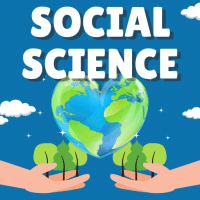Class 10 Exam > Class 10 Questions > State the purpose of creating table in a digi...
Start Learning for Free
State the purpose of creating table in a digital presentation mention two ways to insert a table in a presentation.?
Most Upvoted Answer
State the purpose of creating table in a digital presentation mention ...
Offcourse I have computer in school to study ! We have to study computer upto 11 the class , after that this bullshit leave us ! Then we feel happy! Cuz,in 11 class we have option to choose subject,but only we have 2 option ,1 is computer ( ip) and 2 ND is Bio(pcmb) ! I will choose pcmb ! I am in 10 th class! I have Been studying computer since class 6 but i never understood computer specially programming! Anyhow I was able to pass the examination,cuz,marks is not included! So your question is out of my mind or say out of my aukkat
Community Answer
State the purpose of creating table in a digital presentation mention ...
Purpose of creating a table in a digital presentation:
Creating a table in a digital presentation serves several purposes. It helps to organize and present data in a structured and visually appealing manner. Tables are particularly useful when presenting numerical or comparative information, as they allow for easy comparison and analysis. Some of the main purposes of creating a table in a digital presentation are:
1. Data organization: Tables provide a systematic way to organize data. They allow you to present information in rows and columns, making it easier for the audience to understand and interpret the data. By using tables, you can categorize and arrange data in a logical manner, enhancing clarity and comprehension.
2. Data comparison: Tables enable easy comparison of data. By presenting information side by side, tables facilitate the identification of patterns, trends, and relationships between different data points. This helps the audience to make informed decisions, draw conclusions, and understand the significance of the data being presented.
Ways to insert a table in a presentation:
There are multiple ways to insert a table in a digital presentation, depending on the software or platform being used. Here are two common methods:
1. Inserting a table using the menu:
- Open the presentation software (e.g., Microsoft PowerPoint, Google Slides).
- Navigate to the slide where you want to insert the table.
- Look for the "Insert" tab or menu option at the top of the screen and click on it.
- Within the "Insert" menu, locate and click on the "Table" option.
- A grid will appear, allowing you to select the desired number of rows and columns for your table. Click and drag to choose the appropriate size.
- Once you release the mouse, the table will be inserted onto your slide. You can then populate it with data or customize its appearance as needed.
2. Importing a table from another application:
- Create or open the table in a spreadsheet program like Microsoft Excel or Google Sheets.
- Select the entire table or the specific range of cells containing the data you want to import.
- Copy the selected cells using the "Copy" option from the right-click menu or by pressing Ctrl+C (Cmd+C on Mac).
- Switch to your presentation software and navigate to the slide where you want to insert the table.
- Right-click on the slide or go to the "Edit" menu and choose the "Paste" option.
- The table and its data will be inserted into your slide, and you can further customize it to fit your presentation's theme and layout.
By following these methods, you can easily insert tables into your digital presentations and effectively organize and present data to enhance understanding and engagement.

|
Explore Courses for Class 10 exam
|

|
Similar Class 10 Doubts
State the purpose of creating table in a digital presentation mention two ways to insert a table in a presentation.?
Question Description
State the purpose of creating table in a digital presentation mention two ways to insert a table in a presentation.? for Class 10 2025 is part of Class 10 preparation. The Question and answers have been prepared according to the Class 10 exam syllabus. Information about State the purpose of creating table in a digital presentation mention two ways to insert a table in a presentation.? covers all topics & solutions for Class 10 2025 Exam. Find important definitions, questions, meanings, examples, exercises and tests below for State the purpose of creating table in a digital presentation mention two ways to insert a table in a presentation.?.
State the purpose of creating table in a digital presentation mention two ways to insert a table in a presentation.? for Class 10 2025 is part of Class 10 preparation. The Question and answers have been prepared according to the Class 10 exam syllabus. Information about State the purpose of creating table in a digital presentation mention two ways to insert a table in a presentation.? covers all topics & solutions for Class 10 2025 Exam. Find important definitions, questions, meanings, examples, exercises and tests below for State the purpose of creating table in a digital presentation mention two ways to insert a table in a presentation.?.
Solutions for State the purpose of creating table in a digital presentation mention two ways to insert a table in a presentation.? in English & in Hindi are available as part of our courses for Class 10.
Download more important topics, notes, lectures and mock test series for Class 10 Exam by signing up for free.
Here you can find the meaning of State the purpose of creating table in a digital presentation mention two ways to insert a table in a presentation.? defined & explained in the simplest way possible. Besides giving the explanation of
State the purpose of creating table in a digital presentation mention two ways to insert a table in a presentation.?, a detailed solution for State the purpose of creating table in a digital presentation mention two ways to insert a table in a presentation.? has been provided alongside types of State the purpose of creating table in a digital presentation mention two ways to insert a table in a presentation.? theory, EduRev gives you an
ample number of questions to practice State the purpose of creating table in a digital presentation mention two ways to insert a table in a presentation.? tests, examples and also practice Class 10 tests.

|
Explore Courses for Class 10 exam
|

|
Signup for Free!
Signup to see your scores go up within 7 days! Learn & Practice with 1000+ FREE Notes, Videos & Tests.