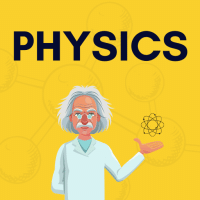NEET Exam > NEET Questions > How to stop notification on this?
Start Learning for Free
How to stop notification on this?
Most Upvoted Answer
How to stop notification on this?
Go to settings and click notification option and off your notifications
Community Answer
How to stop notification on this?
There are different ways to stop notifications on a device or application. Here are some steps to follow:
Disable Notifications on Android
1. Go to Settings on your Android device.
2. Tap on Apps & notifications.
3. Select the app you want to stop notifications for.
4. Tap on App notifications.
5. Toggle off the switch for the types of notifications you want to disable, such as sound, vibration, or popup.
Disable Notifications on iOS
1. Go to Settings on your iOS device.
2. Tap on Notifications.
3. Select the app you want to stop notifications for.
4. Toggle off the switch for the types of notifications you want to disable, such as sounds, badges, or banners.
Disable Notifications on Windows 10
1. Go to Settings on your Windows 10 device.
2. Click on System.
3. Select Notifications & actions.
4. Scroll down to the Get notifications from these senders section.
5. Toggle off the switch for the app you want to stop notifications for.
Disable Notifications on Mac
1. Click on the Apple icon on the top left corner of the screen.
2. Select System Preferences.
3. Click on Notifications.
4. Select the app you want to stop notifications for.
5. Choose None or Banners under the Alert Style section.
Conclusion
By following these steps, you can easily disable notifications on your device or application and avoid being disturbed by unwanted alerts.
Disable Notifications on Android
1. Go to Settings on your Android device.
2. Tap on Apps & notifications.
3. Select the app you want to stop notifications for.
4. Tap on App notifications.
5. Toggle off the switch for the types of notifications you want to disable, such as sound, vibration, or popup.
Disable Notifications on iOS
1. Go to Settings on your iOS device.
2. Tap on Notifications.
3. Select the app you want to stop notifications for.
4. Toggle off the switch for the types of notifications you want to disable, such as sounds, badges, or banners.
Disable Notifications on Windows 10
1. Go to Settings on your Windows 10 device.
2. Click on System.
3. Select Notifications & actions.
4. Scroll down to the Get notifications from these senders section.
5. Toggle off the switch for the app you want to stop notifications for.
Disable Notifications on Mac
1. Click on the Apple icon on the top left corner of the screen.
2. Select System Preferences.
3. Click on Notifications.
4. Select the app you want to stop notifications for.
5. Choose None or Banners under the Alert Style section.
Conclusion
By following these steps, you can easily disable notifications on your device or application and avoid being disturbed by unwanted alerts.
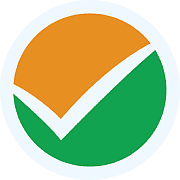
|
Explore Courses for NEET exam
|

|
Question Description
How to stop notification on this? for NEET 2025 is part of NEET preparation. The Question and answers have been prepared according to the NEET exam syllabus. Information about How to stop notification on this? covers all topics & solutions for NEET 2025 Exam. Find important definitions, questions, meanings, examples, exercises and tests below for How to stop notification on this?.
How to stop notification on this? for NEET 2025 is part of NEET preparation. The Question and answers have been prepared according to the NEET exam syllabus. Information about How to stop notification on this? covers all topics & solutions for NEET 2025 Exam. Find important definitions, questions, meanings, examples, exercises and tests below for How to stop notification on this?.
Solutions for How to stop notification on this? in English & in Hindi are available as part of our courses for NEET.
Download more important topics, notes, lectures and mock test series for NEET Exam by signing up for free.
Here you can find the meaning of How to stop notification on this? defined & explained in the simplest way possible. Besides giving the explanation of
How to stop notification on this?, a detailed solution for How to stop notification on this? has been provided alongside types of How to stop notification on this? theory, EduRev gives you an
ample number of questions to practice How to stop notification on this? tests, examples and also practice NEET tests.
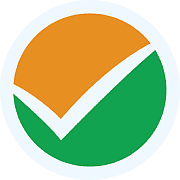
|
Explore Courses for NEET exam
|

|
Signup for Free!
Signup to see your scores go up within 7 days! Learn & Practice with 1000+ FREE Notes, Videos & Tests.