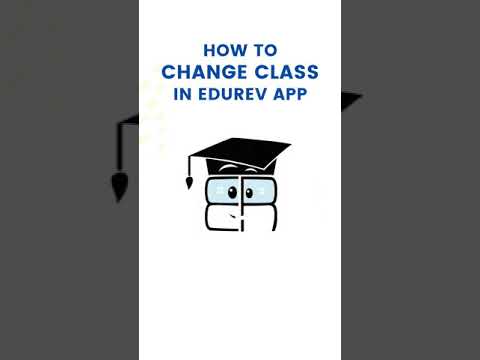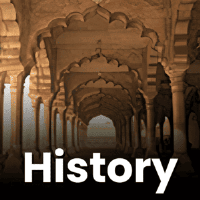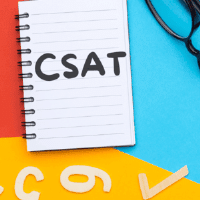UPSC Exam > UPSC Questions > How to change class/exam in EduRev App?
Start Learning for Free
How to change class/exam in EduRev App?
Most Upvoted Answer
How to change class/exam in EduRev App?
You can easily change your class/exam in the EduRev app:
1. Open the Menu Bar at the top left corner in the app
2. Choose the option of Change Exam/Change Class
3. Select the Class/Category that you wish to leave
4. Then, you will get an option to select the new exam or class that you wish to study from EduRev
5. Once you’ve selected the new class exam, you will be automatically enrolled for the new class/exam.
Here's a quick demo video to help understand the same:
Community Answer
How to change class/exam in EduRev App?
How to change class/exam in EduRev App?
Changing the class or exam in the EduRev app is a simple and straightforward process. By following a few steps, users can easily switch between different classes or exams within the app. Here's a detailed guide on how to change class/exam in the EduRev app:
Step 1: Open the EduRev App
- Launch the EduRev app on your device. Make sure you have a stable internet connection to access the app's features.
Step 2: Login to your Account
- If you already have an EduRev account, log in using your registered email ID and password.
- If you don't have an account, create one by providing the necessary details and completing the registration process.
Step 3: Go to the Dashboard
- Once you are logged in, you will be directed to the app's home screen or dashboard.
- On the dashboard, you will find various options and sections related to different subjects, exams, and classes.
Step 4: Select the Class/Exam
- Look for the section that displays the current class or exam you are enrolled in. It may be displayed as a tab or a drop-down menu.
- Click on the tab or drop-down menu to view the available options.
Step 5: Choose a New Class/Exam
- From the list of available classes or exams, select the one you want to switch to. The options will be categorized according to different subjects and educational levels.
- Click on the desired class or exam to switch to it.
Step 6: Confirmation
- After selecting the new class or exam, the app may prompt you to confirm your choice.
- Confirm the change by clicking on the appropriate button or tab.
Step 7: Access the New Class/Exam
- Once the change is confirmed, you will be redirected to the new class or exam page.
- Explore the new class or exam materials, resources, quizzes, and other features available within the app.
Step 8: Repeat the Process (if needed)
- If you want to switch to another class or exam, repeat the above steps to change to a different option.
By following these simple steps, users can easily change their class or exam within the EduRev app and access the relevant study materials and resources for their chosen educational level. Enjoy exploring the vast educational content and features available on the EduRev platform!
Changing the class or exam in the EduRev app is a simple and straightforward process. By following a few steps, users can easily switch between different classes or exams within the app. Here's a detailed guide on how to change class/exam in the EduRev app:
Step 1: Open the EduRev App
- Launch the EduRev app on your device. Make sure you have a stable internet connection to access the app's features.
Step 2: Login to your Account
- If you already have an EduRev account, log in using your registered email ID and password.
- If you don't have an account, create one by providing the necessary details and completing the registration process.
Step 3: Go to the Dashboard
- Once you are logged in, you will be directed to the app's home screen or dashboard.
- On the dashboard, you will find various options and sections related to different subjects, exams, and classes.
Step 4: Select the Class/Exam
- Look for the section that displays the current class or exam you are enrolled in. It may be displayed as a tab or a drop-down menu.
- Click on the tab or drop-down menu to view the available options.
Step 5: Choose a New Class/Exam
- From the list of available classes or exams, select the one you want to switch to. The options will be categorized according to different subjects and educational levels.
- Click on the desired class or exam to switch to it.
Step 6: Confirmation
- After selecting the new class or exam, the app may prompt you to confirm your choice.
- Confirm the change by clicking on the appropriate button or tab.
Step 7: Access the New Class/Exam
- Once the change is confirmed, you will be redirected to the new class or exam page.
- Explore the new class or exam materials, resources, quizzes, and other features available within the app.
Step 8: Repeat the Process (if needed)
- If you want to switch to another class or exam, repeat the above steps to change to a different option.
By following these simple steps, users can easily change their class or exam within the EduRev app and access the relevant study materials and resources for their chosen educational level. Enjoy exploring the vast educational content and features available on the EduRev platform!

|
Explore Courses for UPSC exam
|

|
Similar UPSC Doubts
How to change class/exam in EduRev App?
Question Description
How to change class/exam in EduRev App? for UPSC 2025 is part of UPSC preparation. The Question and answers have been prepared according to the UPSC exam syllabus. Information about How to change class/exam in EduRev App? covers all topics & solutions for UPSC 2025 Exam. Find important definitions, questions, meanings, examples, exercises and tests below for How to change class/exam in EduRev App?.
How to change class/exam in EduRev App? for UPSC 2025 is part of UPSC preparation. The Question and answers have been prepared according to the UPSC exam syllabus. Information about How to change class/exam in EduRev App? covers all topics & solutions for UPSC 2025 Exam. Find important definitions, questions, meanings, examples, exercises and tests below for How to change class/exam in EduRev App?.
Solutions for How to change class/exam in EduRev App? in English & in Hindi are available as part of our courses for UPSC.
Download more important topics, notes, lectures and mock test series for UPSC Exam by signing up for free.
Here you can find the meaning of How to change class/exam in EduRev App? defined & explained in the simplest way possible. Besides giving the explanation of
How to change class/exam in EduRev App?, a detailed solution for How to change class/exam in EduRev App? has been provided alongside types of How to change class/exam in EduRev App? theory, EduRev gives you an
ample number of questions to practice How to change class/exam in EduRev App? tests, examples and also practice UPSC tests.

|
Explore Courses for UPSC exam
|

|
Signup for Free!
Signup to see your scores go up within 7 days! Learn & Practice with 1000+ FREE Notes, Videos & Tests.