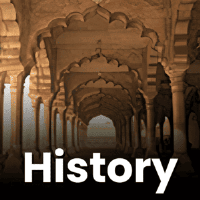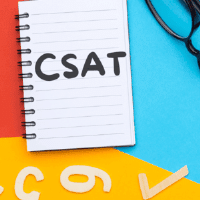UPSC Exam > UPSC Questions > Can I access the mock tests on my smartphone ...
Start Learning for Free
Can I access the mock tests on my smartphone using a mobile app?
Most Upvoted Answer
Can I access the mock tests on my smartphone using a mobile app?
Accessing Mock Tests on Smartphone Using a Mobile App
To access mock tests on your smartphone using a mobile app, you can follow these steps:
Step 1: Download the EduRev Mobile App
- Visit the respective app store on your smartphone (Google Play Store for Android or App Store for iOS).
- Search for the EduRev app.
- Click on the "Install" or "Get" button to download and install the app on your smartphone.
Step 2: Register or Log In
- Once the app is installed, open it on your smartphone.
- If you are a new user, click on the "Sign Up" or "Register" button to create a new account.
- Provide the required details, such as your email address and password, and complete the registration process.
- If you are an existing user, click on the "Log In" button and enter your credentials to access your account.
Step 3: Explore the App
- After logging in, you will be directed to the home screen of the EduRev app.
- Explore the various features and options available on the app.
- Look for the "Mock Tests" or "Practice Tests" section, which might be located on the home screen or in the app's menu.
Step 4: Select a Mock Test
- In the "Mock Tests" section, you will find a list of available mock tests.
- Browse through the list and select the mock test you want to attempt.
- Click on the test to access its details, such as the subject, duration, and number of questions.
Step 5: Start the Mock Test
- Once you have selected a mock test, click on the "Start Test" button to begin.
- The test interface will appear on your smartphone screen, displaying one question at a time.
- Read the question and choose the appropriate answer from the given options.
- Continue answering the questions until you complete the test or run out of time.
Step 6: Submit the Mock Test
- After answering all the questions, click on the "Submit" or "Finish" button to complete the mock test.
- The app will automatically calculate your score and provide you with the results.
- You can review your answers and see the correct answers for the questions you attempted.
Step 7: Analyze Your Performance
- After submitting the mock test, the app may provide you with a detailed analysis of your performance.
- You can view your overall score, the time taken, and the accuracy of your answers.
- Some apps may also offer insights into your strengths and weaknesses in different subject areas.
By following these steps, you can easily access mock tests on your smartphone using the EduRev mobile app. This allows you to conveniently practice and prepare for UPSC exams anytime and anywhere, making your exam preparation more flexible and efficient.
To access mock tests on your smartphone using a mobile app, you can follow these steps:
Step 1: Download the EduRev Mobile App
- Visit the respective app store on your smartphone (Google Play Store for Android or App Store for iOS).
- Search for the EduRev app.
- Click on the "Install" or "Get" button to download and install the app on your smartphone.
Step 2: Register or Log In
- Once the app is installed, open it on your smartphone.
- If you are a new user, click on the "Sign Up" or "Register" button to create a new account.
- Provide the required details, such as your email address and password, and complete the registration process.
- If you are an existing user, click on the "Log In" button and enter your credentials to access your account.
Step 3: Explore the App
- After logging in, you will be directed to the home screen of the EduRev app.
- Explore the various features and options available on the app.
- Look for the "Mock Tests" or "Practice Tests" section, which might be located on the home screen or in the app's menu.
Step 4: Select a Mock Test
- In the "Mock Tests" section, you will find a list of available mock tests.
- Browse through the list and select the mock test you want to attempt.
- Click on the test to access its details, such as the subject, duration, and number of questions.
Step 5: Start the Mock Test
- Once you have selected a mock test, click on the "Start Test" button to begin.
- The test interface will appear on your smartphone screen, displaying one question at a time.
- Read the question and choose the appropriate answer from the given options.
- Continue answering the questions until you complete the test or run out of time.
Step 6: Submit the Mock Test
- After answering all the questions, click on the "Submit" or "Finish" button to complete the mock test.
- The app will automatically calculate your score and provide you with the results.
- You can review your answers and see the correct answers for the questions you attempted.
Step 7: Analyze Your Performance
- After submitting the mock test, the app may provide you with a detailed analysis of your performance.
- You can view your overall score, the time taken, and the accuracy of your answers.
- Some apps may also offer insights into your strengths and weaknesses in different subject areas.
By following these steps, you can easily access mock tests on your smartphone using the EduRev mobile app. This allows you to conveniently practice and prepare for UPSC exams anytime and anywhere, making your exam preparation more flexible and efficient.

|
Explore Courses for UPSC exam
|

|
Similar UPSC Doubts
Can I access the mock tests on my smartphone using a mobile app?
Question Description
Can I access the mock tests on my smartphone using a mobile app? for UPSC 2025 is part of UPSC preparation. The Question and answers have been prepared according to the UPSC exam syllabus. Information about Can I access the mock tests on my smartphone using a mobile app? covers all topics & solutions for UPSC 2025 Exam. Find important definitions, questions, meanings, examples, exercises and tests below for Can I access the mock tests on my smartphone using a mobile app?.
Can I access the mock tests on my smartphone using a mobile app? for UPSC 2025 is part of UPSC preparation. The Question and answers have been prepared according to the UPSC exam syllabus. Information about Can I access the mock tests on my smartphone using a mobile app? covers all topics & solutions for UPSC 2025 Exam. Find important definitions, questions, meanings, examples, exercises and tests below for Can I access the mock tests on my smartphone using a mobile app?.
Solutions for Can I access the mock tests on my smartphone using a mobile app? in English & in Hindi are available as part of our courses for UPSC.
Download more important topics, notes, lectures and mock test series for UPSC Exam by signing up for free.
Here you can find the meaning of Can I access the mock tests on my smartphone using a mobile app? defined & explained in the simplest way possible. Besides giving the explanation of
Can I access the mock tests on my smartphone using a mobile app?, a detailed solution for Can I access the mock tests on my smartphone using a mobile app? has been provided alongside types of Can I access the mock tests on my smartphone using a mobile app? theory, EduRev gives you an
ample number of questions to practice Can I access the mock tests on my smartphone using a mobile app? tests, examples and also practice UPSC tests.

|
Explore Courses for UPSC exam
|

|
Signup for Free!
Signup to see your scores go up within 7 days! Learn & Practice with 1000+ FREE Notes, Videos & Tests.