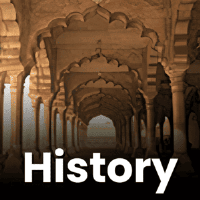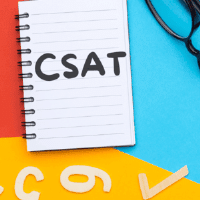UPSC Exam > UPSC Questions > Can I access the mock tests on a personal lap...
Start Learning for Free
Can I access the mock tests on a personal laptop or desktop computer?
Most Upvoted Answer
Can I access the mock tests on a personal laptop or desktop computer?
Yes, you can access the mock tests on a personal laptop or desktop computer.
To access the mock tests on your personal laptop or desktop computer, you can follow the steps below:
Step 1: Open a web browser
Open a web browser such as Google Chrome, Mozilla Firefox, or Safari on your laptop or desktop computer.
Step 2: Go to the EduRev website
Type the URL "www.edurev.in" in the address bar of your web browser and press Enter. This will take you to the EduRev website.
Step 3: Sign in to your EduRev account
If you already have an EduRev account, click on the "Login" button at the top right corner of the website. Enter your login credentials (username and password) and click "Sign In". If you don't have an account, you can create one by clicking on the "Sign Up" button and following the registration process.
Step 4: Navigate to the mock tests section
Once you are signed in to your EduRev account, navigate to the mock tests section. You can do this by clicking on the "Mock Tests" tab or by using the search bar to find specific mock tests.
Step 5: Select a mock test
Browse through the available mock tests and select the one you want to access. Click on the mock test to open it.
Step 6: Start the mock test
Once the mock test is open, you can start answering the questions by clicking on the options provided. You can navigate between questions using the previous and next buttons. Make sure to complete the test within the given time limit.
Step 7: Submit the mock test
After you have answered all the questions, click on the "Submit" button to submit your mock test. You will then be able to see your score and review your answers.
Note: It is important to have a stable internet connection while accessing the mock tests on a personal laptop or desktop computer to ensure smooth functionality and uninterrupted access to the tests.
To access the mock tests on your personal laptop or desktop computer, you can follow the steps below:
Step 1: Open a web browser
Open a web browser such as Google Chrome, Mozilla Firefox, or Safari on your laptop or desktop computer.
Step 2: Go to the EduRev website
Type the URL "www.edurev.in" in the address bar of your web browser and press Enter. This will take you to the EduRev website.
Step 3: Sign in to your EduRev account
If you already have an EduRev account, click on the "Login" button at the top right corner of the website. Enter your login credentials (username and password) and click "Sign In". If you don't have an account, you can create one by clicking on the "Sign Up" button and following the registration process.
Step 4: Navigate to the mock tests section
Once you are signed in to your EduRev account, navigate to the mock tests section. You can do this by clicking on the "Mock Tests" tab or by using the search bar to find specific mock tests.
Step 5: Select a mock test
Browse through the available mock tests and select the one you want to access. Click on the mock test to open it.
Step 6: Start the mock test
Once the mock test is open, you can start answering the questions by clicking on the options provided. You can navigate between questions using the previous and next buttons. Make sure to complete the test within the given time limit.
Step 7: Submit the mock test
After you have answered all the questions, click on the "Submit" button to submit your mock test. You will then be able to see your score and review your answers.
Note: It is important to have a stable internet connection while accessing the mock tests on a personal laptop or desktop computer to ensure smooth functionality and uninterrupted access to the tests.

|
Explore Courses for UPSC exam
|

|
Similar UPSC Doubts
Can I access the mock tests on a personal laptop or desktop computer?
Question Description
Can I access the mock tests on a personal laptop or desktop computer? for UPSC 2025 is part of UPSC preparation. The Question and answers have been prepared according to the UPSC exam syllabus. Information about Can I access the mock tests on a personal laptop or desktop computer? covers all topics & solutions for UPSC 2025 Exam. Find important definitions, questions, meanings, examples, exercises and tests below for Can I access the mock tests on a personal laptop or desktop computer?.
Can I access the mock tests on a personal laptop or desktop computer? for UPSC 2025 is part of UPSC preparation. The Question and answers have been prepared according to the UPSC exam syllabus. Information about Can I access the mock tests on a personal laptop or desktop computer? covers all topics & solutions for UPSC 2025 Exam. Find important definitions, questions, meanings, examples, exercises and tests below for Can I access the mock tests on a personal laptop or desktop computer?.
Solutions for Can I access the mock tests on a personal laptop or desktop computer? in English & in Hindi are available as part of our courses for UPSC.
Download more important topics, notes, lectures and mock test series for UPSC Exam by signing up for free.
Here you can find the meaning of Can I access the mock tests on a personal laptop or desktop computer? defined & explained in the simplest way possible. Besides giving the explanation of
Can I access the mock tests on a personal laptop or desktop computer?, a detailed solution for Can I access the mock tests on a personal laptop or desktop computer? has been provided alongside types of Can I access the mock tests on a personal laptop or desktop computer? theory, EduRev gives you an
ample number of questions to practice Can I access the mock tests on a personal laptop or desktop computer? tests, examples and also practice UPSC tests.

|
Explore Courses for UPSC exam
|

|
Signup for Free!
Signup to see your scores go up within 7 days! Learn & Practice with 1000+ FREE Notes, Videos & Tests.