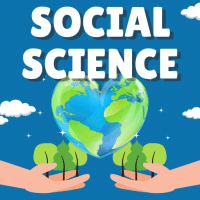Class 10 Exam > Class 10 Questions > When the formula bar is activated, you can se...
Start Learning for Free
When the formula bar is activated, you can see
- a)The Edit Formula button
- b)The Cancel button
- c)The Enter button
- d)All of these
Correct answer is option 'D'. Can you explain this answer?
Most Upvoted Answer
When the formula bar is activated, you can seea)The Edit Formula butto...
Explanation:
When the formula bar is activated in a spreadsheet program such as Microsoft Excel, you can see several buttons and options that help you edit and manage formulas. The formula bar is the area at the top of the spreadsheet where you can view and edit the contents of a cell.
The correct answer is option D: All of these. When the formula bar is activated, you can see the following:
The Edit Formula button:
- This button allows you to edit the formula in the selected cell. By clicking on this button, you can make changes to the formula and update the cell's calculation.
The Cancel button:
- This button is used to cancel any changes made to the formula in the selected cell. If you have made any modifications but decide not to apply them, you can click on the Cancel button to revert back to the original formula.
The Enter button:
- This button is used to confirm and apply any changes made to the formula in the selected cell. After editing the formula, you can click on the Enter button to save the changes and recalculate the cell's value.
Therefore, when the formula bar is activated, you can see all of these buttons and options, which allow you to edit, cancel, and apply changes to the formulas in your spreadsheet.
When the formula bar is activated in a spreadsheet program such as Microsoft Excel, you can see several buttons and options that help you edit and manage formulas. The formula bar is the area at the top of the spreadsheet where you can view and edit the contents of a cell.
The correct answer is option D: All of these. When the formula bar is activated, you can see the following:
The Edit Formula button:
- This button allows you to edit the formula in the selected cell. By clicking on this button, you can make changes to the formula and update the cell's calculation.
The Cancel button:
- This button is used to cancel any changes made to the formula in the selected cell. If you have made any modifications but decide not to apply them, you can click on the Cancel button to revert back to the original formula.
The Enter button:
- This button is used to confirm and apply any changes made to the formula in the selected cell. After editing the formula, you can click on the Enter button to save the changes and recalculate the cell's value.
Therefore, when the formula bar is activated, you can see all of these buttons and options, which allow you to edit, cancel, and apply changes to the formulas in your spreadsheet.
Free Test
FREE
| Start Free Test |
Community Answer
When the formula bar is activated, you can seea)The Edit Formula butto...
When the formula bar is activated, you can see all of these options: the Edit Formula button, the Cancel button, and the Enter button. Let's break down what each of these buttons does:
1. Edit Formula button:
- The Edit Formula button is represented by an "fx" symbol or a small button with three dots.
- Clicking on this button opens the formula editor, allowing you to modify the current formula or create a new one.
- It provides a user-friendly interface where you can enter or edit formulas using functions, cell references, and operators.
- This button is particularly useful when you want to make changes to complex formulas or troubleshoot formula errors.
2. Cancel button:
- The Cancel button is represented by an "X" symbol or a small button with an "X" mark.
- Clicking on this button cancels any changes made to the formula and restores the previous formula.
- It is handy when you accidentally modify a formula and want to revert to the original formula without any changes.
- The Cancel button ensures that you can discard any unintended modifications and maintain the integrity of the formula.
3. Enter button:
- The Enter button is represented by a checkmark symbol or a small button with a checkmark.
- Clicking on this button confirms the changes made to the formula and updates the cell with the new result.
- It is used to finalize the formula and apply it to the selected cell or range.
- Pressing the Enter key on the keyboard also achieves the same result.
- The Enter button is essential to ensure that the modified formula takes effect and provides the desired output.
Having all these options available in the formula bar allows users to easily edit, cancel, or confirm changes to formulas, providing flexibility and control over the calculation process. It streamlines the formula editing experience and helps users avoid errors or inconsistencies in their calculations.
1. Edit Formula button:
- The Edit Formula button is represented by an "fx" symbol or a small button with three dots.
- Clicking on this button opens the formula editor, allowing you to modify the current formula or create a new one.
- It provides a user-friendly interface where you can enter or edit formulas using functions, cell references, and operators.
- This button is particularly useful when you want to make changes to complex formulas or troubleshoot formula errors.
2. Cancel button:
- The Cancel button is represented by an "X" symbol or a small button with an "X" mark.
- Clicking on this button cancels any changes made to the formula and restores the previous formula.
- It is handy when you accidentally modify a formula and want to revert to the original formula without any changes.
- The Cancel button ensures that you can discard any unintended modifications and maintain the integrity of the formula.
3. Enter button:
- The Enter button is represented by a checkmark symbol or a small button with a checkmark.
- Clicking on this button confirms the changes made to the formula and updates the cell with the new result.
- It is used to finalize the formula and apply it to the selected cell or range.
- Pressing the Enter key on the keyboard also achieves the same result.
- The Enter button is essential to ensure that the modified formula takes effect and provides the desired output.
Having all these options available in the formula bar allows users to easily edit, cancel, or confirm changes to formulas, providing flexibility and control over the calculation process. It streamlines the formula editing experience and helps users avoid errors or inconsistencies in their calculations.

|
Explore Courses for Class 10 exam
|

|
Question Description
When the formula bar is activated, you can seea)The Edit Formula buttonb)The Cancel buttonc)The Enter buttond)All of theseCorrect answer is option 'D'. Can you explain this answer? for Class 10 2025 is part of Class 10 preparation. The Question and answers have been prepared according to the Class 10 exam syllabus. Information about When the formula bar is activated, you can seea)The Edit Formula buttonb)The Cancel buttonc)The Enter buttond)All of theseCorrect answer is option 'D'. Can you explain this answer? covers all topics & solutions for Class 10 2025 Exam. Find important definitions, questions, meanings, examples, exercises and tests below for When the formula bar is activated, you can seea)The Edit Formula buttonb)The Cancel buttonc)The Enter buttond)All of theseCorrect answer is option 'D'. Can you explain this answer?.
When the formula bar is activated, you can seea)The Edit Formula buttonb)The Cancel buttonc)The Enter buttond)All of theseCorrect answer is option 'D'. Can you explain this answer? for Class 10 2025 is part of Class 10 preparation. The Question and answers have been prepared according to the Class 10 exam syllabus. Information about When the formula bar is activated, you can seea)The Edit Formula buttonb)The Cancel buttonc)The Enter buttond)All of theseCorrect answer is option 'D'. Can you explain this answer? covers all topics & solutions for Class 10 2025 Exam. Find important definitions, questions, meanings, examples, exercises and tests below for When the formula bar is activated, you can seea)The Edit Formula buttonb)The Cancel buttonc)The Enter buttond)All of theseCorrect answer is option 'D'. Can you explain this answer?.
Solutions for When the formula bar is activated, you can seea)The Edit Formula buttonb)The Cancel buttonc)The Enter buttond)All of theseCorrect answer is option 'D'. Can you explain this answer? in English & in Hindi are available as part of our courses for Class 10.
Download more important topics, notes, lectures and mock test series for Class 10 Exam by signing up for free.
Here you can find the meaning of When the formula bar is activated, you can seea)The Edit Formula buttonb)The Cancel buttonc)The Enter buttond)All of theseCorrect answer is option 'D'. Can you explain this answer? defined & explained in the simplest way possible. Besides giving the explanation of
When the formula bar is activated, you can seea)The Edit Formula buttonb)The Cancel buttonc)The Enter buttond)All of theseCorrect answer is option 'D'. Can you explain this answer?, a detailed solution for When the formula bar is activated, you can seea)The Edit Formula buttonb)The Cancel buttonc)The Enter buttond)All of theseCorrect answer is option 'D'. Can you explain this answer? has been provided alongside types of When the formula bar is activated, you can seea)The Edit Formula buttonb)The Cancel buttonc)The Enter buttond)All of theseCorrect answer is option 'D'. Can you explain this answer? theory, EduRev gives you an
ample number of questions to practice When the formula bar is activated, you can seea)The Edit Formula buttonb)The Cancel buttonc)The Enter buttond)All of theseCorrect answer is option 'D'. Can you explain this answer? tests, examples and also practice Class 10 tests.

|
Explore Courses for Class 10 exam
|

|
Signup for Free!
Signup to see your scores go up within 7 days! Learn & Practice with 1000+ FREE Notes, Videos & Tests.