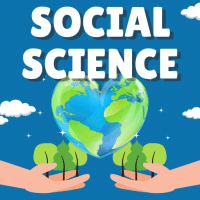Class 10 Exam > Class 10 Questions > To drag a selected range of data to another w...
Start Learning for Free
To drag a selected range of data to another worksheet in the same workbook, use the
- a)Tab key
- b)Alt key
- c)Shift key
- d)Ctrl key
Correct answer is option 'D'. Can you explain this answer?
Most Upvoted Answer
To drag a selected range of data to another worksheet in the same work...
To drag a selected range of data to another worksheet in the same workbook, you can use the Ctrl key. Here's how you can do it:
1. Select the range of data you want to move to another worksheet.
2. Press and hold the Ctrl key on your keyboard.
3. While holding the Ctrl key, click and hold the left mouse button on the selected range.
4. Drag the selected range to the sheet tab of the destination worksheet.
5. Release the mouse button to drop the data onto the destination worksheet.
By using the Ctrl key, you are able to move the selected range of data to another worksheet without losing any formatting or formulas associated with the data.
Remember, the Ctrl key is commonly used for various actions in Excel, such as copying, cutting, and pasting data. It is a handy shortcut that allows you to perform tasks quickly and efficiently.
Free Test
FREE
| Start Free Test |
Community Answer
To drag a selected range of data to another worksheet in the same work...
Using Ctrl key to drag data to another worksheet:
To drag a selected range of data to another worksheet in the same workbook, you can use the Ctrl key along with the mouse. This method allows you to quickly move data from one sheet to another without having to copy and paste.
Steps to drag data using Ctrl key:
- Select the range of data you want to move by clicking and dragging the mouse.
- While holding down the Ctrl key on your keyboard, click and drag the selected range to the tab of the destination worksheet.
- Release the mouse button and then release the Ctrl key. The data will be moved to the new worksheet.
Benefits of using Ctrl key:
- Saves time by quickly moving data between worksheets.
- Helps maintain data integrity by reducing the chances of errors that can occur during copy-pasting.
Conclusion:
Using the Ctrl key to drag selected data to another worksheet in the same workbook is a convenient and efficient way to organize your Excel data. This method can help you streamline your workflow and make data management tasks easier.
To drag a selected range of data to another worksheet in the same workbook, you can use the Ctrl key along with the mouse. This method allows you to quickly move data from one sheet to another without having to copy and paste.
Steps to drag data using Ctrl key:
- Select the range of data you want to move by clicking and dragging the mouse.
- While holding down the Ctrl key on your keyboard, click and drag the selected range to the tab of the destination worksheet.
- Release the mouse button and then release the Ctrl key. The data will be moved to the new worksheet.
Benefits of using Ctrl key:
- Saves time by quickly moving data between worksheets.
- Helps maintain data integrity by reducing the chances of errors that can occur during copy-pasting.
Conclusion:
Using the Ctrl key to drag selected data to another worksheet in the same workbook is a convenient and efficient way to organize your Excel data. This method can help you streamline your workflow and make data management tasks easier.

|
Explore Courses for Class 10 exam
|

|
Question Description
To drag a selected range of data to another worksheet in the same workbook, use thea)Tab keyb)Alt keyc)Shift keyd)Ctrl keyCorrect answer is option 'D'. Can you explain this answer? for Class 10 2025 is part of Class 10 preparation. The Question and answers have been prepared according to the Class 10 exam syllabus. Information about To drag a selected range of data to another worksheet in the same workbook, use thea)Tab keyb)Alt keyc)Shift keyd)Ctrl keyCorrect answer is option 'D'. Can you explain this answer? covers all topics & solutions for Class 10 2025 Exam. Find important definitions, questions, meanings, examples, exercises and tests below for To drag a selected range of data to another worksheet in the same workbook, use thea)Tab keyb)Alt keyc)Shift keyd)Ctrl keyCorrect answer is option 'D'. Can you explain this answer?.
To drag a selected range of data to another worksheet in the same workbook, use thea)Tab keyb)Alt keyc)Shift keyd)Ctrl keyCorrect answer is option 'D'. Can you explain this answer? for Class 10 2025 is part of Class 10 preparation. The Question and answers have been prepared according to the Class 10 exam syllabus. Information about To drag a selected range of data to another worksheet in the same workbook, use thea)Tab keyb)Alt keyc)Shift keyd)Ctrl keyCorrect answer is option 'D'. Can you explain this answer? covers all topics & solutions for Class 10 2025 Exam. Find important definitions, questions, meanings, examples, exercises and tests below for To drag a selected range of data to another worksheet in the same workbook, use thea)Tab keyb)Alt keyc)Shift keyd)Ctrl keyCorrect answer is option 'D'. Can you explain this answer?.
Solutions for To drag a selected range of data to another worksheet in the same workbook, use thea)Tab keyb)Alt keyc)Shift keyd)Ctrl keyCorrect answer is option 'D'. Can you explain this answer? in English & in Hindi are available as part of our courses for Class 10.
Download more important topics, notes, lectures and mock test series for Class 10 Exam by signing up for free.
Here you can find the meaning of To drag a selected range of data to another worksheet in the same workbook, use thea)Tab keyb)Alt keyc)Shift keyd)Ctrl keyCorrect answer is option 'D'. Can you explain this answer? defined & explained in the simplest way possible. Besides giving the explanation of
To drag a selected range of data to another worksheet in the same workbook, use thea)Tab keyb)Alt keyc)Shift keyd)Ctrl keyCorrect answer is option 'D'. Can you explain this answer?, a detailed solution for To drag a selected range of data to another worksheet in the same workbook, use thea)Tab keyb)Alt keyc)Shift keyd)Ctrl keyCorrect answer is option 'D'. Can you explain this answer? has been provided alongside types of To drag a selected range of data to another worksheet in the same workbook, use thea)Tab keyb)Alt keyc)Shift keyd)Ctrl keyCorrect answer is option 'D'. Can you explain this answer? theory, EduRev gives you an
ample number of questions to practice To drag a selected range of data to another worksheet in the same workbook, use thea)Tab keyb)Alt keyc)Shift keyd)Ctrl keyCorrect answer is option 'D'. Can you explain this answer? tests, examples and also practice Class 10 tests.

|
Explore Courses for Class 10 exam
|

|
Signup for Free!
Signup to see your scores go up within 7 days! Learn & Practice with 1000+ FREE Notes, Videos & Tests.