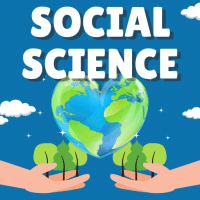Class 10 Exam > Class 10 Questions > How to restrict to run a macro automatically ...
Start Learning for Free
How to restrict to run a macro automatically when starting Microsoft Excel?
- a)Hold down the SHIFT key during startup.
- b)Hold down the CTRL key during startup.
- c)Hold down the ESC key during startup.
- d)Hold down the ALT key during startup.
Correct answer is option 'A'. Can you explain this answer?
Most Upvoted Answer
How to restrict to run a macro automatically when starting Microsoft E...
Solution to restrict running a macro automatically when starting Microsoft Excel:
To prevent a macro from running automatically when starting Microsoft Excel, you can follow these steps:
Option A: Hold down the SHIFT key during startup
- Start Excel by double-clicking the Excel shortcut or opening it from the Start menu.
- Hold down the SHIFT key on your keyboard while Excel is starting up.
- Continue holding the SHIFT key until Excel finishes loading.
By holding down the SHIFT key during startup, you can disable any macros that are set to run automatically. This is useful if you want to bypass the execution of macros temporarily.
Note: This method will only prevent macros from running automatically during startup. You can still manually run macros after Excel has started.
Additional Information:
- Holding down the CTRL key during startup does not restrict running macros automatically.
- Holding down the ESC key during startup does not restrict running macros automatically.
- Holding down the ALT key during startup does not restrict running macros automatically.
Remember, it is important to exercise caution when running macros in Excel, as they can potentially execute harmful actions.
To prevent a macro from running automatically when starting Microsoft Excel, you can follow these steps:
Option A: Hold down the SHIFT key during startup
- Start Excel by double-clicking the Excel shortcut or opening it from the Start menu.
- Hold down the SHIFT key on your keyboard while Excel is starting up.
- Continue holding the SHIFT key until Excel finishes loading.
By holding down the SHIFT key during startup, you can disable any macros that are set to run automatically. This is useful if you want to bypass the execution of macros temporarily.
Note: This method will only prevent macros from running automatically during startup. You can still manually run macros after Excel has started.
Additional Information:
- Holding down the CTRL key during startup does not restrict running macros automatically.
- Holding down the ESC key during startup does not restrict running macros automatically.
- Holding down the ALT key during startup does not restrict running macros automatically.
Remember, it is important to exercise caution when running macros in Excel, as they can potentially execute harmful actions.
Free Test
FREE
| Start Free Test |
Community Answer
How to restrict to run a macro automatically when starting Microsoft E...
Understanding Macro Restrictions in Excel
When starting Microsoft Excel, it's crucial to know how to control whether macros run automatically. By default, Excel may execute any macros present in the workbook, which can pose security risks. To prevent this, you can use a specific key combination during startup.
Why Hold Down the SHIFT Key?
Holding down the SHIFT key during startup is the correct method to restrict the execution of automatic macros. Here’s how it works:
Other Key Combinations Explained
Conclusion
In summary, to ensure macros do not run automatically when starting Excel, always remember to hold down the SHIFT key. This simple action can enhance your security and give you more control over the files you open.
When starting Microsoft Excel, it's crucial to know how to control whether macros run automatically. By default, Excel may execute any macros present in the workbook, which can pose security risks. To prevent this, you can use a specific key combination during startup.
Why Hold Down the SHIFT Key?
Holding down the SHIFT key during startup is the correct method to restrict the execution of automatic macros. Here’s how it works:
- Prevents Auto-Execution: When you hold down the SHIFT key, Excel bypasses the auto-open macros, allowing you to start without running any potentially harmful scripts.
- Access to Workbooks: You can still open your workbooks and access your data without triggering any macros, ensuring a safer environment.
- Security Measure: This feature is especially useful if you receive files from unknown sources, as it helps protect your system from malicious attacks.
Other Key Combinations Explained
- CTRL Key: Holding down CTRL does not restrict macros; it can actually open a new instance of Excel.
- ESC Key: The ESC key is used to cancel operations but does not affect macro execution on startup.
- ALT Key: Holding down the ALT key is generally used for accessing the menu bar and does not prevent macros from running.
Conclusion
In summary, to ensure macros do not run automatically when starting Excel, always remember to hold down the SHIFT key. This simple action can enhance your security and give you more control over the files you open.

|
Explore Courses for Class 10 exam
|

|
Question Description
How to restrict to run a macro automatically when starting Microsoft Excel?a)Hold down the SHIFT key during startup.b)Hold down the CTRL key during startup.c)Hold down the ESC key during startup.d)Hold down the ALT key during startup.Correct answer is option 'A'. Can you explain this answer? for Class 10 2025 is part of Class 10 preparation. The Question and answers have been prepared according to the Class 10 exam syllabus. Information about How to restrict to run a macro automatically when starting Microsoft Excel?a)Hold down the SHIFT key during startup.b)Hold down the CTRL key during startup.c)Hold down the ESC key during startup.d)Hold down the ALT key during startup.Correct answer is option 'A'. Can you explain this answer? covers all topics & solutions for Class 10 2025 Exam. Find important definitions, questions, meanings, examples, exercises and tests below for How to restrict to run a macro automatically when starting Microsoft Excel?a)Hold down the SHIFT key during startup.b)Hold down the CTRL key during startup.c)Hold down the ESC key during startup.d)Hold down the ALT key during startup.Correct answer is option 'A'. Can you explain this answer?.
How to restrict to run a macro automatically when starting Microsoft Excel?a)Hold down the SHIFT key during startup.b)Hold down the CTRL key during startup.c)Hold down the ESC key during startup.d)Hold down the ALT key during startup.Correct answer is option 'A'. Can you explain this answer? for Class 10 2025 is part of Class 10 preparation. The Question and answers have been prepared according to the Class 10 exam syllabus. Information about How to restrict to run a macro automatically when starting Microsoft Excel?a)Hold down the SHIFT key during startup.b)Hold down the CTRL key during startup.c)Hold down the ESC key during startup.d)Hold down the ALT key during startup.Correct answer is option 'A'. Can you explain this answer? covers all topics & solutions for Class 10 2025 Exam. Find important definitions, questions, meanings, examples, exercises and tests below for How to restrict to run a macro automatically when starting Microsoft Excel?a)Hold down the SHIFT key during startup.b)Hold down the CTRL key during startup.c)Hold down the ESC key during startup.d)Hold down the ALT key during startup.Correct answer is option 'A'. Can you explain this answer?.
Solutions for How to restrict to run a macro automatically when starting Microsoft Excel?a)Hold down the SHIFT key during startup.b)Hold down the CTRL key during startup.c)Hold down the ESC key during startup.d)Hold down the ALT key during startup.Correct answer is option 'A'. Can you explain this answer? in English & in Hindi are available as part of our courses for Class 10.
Download more important topics, notes, lectures and mock test series for Class 10 Exam by signing up for free.
Here you can find the meaning of How to restrict to run a macro automatically when starting Microsoft Excel?a)Hold down the SHIFT key during startup.b)Hold down the CTRL key during startup.c)Hold down the ESC key during startup.d)Hold down the ALT key during startup.Correct answer is option 'A'. Can you explain this answer? defined & explained in the simplest way possible. Besides giving the explanation of
How to restrict to run a macro automatically when starting Microsoft Excel?a)Hold down the SHIFT key during startup.b)Hold down the CTRL key during startup.c)Hold down the ESC key during startup.d)Hold down the ALT key during startup.Correct answer is option 'A'. Can you explain this answer?, a detailed solution for How to restrict to run a macro automatically when starting Microsoft Excel?a)Hold down the SHIFT key during startup.b)Hold down the CTRL key during startup.c)Hold down the ESC key during startup.d)Hold down the ALT key during startup.Correct answer is option 'A'. Can you explain this answer? has been provided alongside types of How to restrict to run a macro automatically when starting Microsoft Excel?a)Hold down the SHIFT key during startup.b)Hold down the CTRL key during startup.c)Hold down the ESC key during startup.d)Hold down the ALT key during startup.Correct answer is option 'A'. Can you explain this answer? theory, EduRev gives you an
ample number of questions to practice How to restrict to run a macro automatically when starting Microsoft Excel?a)Hold down the SHIFT key during startup.b)Hold down the CTRL key during startup.c)Hold down the ESC key during startup.d)Hold down the ALT key during startup.Correct answer is option 'A'. Can you explain this answer? tests, examples and also practice Class 10 tests.

|
Explore Courses for Class 10 exam
|

|
Signup for Free!
Signup to see your scores go up within 7 days! Learn & Practice with 1000+ FREE Notes, Videos & Tests.