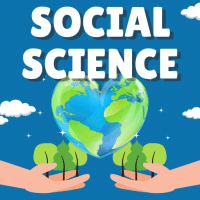Class 10 Exam > Class 10 Questions > Which of the following shortcuts can be used ...
Start Learning for Free
Which of the following shortcuts can be used to insert a new line in the same cell?
- a)Enter
- b)Alt + Enter
- c)Ctrl + Enter
- d)Shift + Enter
Correct answer is option 'B'. Can you explain this answer?
Most Upvoted Answer
Which of the following shortcuts can be used to insert a new line in t...
Explanation:
To insert a new line in the same cell in Excel, you can use the shortcut Alt + Enter. Here is a detailed explanation of why this is the correct answer:
1. Enter:
- The Enter key is used to move to the next cell in Excel, not to insert a new line within the same cell.
2. Alt + Enter:
- This shortcut is used to insert a new line within the same cell in Excel.
- It allows you to create multiple lines of text within a single cell, which is useful for organizing information or creating lists.
3. Ctrl + Enter:
- The Ctrl + Enter shortcut is used to fill the selected cells with the same data.
- It is not used to insert a new line within a cell.
4. Shift + Enter:
- The Shift + Enter shortcut is not used to insert a new line within a cell in Excel.
- It is used in other applications, such as Microsoft Word, to create a line break without creating a new paragraph.
In conclusion, the correct shortcut to insert a new line in the same cell in Excel is Alt + Enter. This allows you to create multiple lines of text within a single cell for better organization and presentation of data.
To insert a new line in the same cell in Excel, you can use the shortcut Alt + Enter. Here is a detailed explanation of why this is the correct answer:
1. Enter:
- The Enter key is used to move to the next cell in Excel, not to insert a new line within the same cell.
2. Alt + Enter:
- This shortcut is used to insert a new line within the same cell in Excel.
- It allows you to create multiple lines of text within a single cell, which is useful for organizing information or creating lists.
3. Ctrl + Enter:
- The Ctrl + Enter shortcut is used to fill the selected cells with the same data.
- It is not used to insert a new line within a cell.
4. Shift + Enter:
- The Shift + Enter shortcut is not used to insert a new line within a cell in Excel.
- It is used in other applications, such as Microsoft Word, to create a line break without creating a new paragraph.
In conclusion, the correct shortcut to insert a new line in the same cell in Excel is Alt + Enter. This allows you to create multiple lines of text within a single cell for better organization and presentation of data.
Free Test
FREE
| Start Free Test |
Community Answer
Which of the following shortcuts can be used to insert a new line in t...
Understanding Line Breaks in Excel
In Excel, inserting a new line within the same cell can be essential for organizing data. The correct shortcut for this action is Alt + Enter. Here's how it works:
Why Use Alt + Enter?
- Cell Format: When you want to add multiple lines of text in a single cell, using the Enter key alone will move the cursor to the next cell.
- Creating New Lines: By pressing Alt + Enter, you create a line break, allowing you to continue typing on a new line within the same cell.
Comparison with Other Options
- Enter: This key moves to the next cell down instead of inserting a new line.
- Ctrl + Enter: This shortcut is used to fill the selected cells with the same content but does not create a new line within a single cell.
- Shift + Enter: Similar to Enter, this shortcut moves the cursor up to the previous cell.
Practical Example
1. Select the Cell: Click on the cell where you want to insert a new line.
2. Type Your Text: Start typing your first line of text.
3. Insert Line Break: Press Alt + Enter where you want the new line to appear.
4. Continue Typing: Type your next line of text.
By using Alt + Enter, you can enhance the readability and organization of your data in Excel, making it easier to manage complex information.
In Excel, inserting a new line within the same cell can be essential for organizing data. The correct shortcut for this action is Alt + Enter. Here's how it works:
Why Use Alt + Enter?
- Cell Format: When you want to add multiple lines of text in a single cell, using the Enter key alone will move the cursor to the next cell.
- Creating New Lines: By pressing Alt + Enter, you create a line break, allowing you to continue typing on a new line within the same cell.
Comparison with Other Options
- Enter: This key moves to the next cell down instead of inserting a new line.
- Ctrl + Enter: This shortcut is used to fill the selected cells with the same content but does not create a new line within a single cell.
- Shift + Enter: Similar to Enter, this shortcut moves the cursor up to the previous cell.
Practical Example
1. Select the Cell: Click on the cell where you want to insert a new line.
2. Type Your Text: Start typing your first line of text.
3. Insert Line Break: Press Alt + Enter where you want the new line to appear.
4. Continue Typing: Type your next line of text.
By using Alt + Enter, you can enhance the readability and organization of your data in Excel, making it easier to manage complex information.

|
Explore Courses for Class 10 exam
|

|
Question Description
Which of the following shortcuts can be used to insert a new line in the same cell?a)Enterb)Alt + Enterc)Ctrl + Enterd)Shift + EnterCorrect answer is option 'B'. Can you explain this answer? for Class 10 2025 is part of Class 10 preparation. The Question and answers have been prepared according to the Class 10 exam syllabus. Information about Which of the following shortcuts can be used to insert a new line in the same cell?a)Enterb)Alt + Enterc)Ctrl + Enterd)Shift + EnterCorrect answer is option 'B'. Can you explain this answer? covers all topics & solutions for Class 10 2025 Exam. Find important definitions, questions, meanings, examples, exercises and tests below for Which of the following shortcuts can be used to insert a new line in the same cell?a)Enterb)Alt + Enterc)Ctrl + Enterd)Shift + EnterCorrect answer is option 'B'. Can you explain this answer?.
Which of the following shortcuts can be used to insert a new line in the same cell?a)Enterb)Alt + Enterc)Ctrl + Enterd)Shift + EnterCorrect answer is option 'B'. Can you explain this answer? for Class 10 2025 is part of Class 10 preparation. The Question and answers have been prepared according to the Class 10 exam syllabus. Information about Which of the following shortcuts can be used to insert a new line in the same cell?a)Enterb)Alt + Enterc)Ctrl + Enterd)Shift + EnterCorrect answer is option 'B'. Can you explain this answer? covers all topics & solutions for Class 10 2025 Exam. Find important definitions, questions, meanings, examples, exercises and tests below for Which of the following shortcuts can be used to insert a new line in the same cell?a)Enterb)Alt + Enterc)Ctrl + Enterd)Shift + EnterCorrect answer is option 'B'. Can you explain this answer?.
Solutions for Which of the following shortcuts can be used to insert a new line in the same cell?a)Enterb)Alt + Enterc)Ctrl + Enterd)Shift + EnterCorrect answer is option 'B'. Can you explain this answer? in English & in Hindi are available as part of our courses for Class 10.
Download more important topics, notes, lectures and mock test series for Class 10 Exam by signing up for free.
Here you can find the meaning of Which of the following shortcuts can be used to insert a new line in the same cell?a)Enterb)Alt + Enterc)Ctrl + Enterd)Shift + EnterCorrect answer is option 'B'. Can you explain this answer? defined & explained in the simplest way possible. Besides giving the explanation of
Which of the following shortcuts can be used to insert a new line in the same cell?a)Enterb)Alt + Enterc)Ctrl + Enterd)Shift + EnterCorrect answer is option 'B'. Can you explain this answer?, a detailed solution for Which of the following shortcuts can be used to insert a new line in the same cell?a)Enterb)Alt + Enterc)Ctrl + Enterd)Shift + EnterCorrect answer is option 'B'. Can you explain this answer? has been provided alongside types of Which of the following shortcuts can be used to insert a new line in the same cell?a)Enterb)Alt + Enterc)Ctrl + Enterd)Shift + EnterCorrect answer is option 'B'. Can you explain this answer? theory, EduRev gives you an
ample number of questions to practice Which of the following shortcuts can be used to insert a new line in the same cell?a)Enterb)Alt + Enterc)Ctrl + Enterd)Shift + EnterCorrect answer is option 'B'. Can you explain this answer? tests, examples and also practice Class 10 tests.

|
Explore Courses for Class 10 exam
|

|
Signup for Free!
Signup to see your scores go up within 7 days! Learn & Practice with 1000+ FREE Notes, Videos & Tests.