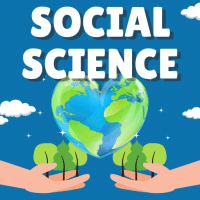Class 10 Exam > Class 10 Questions > After moving a clip art image to a particular...
Start Learning for Free
After moving a clip art image to a particular location on the slide, you can immediately reverse the action using the
- a)Click the not do move object command on the edit menu
- b)Click on the undo button
- c)Click on the redo button
- d)All of these
Correct answer is option 'B'. Can you explain this answer?
Most Upvoted Answer
After moving a clip art image to a particular location on the slide, y...
After moving a clip art image to a particular location on the slide, you can immediately reverse the action using the following steps:
Step 1: Identify the options available to reverse the action.
There are several options available to reverse the action of moving a clip art image on a slide:
- Click the "Undo" button
- Click the "Redo" button
- Use the "Not do move object" command on the "Edit" menu
Step 2: Determine the correct option to reverse the action.
In this case, the correct option is to click on the "Undo" button.
Step 3: Execute the correct option to reverse the action.
To reverse the action of moving a clip art image to a particular location on the slide, follow these steps:
1. Locate the "Undo" button, which is typically represented by a curved arrow pointing to the left.
2. Click on the "Undo" button.
Step 4: Verify that the action has been successfully reversed.
After clicking on the "Undo" button, the clip art image should be moved back to its previous location on the slide.
Conclusion:
By following the above steps and clicking on the "Undo" button, you can immediately reverse the action of moving a clip art image to a particular location on the slide.
Free Test
FREE
| Start Free Test |
Community Answer
After moving a clip art image to a particular location on the slide, y...
Understanding the Undo Functionality
When working with slide presentations, especially when dealing with clip art images, it is essential to be able to quickly correct mistakes or changes. The action of moving an image can sometimes result in an undesired placement. In such cases, the most efficient way to reverse that action is crucial.
Why Option B is Correct
- Immediate Reversal: Clicking on the undo button (usually represented by a curved arrow) allows users to immediately revert their last action—whether it was moving an image, changing text, or any other edit.
- User-Friendly: Most applications, including presentation software, are designed with user experience in mind. The undo function is a universal tool that enables users to backtrack easily without having to navigate complex menus.
- Simplicity: Unlike option A (clicking the "do not move object" command), which might not even exist in all software, or option C (redo), which is used after an undo action, option B directly addresses the need to reverse the most recent move.
What About Other Options?
- Option A: "Click the do not move object command on the edit menu" may not be a standard command and is not as straightforward as using the undo button.
- Option C: "Click on the redo button" only works after an action has been undone. It does not help in reversing a move in the first place.
- Option D: "All of these" is incorrect since not all options are valid methods for undoing an action.
In summary, the undo button is the most efficient tool for immediately reversing any recent action, making option B the correct choice.
When working with slide presentations, especially when dealing with clip art images, it is essential to be able to quickly correct mistakes or changes. The action of moving an image can sometimes result in an undesired placement. In such cases, the most efficient way to reverse that action is crucial.
Why Option B is Correct
- Immediate Reversal: Clicking on the undo button (usually represented by a curved arrow) allows users to immediately revert their last action—whether it was moving an image, changing text, or any other edit.
- User-Friendly: Most applications, including presentation software, are designed with user experience in mind. The undo function is a universal tool that enables users to backtrack easily without having to navigate complex menus.
- Simplicity: Unlike option A (clicking the "do not move object" command), which might not even exist in all software, or option C (redo), which is used after an undo action, option B directly addresses the need to reverse the most recent move.
What About Other Options?
- Option A: "Click the do not move object command on the edit menu" may not be a standard command and is not as straightforward as using the undo button.
- Option C: "Click on the redo button" only works after an action has been undone. It does not help in reversing a move in the first place.
- Option D: "All of these" is incorrect since not all options are valid methods for undoing an action.
In summary, the undo button is the most efficient tool for immediately reversing any recent action, making option B the correct choice.

|
Explore Courses for Class 10 exam
|

|
Question Description
After moving a clip art image to a particular location on the slide, you can immediately reverse the action using thea)Click the not do move object command on the edit menub)Click on the undo buttonc)Click on the redo buttond)All of theseCorrect answer is option 'B'. Can you explain this answer? for Class 10 2025 is part of Class 10 preparation. The Question and answers have been prepared according to the Class 10 exam syllabus. Information about After moving a clip art image to a particular location on the slide, you can immediately reverse the action using thea)Click the not do move object command on the edit menub)Click on the undo buttonc)Click on the redo buttond)All of theseCorrect answer is option 'B'. Can you explain this answer? covers all topics & solutions for Class 10 2025 Exam. Find important definitions, questions, meanings, examples, exercises and tests below for After moving a clip art image to a particular location on the slide, you can immediately reverse the action using thea)Click the not do move object command on the edit menub)Click on the undo buttonc)Click on the redo buttond)All of theseCorrect answer is option 'B'. Can you explain this answer?.
After moving a clip art image to a particular location on the slide, you can immediately reverse the action using thea)Click the not do move object command on the edit menub)Click on the undo buttonc)Click on the redo buttond)All of theseCorrect answer is option 'B'. Can you explain this answer? for Class 10 2025 is part of Class 10 preparation. The Question and answers have been prepared according to the Class 10 exam syllabus. Information about After moving a clip art image to a particular location on the slide, you can immediately reverse the action using thea)Click the not do move object command on the edit menub)Click on the undo buttonc)Click on the redo buttond)All of theseCorrect answer is option 'B'. Can you explain this answer? covers all topics & solutions for Class 10 2025 Exam. Find important definitions, questions, meanings, examples, exercises and tests below for After moving a clip art image to a particular location on the slide, you can immediately reverse the action using thea)Click the not do move object command on the edit menub)Click on the undo buttonc)Click on the redo buttond)All of theseCorrect answer is option 'B'. Can you explain this answer?.
Solutions for After moving a clip art image to a particular location on the slide, you can immediately reverse the action using thea)Click the not do move object command on the edit menub)Click on the undo buttonc)Click on the redo buttond)All of theseCorrect answer is option 'B'. Can you explain this answer? in English & in Hindi are available as part of our courses for Class 10.
Download more important topics, notes, lectures and mock test series for Class 10 Exam by signing up for free.
Here you can find the meaning of After moving a clip art image to a particular location on the slide, you can immediately reverse the action using thea)Click the not do move object command on the edit menub)Click on the undo buttonc)Click on the redo buttond)All of theseCorrect answer is option 'B'. Can you explain this answer? defined & explained in the simplest way possible. Besides giving the explanation of
After moving a clip art image to a particular location on the slide, you can immediately reverse the action using thea)Click the not do move object command on the edit menub)Click on the undo buttonc)Click on the redo buttond)All of theseCorrect answer is option 'B'. Can you explain this answer?, a detailed solution for After moving a clip art image to a particular location on the slide, you can immediately reverse the action using thea)Click the not do move object command on the edit menub)Click on the undo buttonc)Click on the redo buttond)All of theseCorrect answer is option 'B'. Can you explain this answer? has been provided alongside types of After moving a clip art image to a particular location on the slide, you can immediately reverse the action using thea)Click the not do move object command on the edit menub)Click on the undo buttonc)Click on the redo buttond)All of theseCorrect answer is option 'B'. Can you explain this answer? theory, EduRev gives you an
ample number of questions to practice After moving a clip art image to a particular location on the slide, you can immediately reverse the action using thea)Click the not do move object command on the edit menub)Click on the undo buttonc)Click on the redo buttond)All of theseCorrect answer is option 'B'. Can you explain this answer? tests, examples and also practice Class 10 tests.

|
Explore Courses for Class 10 exam
|

|
Signup for Free!
Signup to see your scores go up within 7 days! Learn & Practice with 1000+ FREE Notes, Videos & Tests.