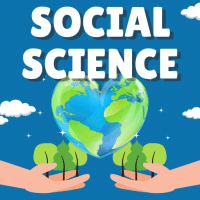Class 10 Exam > Class 10 Questions > What is the term used to describe the separat...
Start Learning for Free
What is the term used to describe the separation of a clip art object into different parts so that it becomes a PowerPoint object?
- a)Embedding
- b)Regrouping
- c)Ungrouping
- d)Grouping
Correct answer is option 'C'. Can you explain this answer?
Most Upvoted Answer
What is the term used to describe the separation of a clip art object ...
Separating Clip Art Objects in PowerPoint
When working with clip art objects in PowerPoint, there is a term used to describe the process of separating the object into different parts. This allows for individual manipulation and formatting of each part. The term used for this action is ungrouping.
Explanation of Ungrouping
Ungrouping a clip art object in PowerPoint involves breaking it down into its individual components. This can be useful when you want to modify specific parts of the object or apply different formatting options to each part.
Steps to Ungroup a Clip Art Object
To ungroup a clip art object in PowerPoint, follow these steps:
- Select the clip art object by clicking on it.
- Go to the "Format" tab on the PowerPoint ribbon.
- In the "Arrange" group, click on the "Group" dropdown arrow.
- Select "Ungroup" from the options.
- The clip art object will now be separated into individual parts, and each part can be modified independently.
Benefits of Ungrouping Clip Art Objects
Ungrouping clip art objects in PowerPoint provides several advantages:
- Allows for precise customization of each component of the clip art object.
- Enables the application of different formatting options, such as colors, effects, and styles, to specific parts.
- Provides flexibility in rearranging and repositioning the individual parts of the object.
- Facilitates easy editing and modification of specific elements within the clip art object.
By ungrouping clip art objects in PowerPoint, you can unleash your creativity and design visually appealing presentations with customized graphics.

|
Explore Courses for Class 10 exam
|

|
Question Description
What is the term used to describe the separation of a clip art object into different parts so that it becomes a PowerPoint object?a)Embeddingb)Regroupingc)Ungroupingd)GroupingCorrect answer is option 'C'. Can you explain this answer? for Class 10 2025 is part of Class 10 preparation. The Question and answers have been prepared according to the Class 10 exam syllabus. Information about What is the term used to describe the separation of a clip art object into different parts so that it becomes a PowerPoint object?a)Embeddingb)Regroupingc)Ungroupingd)GroupingCorrect answer is option 'C'. Can you explain this answer? covers all topics & solutions for Class 10 2025 Exam. Find important definitions, questions, meanings, examples, exercises and tests below for What is the term used to describe the separation of a clip art object into different parts so that it becomes a PowerPoint object?a)Embeddingb)Regroupingc)Ungroupingd)GroupingCorrect answer is option 'C'. Can you explain this answer?.
What is the term used to describe the separation of a clip art object into different parts so that it becomes a PowerPoint object?a)Embeddingb)Regroupingc)Ungroupingd)GroupingCorrect answer is option 'C'. Can you explain this answer? for Class 10 2025 is part of Class 10 preparation. The Question and answers have been prepared according to the Class 10 exam syllabus. Information about What is the term used to describe the separation of a clip art object into different parts so that it becomes a PowerPoint object?a)Embeddingb)Regroupingc)Ungroupingd)GroupingCorrect answer is option 'C'. Can you explain this answer? covers all topics & solutions for Class 10 2025 Exam. Find important definitions, questions, meanings, examples, exercises and tests below for What is the term used to describe the separation of a clip art object into different parts so that it becomes a PowerPoint object?a)Embeddingb)Regroupingc)Ungroupingd)GroupingCorrect answer is option 'C'. Can you explain this answer?.
Solutions for What is the term used to describe the separation of a clip art object into different parts so that it becomes a PowerPoint object?a)Embeddingb)Regroupingc)Ungroupingd)GroupingCorrect answer is option 'C'. Can you explain this answer? in English & in Hindi are available as part of our courses for Class 10.
Download more important topics, notes, lectures and mock test series for Class 10 Exam by signing up for free.
Here you can find the meaning of What is the term used to describe the separation of a clip art object into different parts so that it becomes a PowerPoint object?a)Embeddingb)Regroupingc)Ungroupingd)GroupingCorrect answer is option 'C'. Can you explain this answer? defined & explained in the simplest way possible. Besides giving the explanation of
What is the term used to describe the separation of a clip art object into different parts so that it becomes a PowerPoint object?a)Embeddingb)Regroupingc)Ungroupingd)GroupingCorrect answer is option 'C'. Can you explain this answer?, a detailed solution for What is the term used to describe the separation of a clip art object into different parts so that it becomes a PowerPoint object?a)Embeddingb)Regroupingc)Ungroupingd)GroupingCorrect answer is option 'C'. Can you explain this answer? has been provided alongside types of What is the term used to describe the separation of a clip art object into different parts so that it becomes a PowerPoint object?a)Embeddingb)Regroupingc)Ungroupingd)GroupingCorrect answer is option 'C'. Can you explain this answer? theory, EduRev gives you an
ample number of questions to practice What is the term used to describe the separation of a clip art object into different parts so that it becomes a PowerPoint object?a)Embeddingb)Regroupingc)Ungroupingd)GroupingCorrect answer is option 'C'. Can you explain this answer? tests, examples and also practice Class 10 tests.

|
Explore Courses for Class 10 exam
|

|
Signup for Free!
Signup to see your scores go up within 7 days! Learn & Practice with 1000+ FREE Notes, Videos & Tests.