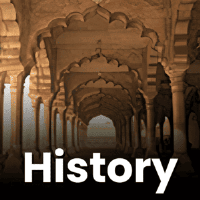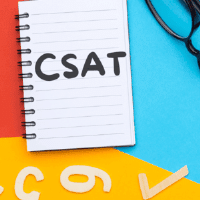UPSC Exam > UPSC Questions > How can i change my desktop theme to dark can...
Start Learning for Free
How can i change my desktop theme to dark can someone help me please?
Most Upvoted Answer
How can i change my desktop theme to dark can someone help me please?
To change your desktop theme to a dark mode, you can follow these steps:
1. Open the Settings menu: Click on the Start button located at the bottom left corner of your screen, and then click on the gear-shaped icon to open the Settings menu.
2. Go to Personalization settings: In the Settings menu, locate and click on the "Personalization" option.
3. Choose the Themes option: In the left sidebar of the Personalization settings, click on the "Themes" option.
4. Select a dark theme: Under the "Themes" section, you will see various pre-installed themes. Look for a dark theme that you like and click on it to apply it. If you don't see a dark theme, you can also click on the "Get more themes" link to browse and download additional themes from the Microsoft Store.
5. Customize the theme (optional): After applying the dark theme, you can further customize it by clicking on the "Customize" button under the theme preview. Here, you can choose accent colors, background images, and other visual settings to personalize the dark theme according to your preferences.
6. Enjoy your new dark theme: Once you have selected and customized your dark theme, close the Settings menu. Your desktop will now have a visually appealing dark mode.
Remember that the availability and customization options of themes may vary depending on your operating system version. The steps mentioned above are based on the default settings of Windows 10.
By following these steps, you can easily change your desktop theme to a dark mode, enhancing your visual experience and reducing eye strain, especially in low-light environments. Enjoy your new dark theme!
1. Open the Settings menu: Click on the Start button located at the bottom left corner of your screen, and then click on the gear-shaped icon to open the Settings menu.
2. Go to Personalization settings: In the Settings menu, locate and click on the "Personalization" option.
3. Choose the Themes option: In the left sidebar of the Personalization settings, click on the "Themes" option.
4. Select a dark theme: Under the "Themes" section, you will see various pre-installed themes. Look for a dark theme that you like and click on it to apply it. If you don't see a dark theme, you can also click on the "Get more themes" link to browse and download additional themes from the Microsoft Store.
5. Customize the theme (optional): After applying the dark theme, you can further customize it by clicking on the "Customize" button under the theme preview. Here, you can choose accent colors, background images, and other visual settings to personalize the dark theme according to your preferences.
6. Enjoy your new dark theme: Once you have selected and customized your dark theme, close the Settings menu. Your desktop will now have a visually appealing dark mode.
Remember that the availability and customization options of themes may vary depending on your operating system version. The steps mentioned above are based on the default settings of Windows 10.
By following these steps, you can easily change your desktop theme to a dark mode, enhancing your visual experience and reducing eye strain, especially in low-light environments. Enjoy your new dark theme!

|
Explore Courses for UPSC exam
|

|
How can i change my desktop theme to dark can someone help me please?
Question Description
How can i change my desktop theme to dark can someone help me please? for UPSC 2025 is part of UPSC preparation. The Question and answers have been prepared according to the UPSC exam syllabus. Information about How can i change my desktop theme to dark can someone help me please? covers all topics & solutions for UPSC 2025 Exam. Find important definitions, questions, meanings, examples, exercises and tests below for How can i change my desktop theme to dark can someone help me please?.
How can i change my desktop theme to dark can someone help me please? for UPSC 2025 is part of UPSC preparation. The Question and answers have been prepared according to the UPSC exam syllabus. Information about How can i change my desktop theme to dark can someone help me please? covers all topics & solutions for UPSC 2025 Exam. Find important definitions, questions, meanings, examples, exercises and tests below for How can i change my desktop theme to dark can someone help me please?.
Solutions for How can i change my desktop theme to dark can someone help me please? in English & in Hindi are available as part of our courses for UPSC.
Download more important topics, notes, lectures and mock test series for UPSC Exam by signing up for free.
Here you can find the meaning of How can i change my desktop theme to dark can someone help me please? defined & explained in the simplest way possible. Besides giving the explanation of
How can i change my desktop theme to dark can someone help me please?, a detailed solution for How can i change my desktop theme to dark can someone help me please? has been provided alongside types of How can i change my desktop theme to dark can someone help me please? theory, EduRev gives you an
ample number of questions to practice How can i change my desktop theme to dark can someone help me please? tests, examples and also practice UPSC tests.

|
Explore Courses for UPSC exam
|

|
Signup for Free!
Signup to see your scores go up within 7 days! Learn & Practice with 1000+ FREE Notes, Videos & Tests.