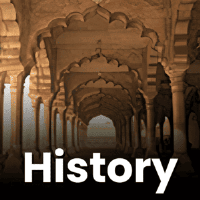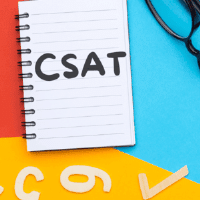UPSC Exam > UPSC Questions > How can I create my own test on edu rev?
Start Learning for Free
How can I create my own test on edu rev?
Most Upvoted Answer
How can I create my own test on edu rev?
How to Create Your Own Test on EduRev
Step 1: Sign Up or Log In
First, you need to sign up for an account on EduRev or log in if you already have one. This will give you access to the test creation tools.
Step 2: Navigate to Test Creation
Once you are logged in, navigate to the test creation section on EduRev. This can usually be found in the top menu bar or in the sidebar of the website.
Step 3: Create a New Test
Click on the option to create a new test. You will be prompted to enter a title for your test, as well as any instructions or descriptions you want to include.
Step 4: Add Questions
Next, you can start adding questions to your test. You can choose from multiple choice, true/false, short answer, or other question types. Enter the question, answer choices, and correct answer for each question.
Step 5: Set Parameters
You can set parameters for your test, such as the time limit, number of questions, and whether or not students can see their results immediately. Make sure to customize these settings to fit your needs.
Step 6: Save and Publish
Once you have added all the questions and set the parameters, save your test. You can then choose to publish it immediately or save it as a draft to come back to later.
Creating your own test on EduRev is a simple and straightforward process that allows you to tailor assessments to your specific needs. Experiment with different question types and parameters to create engaging and effective tests for your students.
Step 1: Sign Up or Log In
First, you need to sign up for an account on EduRev or log in if you already have one. This will give you access to the test creation tools.
Step 2: Navigate to Test Creation
Once you are logged in, navigate to the test creation section on EduRev. This can usually be found in the top menu bar or in the sidebar of the website.
Step 3: Create a New Test
Click on the option to create a new test. You will be prompted to enter a title for your test, as well as any instructions or descriptions you want to include.
Step 4: Add Questions
Next, you can start adding questions to your test. You can choose from multiple choice, true/false, short answer, or other question types. Enter the question, answer choices, and correct answer for each question.
Step 5: Set Parameters
You can set parameters for your test, such as the time limit, number of questions, and whether or not students can see their results immediately. Make sure to customize these settings to fit your needs.
Step 6: Save and Publish
Once you have added all the questions and set the parameters, save your test. You can then choose to publish it immediately or save it as a draft to come back to later.
Creating your own test on EduRev is a simple and straightforward process that allows you to tailor assessments to your specific needs. Experiment with different question types and parameters to create engaging and effective tests for your students.

|
Explore Courses for UPSC exam
|

|
Similar UPSC Doubts
How can I create my own test on edu rev?
Question Description
How can I create my own test on edu rev? for UPSC 2025 is part of UPSC preparation. The Question and answers have been prepared according to the UPSC exam syllabus. Information about How can I create my own test on edu rev? covers all topics & solutions for UPSC 2025 Exam. Find important definitions, questions, meanings, examples, exercises and tests below for How can I create my own test on edu rev?.
How can I create my own test on edu rev? for UPSC 2025 is part of UPSC preparation. The Question and answers have been prepared according to the UPSC exam syllabus. Information about How can I create my own test on edu rev? covers all topics & solutions for UPSC 2025 Exam. Find important definitions, questions, meanings, examples, exercises and tests below for How can I create my own test on edu rev?.
Solutions for How can I create my own test on edu rev? in English & in Hindi are available as part of our courses for UPSC.
Download more important topics, notes, lectures and mock test series for UPSC Exam by signing up for free.
Here you can find the meaning of How can I create my own test on edu rev? defined & explained in the simplest way possible. Besides giving the explanation of
How can I create my own test on edu rev?, a detailed solution for How can I create my own test on edu rev? has been provided alongside types of How can I create my own test on edu rev? theory, EduRev gives you an
ample number of questions to practice How can I create my own test on edu rev? tests, examples and also practice UPSC tests.

|
Explore Courses for UPSC exam
|

|
Signup for Free!
Signup to see your scores go up within 7 days! Learn & Practice with 1000+ FREE Notes, Videos & Tests.