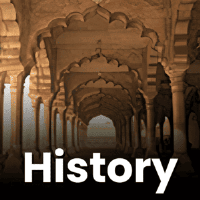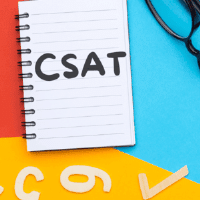UPSC Exam > UPSC Questions > Please Tell me how to Select Maharashtra boar...
Start Learning for Free
Please Tell me how to Select Maharashtra board in the app?
Most Upvoted Answer
Please Tell me how to Select Maharashtra board in the app?
To select the Maharashtra Board in the EduRev app, follow these detailed steps:
Selecting Maharashtra Board in EduRev App
1. Download and Install the App
- Ensure that you have the EduRev app installed on your device. You can find it on the Google Play Store or Apple App Store.
2. Open the App
- Launch the EduRev app by tapping on its icon.
3. Sign In or Create an Account
- If you already have an account, sign in using your credentials. If not, create a new account by following the on-screen instructions.
4. Navigate to the 'Select Board' Option
- Once you are logged in, look for the 'Select Board' option on the main dashboard. This is typically located in the settings or profile section.
5. Choose Your Board
- Tap on 'Select Board,' and a list of available boards will appear. Scroll through the options until you find 'Maharashtra Board.'
6. Select Maharashtra Board
- Click on 'Maharashtra Board' to select it. You should see a confirmation message indicating that your selection has been saved.
7. Access Relevant Content
- After selecting the Maharashtra Board, you can now access study materials, past papers, and other resources tailored specifically for your board.
8. Explore Features
- Utilize the various features of the app, such as quizzes, notes, and discussion forums to enhance your learning experience related to the Maharashtra Board.
By following these steps, you can easily select the Maharashtra Board in the EduRev app and make the most out of its educational resources.
Selecting Maharashtra Board in EduRev App
1. Download and Install the App
- Ensure that you have the EduRev app installed on your device. You can find it on the Google Play Store or Apple App Store.
2. Open the App
- Launch the EduRev app by tapping on its icon.
3. Sign In or Create an Account
- If you already have an account, sign in using your credentials. If not, create a new account by following the on-screen instructions.
4. Navigate to the 'Select Board' Option
- Once you are logged in, look for the 'Select Board' option on the main dashboard. This is typically located in the settings or profile section.
5. Choose Your Board
- Tap on 'Select Board,' and a list of available boards will appear. Scroll through the options until you find 'Maharashtra Board.'
6. Select Maharashtra Board
- Click on 'Maharashtra Board' to select it. You should see a confirmation message indicating that your selection has been saved.
7. Access Relevant Content
- After selecting the Maharashtra Board, you can now access study materials, past papers, and other resources tailored specifically for your board.
8. Explore Features
- Utilize the various features of the app, such as quizzes, notes, and discussion forums to enhance your learning experience related to the Maharashtra Board.
By following these steps, you can easily select the Maharashtra Board in the EduRev app and make the most out of its educational resources.

|
Explore Courses for UPSC exam
|

|
Similar UPSC Doubts
Please Tell me how to Select Maharashtra board in the app?
Question Description
Please Tell me how to Select Maharashtra board in the app? for UPSC 2025 is part of UPSC preparation. The Question and answers have been prepared according to the UPSC exam syllabus. Information about Please Tell me how to Select Maharashtra board in the app? covers all topics & solutions for UPSC 2025 Exam. Find important definitions, questions, meanings, examples, exercises and tests below for Please Tell me how to Select Maharashtra board in the app?.
Please Tell me how to Select Maharashtra board in the app? for UPSC 2025 is part of UPSC preparation. The Question and answers have been prepared according to the UPSC exam syllabus. Information about Please Tell me how to Select Maharashtra board in the app? covers all topics & solutions for UPSC 2025 Exam. Find important definitions, questions, meanings, examples, exercises and tests below for Please Tell me how to Select Maharashtra board in the app?.
Solutions for Please Tell me how to Select Maharashtra board in the app? in English & in Hindi are available as part of our courses for UPSC.
Download more important topics, notes, lectures and mock test series for UPSC Exam by signing up for free.
Here you can find the meaning of Please Tell me how to Select Maharashtra board in the app? defined & explained in the simplest way possible. Besides giving the explanation of
Please Tell me how to Select Maharashtra board in the app?, a detailed solution for Please Tell me how to Select Maharashtra board in the app? has been provided alongside types of Please Tell me how to Select Maharashtra board in the app? theory, EduRev gives you an
ample number of questions to practice Please Tell me how to Select Maharashtra board in the app? tests, examples and also practice UPSC tests.

|
Explore Courses for UPSC exam
|

|
Signup for Free!
Signup to see your scores go up within 7 days! Learn & Practice with 1000+ FREE Notes, Videos & Tests.