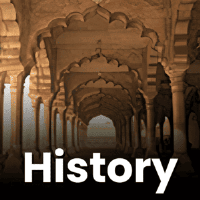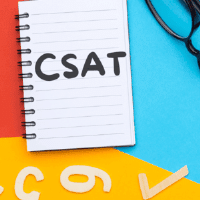UPSC Exam > UPSC Questions > Can you teach me microsoft word 2010?
Start Learning for Free
Can you teach me microsoft word 2010?
Most Upvoted Answer
Can you teach me microsoft word 2010?
Getting Started with Microsoft Word 2010
Microsoft Word 2010 is a powerful word processing tool, perfect for creating documents, reports, and more. Here’s a brief guide to help you navigate its essential features.
Creating a New Document
- Open Microsoft Word 2010.
- Click on the “File” tab and select “New.”
- Choose “Blank Document” or select a template.
Formatting Text
- Highlight the text you want to format.
- Use the “Home” tab to access various formatting options:
- Font Type: Change the font style.
- Font Size: Adjust the size of your text.
- Bold, Italic, Underline: Apply these styles using the icons or shortcuts (Ctrl+B, Ctrl+I, Ctrl+U).
Page Layout Options
- Click on the “Page Layout” tab.
- Adjust the following:
- Margins: Set custom margins for your document.
- Orientation: Choose between Portrait or Landscape.
- Size: Select paper size (A4, Letter, etc.).
Inserting Elements
- Use the “Insert” tab to add various elements:
- Images: Insert pictures from your computer.
- Tables: Create tables for organizing data.
- Page Numbers: Add page numbers to your document.
Saving Your Document
- Click on the “File” tab.
- Select “Save As” to choose the location and format.
- Name your document and click “Save.”
Printing Your Document
- Go to the “File” tab and select “Print.”
- Adjust print settings as needed and click “Print.”
This concise guide should help you start using Microsoft Word 2010 effectively. Happy typing!
Microsoft Word 2010 is a powerful word processing tool, perfect for creating documents, reports, and more. Here’s a brief guide to help you navigate its essential features.
Creating a New Document
- Open Microsoft Word 2010.
- Click on the “File” tab and select “New.”
- Choose “Blank Document” or select a template.
Formatting Text
- Highlight the text you want to format.
- Use the “Home” tab to access various formatting options:
- Font Type: Change the font style.
- Font Size: Adjust the size of your text.
- Bold, Italic, Underline: Apply these styles using the icons or shortcuts (Ctrl+B, Ctrl+I, Ctrl+U).
Page Layout Options
- Click on the “Page Layout” tab.
- Adjust the following:
- Margins: Set custom margins for your document.
- Orientation: Choose between Portrait or Landscape.
- Size: Select paper size (A4, Letter, etc.).
Inserting Elements
- Use the “Insert” tab to add various elements:
- Images: Insert pictures from your computer.
- Tables: Create tables for organizing data.
- Page Numbers: Add page numbers to your document.
Saving Your Document
- Click on the “File” tab.
- Select “Save As” to choose the location and format.
- Name your document and click “Save.”
Printing Your Document
- Go to the “File” tab and select “Print.”
- Adjust print settings as needed and click “Print.”
This concise guide should help you start using Microsoft Word 2010 effectively. Happy typing!

|
Explore Courses for UPSC exam
|

|
Similar UPSC Doubts
Can you teach me microsoft word 2010?
Question Description
Can you teach me microsoft word 2010? for UPSC 2025 is part of UPSC preparation. The Question and answers have been prepared according to the UPSC exam syllabus. Information about Can you teach me microsoft word 2010? covers all topics & solutions for UPSC 2025 Exam. Find important definitions, questions, meanings, examples, exercises and tests below for Can you teach me microsoft word 2010?.
Can you teach me microsoft word 2010? for UPSC 2025 is part of UPSC preparation. The Question and answers have been prepared according to the UPSC exam syllabus. Information about Can you teach me microsoft word 2010? covers all topics & solutions for UPSC 2025 Exam. Find important definitions, questions, meanings, examples, exercises and tests below for Can you teach me microsoft word 2010?.
Solutions for Can you teach me microsoft word 2010? in English & in Hindi are available as part of our courses for UPSC.
Download more important topics, notes, lectures and mock test series for UPSC Exam by signing up for free.
Here you can find the meaning of Can you teach me microsoft word 2010? defined & explained in the simplest way possible. Besides giving the explanation of
Can you teach me microsoft word 2010?, a detailed solution for Can you teach me microsoft word 2010? has been provided alongside types of Can you teach me microsoft word 2010? theory, EduRev gives you an
ample number of questions to practice Can you teach me microsoft word 2010? tests, examples and also practice UPSC tests.

|
Explore Courses for UPSC exam
|

|
Signup for Free!
Signup to see your scores go up within 7 days! Learn & Practice with 1000+ FREE Notes, Videos & Tests.