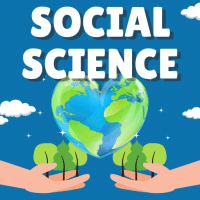Class 10 Exam > Class 10 Questions > Steps to delete a file / folder?
Start Learning for Free
Steps to delete a file / folder?
Most Upvoted Answer
Steps to delete a file / folder?
Steps to Delete a File/Folder:
- Step 1: Select the File/Folder - Identify the file/folder you want to delete and select it by clicking on it once.
- Step 2: Right-Click - After selecting the file/folder, right-click on it. This will open a drop-down menu.
- Step 3: Click Delete - From the drop-down menu, click on the option that says 'Delete'. This will open a confirmation window.
- Step 4: Confirm Deletion - In the confirmation window, click on 'Yes' to confirm that you want to delete the file/folder. If you do not want to delete the file/folder, click on 'No'.
- Step 5: Empty the Recycle Bin - Once you have deleted the file/folder, it will be moved to the Recycle Bin. If you want to permanently delete the file/folder, you need to empty the Recycle Bin. To do this, right-click on the Recycle Bin icon on your desktop and select 'Empty Recycle Bin'. This will permanently delete the file/folder from your computer.
Explanation:
Deleting a file or folder from your computer is a simple process that can be done in just a few steps. The steps to delete a file/folder are outlined below:
Step 1: Select the File/Folder
The first step in deleting a file/folder is to identify and select it. To do this, navigate to the location of the file/folder on your computer and click on it once to select it.
Step 2: Right-Click
Once you have selected the file/folder, right-click on it. This will open a drop-down menu with several options.
Step 3: Click Delete
From the drop-down menu, click on the option that says 'Delete'. This will open a confirmation window.
Step 4: Confirm Deletion
In the confirmation window, you will be asked to confirm that you want to delete the file/folder. Click on 'Yes' to confirm. If you do not want to delete the file/folder, click on 'No' to cancel the deletion.
Step 5: Empty the Recycle Bin
Once you have deleted the file/folder, it will be moved to the Recycle Bin. If you want to permanently delete the file/folder, you need to empty the Recycle Bin. To do this, right-click on the Recycle Bin icon on your desktop and select 'Empty Recycle Bin'. This will permanently delete the file/folder from your computer.
Community Answer
Steps to delete a file / folder?
Right click the folder u want to delete
menu/list will appear select delete menu
and finally ur folder will move to the recycle bin...
menu/list will appear select delete menu
and finally ur folder will move to the recycle bin...

|
Explore Courses for Class 10 exam
|

|
Similar Class 10 Doubts
Steps to delete a file / folder?
Question Description
Steps to delete a file / folder? for Class 10 2025 is part of Class 10 preparation. The Question and answers have been prepared according to the Class 10 exam syllabus. Information about Steps to delete a file / folder? covers all topics & solutions for Class 10 2025 Exam. Find important definitions, questions, meanings, examples, exercises and tests below for Steps to delete a file / folder?.
Steps to delete a file / folder? for Class 10 2025 is part of Class 10 preparation. The Question and answers have been prepared according to the Class 10 exam syllabus. Information about Steps to delete a file / folder? covers all topics & solutions for Class 10 2025 Exam. Find important definitions, questions, meanings, examples, exercises and tests below for Steps to delete a file / folder?.
Solutions for Steps to delete a file / folder? in English & in Hindi are available as part of our courses for Class 10.
Download more important topics, notes, lectures and mock test series for Class 10 Exam by signing up for free.
Here you can find the meaning of Steps to delete a file / folder? defined & explained in the simplest way possible. Besides giving the explanation of
Steps to delete a file / folder?, a detailed solution for Steps to delete a file / folder? has been provided alongside types of Steps to delete a file / folder? theory, EduRev gives you an
ample number of questions to practice Steps to delete a file / folder? tests, examples and also practice Class 10 tests.

|
Explore Courses for Class 10 exam
|

|
Signup for Free!
Signup to see your scores go up within 7 days! Learn & Practice with 1000+ FREE Notes, Videos & Tests.