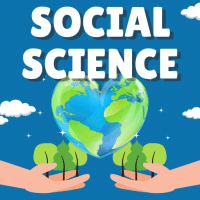Class 10 Exam > Class 10 Questions > How can i upload video in this New Update app...
Start Learning for Free
How can i upload video in this New Update app can anyone answer to my question?
Most Upvoted Answer
How can i upload video in this New Update app can anyone answer to my ...
Very simple .. click on answer---attached--then click on video option .
Community Answer
How can i upload video in this New Update app can anyone answer to my ...
Uploading a Video in the New Update App
If you are looking to upload a video in the new update app, there are a few steps that you will need to follow. Here is a guide that will help you upload your video successfully:
1. Open the App: First, you will need to open the new update app on your device.
2. Select the Upload Video Option: Once you have opened the app, look for the "Upload Video" option. This will typically be located at the top of the screen.
3. Choose the Video: Click on the "Choose Video" button and select the video that you want to upload from your device's storage.
4. Add a Title and Description: Once you have selected the video, you will need to add a title and description for it. This will help other users find and understand your video.
5. Choose a Category: Next, you will need to choose a category for your video. This will help users find videos that are relevant to their interests.
6. Add Tags: You can also add tags to your video to help users find it more easily. Make sure to choose tags that are relevant to your video.
7. Upload the Video: Once you have completed all of the required fields, click on the "Upload" button to upload your video to the app.
Conclusion
By following the steps outlined above, you can easily upload a video to the new update app. Make sure to choose an appropriate title and description, as well as relevant categories and tags, to help other users find your video easily.
If you are looking to upload a video in the new update app, there are a few steps that you will need to follow. Here is a guide that will help you upload your video successfully:
1. Open the App: First, you will need to open the new update app on your device.
2. Select the Upload Video Option: Once you have opened the app, look for the "Upload Video" option. This will typically be located at the top of the screen.
3. Choose the Video: Click on the "Choose Video" button and select the video that you want to upload from your device's storage.
4. Add a Title and Description: Once you have selected the video, you will need to add a title and description for it. This will help other users find and understand your video.
5. Choose a Category: Next, you will need to choose a category for your video. This will help users find videos that are relevant to their interests.
6. Add Tags: You can also add tags to your video to help users find it more easily. Make sure to choose tags that are relevant to your video.
7. Upload the Video: Once you have completed all of the required fields, click on the "Upload" button to upload your video to the app.
Conclusion
By following the steps outlined above, you can easily upload a video to the new update app. Make sure to choose an appropriate title and description, as well as relevant categories and tags, to help other users find your video easily.

|
Explore Courses for Class 10 exam
|

|
Question Description
How can i upload video in this New Update app can anyone answer to my question? for Class 10 2025 is part of Class 10 preparation. The Question and answers have been prepared according to the Class 10 exam syllabus. Information about How can i upload video in this New Update app can anyone answer to my question? covers all topics & solutions for Class 10 2025 Exam. Find important definitions, questions, meanings, examples, exercises and tests below for How can i upload video in this New Update app can anyone answer to my question?.
How can i upload video in this New Update app can anyone answer to my question? for Class 10 2025 is part of Class 10 preparation. The Question and answers have been prepared according to the Class 10 exam syllabus. Information about How can i upload video in this New Update app can anyone answer to my question? covers all topics & solutions for Class 10 2025 Exam. Find important definitions, questions, meanings, examples, exercises and tests below for How can i upload video in this New Update app can anyone answer to my question?.
Solutions for How can i upload video in this New Update app can anyone answer to my question? in English & in Hindi are available as part of our courses for Class 10.
Download more important topics, notes, lectures and mock test series for Class 10 Exam by signing up for free.
Here you can find the meaning of How can i upload video in this New Update app can anyone answer to my question? defined & explained in the simplest way possible. Besides giving the explanation of
How can i upload video in this New Update app can anyone answer to my question?, a detailed solution for How can i upload video in this New Update app can anyone answer to my question? has been provided alongside types of How can i upload video in this New Update app can anyone answer to my question? theory, EduRev gives you an
ample number of questions to practice How can i upload video in this New Update app can anyone answer to my question? tests, examples and also practice Class 10 tests.

|
Explore Courses for Class 10 exam
|

|
Signup for Free!
Signup to see your scores go up within 7 days! Learn & Practice with 1000+ FREE Notes, Videos & Tests.