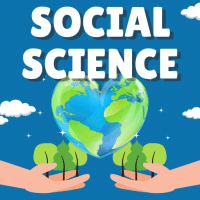Class 10 Exam > Class 10 Questions > How to upload a video on this new updated ver...
Start Learning for Free
How to upload a video on this new updated version?
Most Upvoted Answer
How to upload a video on this new updated version?
Hey buddy.!! Here is ur answer;
1.choose a relevant video which u want to upload..
2.copy the link of that video....
**Now for giving answer of the question, click on attach option on the left corner of answer space...
**there , u will get an option for uploading the video, click on that...
**they will provide u a space to paste the link of that video, you would paste the link there ..
3.after it all....it will ask you to select a category from which the question belong to....you would choose that category....
after it ....4.you will be provided by a click to publish the video...ur video will be uploaded...
DISCLAIMER;- there should not be any technical issues or problems.....
i hope it will help you....:)
1.choose a relevant video which u want to upload..
2.copy the link of that video....
**Now for giving answer of the question, click on attach option on the left corner of answer space...
**there , u will get an option for uploading the video, click on that...
**they will provide u a space to paste the link of that video, you would paste the link there ..
3.after it all....it will ask you to select a category from which the question belong to....you would choose that category....
after it ....4.you will be provided by a click to publish the video...ur video will be uploaded...
DISCLAIMER;- there should not be any technical issues or problems.....
i hope it will help you....:)
Community Answer
How to upload a video on this new updated version?
Uploading a Video on the New Updated Version
To upload a video on the new updated version, follow the steps outlined below:
Step 1: Accessing the Upload Page
1. Open your preferred web browser and go to the EduRev website.
2. Log in to your account using your credentials.
3. Once logged in, navigate to the top-right corner of the page and click on the "Upload" button.
Step 2: Preparing the Video File
1. Before uploading the video, make sure it meets the necessary requirements, such as file format, size, and length.
2. Ensure that the video file is saved in a compatible format, such as MP4 or AVI.
3. Compress the video file if necessary to reduce its size and make it easier to upload.
4. Trim or edit the video to the desired length, if needed, using video editing software.
Step 3: Uploading the Video
1. On the EduRev upload page, click on the "Choose File" button to select the video file from your device.
2. Browse through your files and select the desired video.
3. Once selected, click on the "Open" button to initiate the upload process.
4. Wait for the video to upload. The time it takes will depend on the file size and your internet connection speed.
5. While the video is uploading, you can provide additional information about the video, such as a title, description, and relevant tags.
6. Fill in the required fields and ensure that you provide accurate and relevant information.
7. Double-check the details you have entered before proceeding to the next step.
Step 4: Publishing the Video
1. After the video has finished uploading, click on the "Publish" button to make it visible to other users on EduRev.
2. Congratulations! Your video is now uploaded and published on the EduRev platform.
Additional Tips:
- Make sure you have a stable internet connection to prevent any interruptions during the upload process.
- Always preview your video before uploading to ensure it meets your desired quality and content standards.
- Consider adding relevant tags and a concise but descriptive title to make it easier for others to find your video.
- Engage with the EduRev community by responding to comments and feedback on your uploaded videos.
To upload a video on the new updated version, follow the steps outlined below:
Step 1: Accessing the Upload Page
1. Open your preferred web browser and go to the EduRev website.
2. Log in to your account using your credentials.
3. Once logged in, navigate to the top-right corner of the page and click on the "Upload" button.
Step 2: Preparing the Video File
1. Before uploading the video, make sure it meets the necessary requirements, such as file format, size, and length.
2. Ensure that the video file is saved in a compatible format, such as MP4 or AVI.
3. Compress the video file if necessary to reduce its size and make it easier to upload.
4. Trim or edit the video to the desired length, if needed, using video editing software.
Step 3: Uploading the Video
1. On the EduRev upload page, click on the "Choose File" button to select the video file from your device.
2. Browse through your files and select the desired video.
3. Once selected, click on the "Open" button to initiate the upload process.
4. Wait for the video to upload. The time it takes will depend on the file size and your internet connection speed.
5. While the video is uploading, you can provide additional information about the video, such as a title, description, and relevant tags.
6. Fill in the required fields and ensure that you provide accurate and relevant information.
7. Double-check the details you have entered before proceeding to the next step.
Step 4: Publishing the Video
1. After the video has finished uploading, click on the "Publish" button to make it visible to other users on EduRev.
2. Congratulations! Your video is now uploaded and published on the EduRev platform.
Additional Tips:
- Make sure you have a stable internet connection to prevent any interruptions during the upload process.
- Always preview your video before uploading to ensure it meets your desired quality and content standards.
- Consider adding relevant tags and a concise but descriptive title to make it easier for others to find your video.
- Engage with the EduRev community by responding to comments and feedback on your uploaded videos.

|
Explore Courses for Class 10 exam
|

|
Similar Class 10 Doubts
How to upload a video on this new updated version?
Question Description
How to upload a video on this new updated version? for Class 10 2025 is part of Class 10 preparation. The Question and answers have been prepared according to the Class 10 exam syllabus. Information about How to upload a video on this new updated version? covers all topics & solutions for Class 10 2025 Exam. Find important definitions, questions, meanings, examples, exercises and tests below for How to upload a video on this new updated version?.
How to upload a video on this new updated version? for Class 10 2025 is part of Class 10 preparation. The Question and answers have been prepared according to the Class 10 exam syllabus. Information about How to upload a video on this new updated version? covers all topics & solutions for Class 10 2025 Exam. Find important definitions, questions, meanings, examples, exercises and tests below for How to upload a video on this new updated version?.
Solutions for How to upload a video on this new updated version? in English & in Hindi are available as part of our courses for Class 10.
Download more important topics, notes, lectures and mock test series for Class 10 Exam by signing up for free.
Here you can find the meaning of How to upload a video on this new updated version? defined & explained in the simplest way possible. Besides giving the explanation of
How to upload a video on this new updated version?, a detailed solution for How to upload a video on this new updated version? has been provided alongside types of How to upload a video on this new updated version? theory, EduRev gives you an
ample number of questions to practice How to upload a video on this new updated version? tests, examples and also practice Class 10 tests.

|
Explore Courses for Class 10 exam
|

|
Signup for Free!
Signup to see your scores go up within 7 days! Learn & Practice with 1000+ FREE Notes, Videos & Tests.