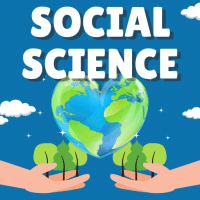Class 10 Exam > Class 10 Questions > To view the non printing characters in a word...
Start Learning for Free
To view the non printing characters in a word processing document you must press which key from keyboard?
Verified Answer
To view the non printing characters in a word processing document you ...
To show non-printing characters in Word documents, click the “Home” tab in the Ribbon. Then click the “Show/Hide Non-Printing Characters” button within the “Paragraph” button group. To hide the display of the non-printing characters in your document, click the “Show/Hide Non-Printing Characters” button again.
 This question is part of UPSC exam. View all Class 10 courses
This question is part of UPSC exam. View all Class 10 courses
Most Upvoted Answer
To view the non printing characters in a word processing document you ...
Introduction:
In a word processing document, non-printing characters are characters that are not visible when the document is printed or displayed. These characters include line breaks, spaces, tabs, and other formatting marks. They are useful for understanding and editing the structure of a document. To view these non-printing characters, you can use a keyboard shortcut in most word processors.
Steps to view non-printing characters:
You can view non-printing characters by following these steps:
1. Open the word processing document:
Open the word processing document that you want to view the non-printing characters in. This can be a document that you have already created or a new document.
2. Access the "Home" tab:
Click on the "Home" tab at the top of the word processing program. This tab usually contains options for formatting text, paragraphs, and other elements of the document.
3. Locate the "Show/Hide" button:
Look for the "Show/Hide" button in the toolbar of the word processing program. This button is often represented by a paragraph symbol (¶) and is used to toggle the display of non-printing characters.
4. Click the "Show/Hide" button:
Click on the "Show/Hide" button to toggle the display of non-printing characters. When the button is activated, the non-printing characters will become visible in the document.
5. Navigate and edit the document:
Once the non-printing characters are visible, you can navigate through the document to see where line breaks, spaces, tabs, and other formatting marks are located. This can be helpful for troubleshooting formatting issues or making precise edits to the document.
6. Disable the display of non-printing characters:
To disable the display of non-printing characters, simply click on the "Show/Hide" button again. The non-printing characters will no longer be visible in the document.
Conclusion:
By using the "Show/Hide" button in the word processing program, you can easily toggle the display of non-printing characters. This feature can be particularly useful for understanding and editing the structure of a document. Whether you need to troubleshoot formatting issues or make precise edits, viewing non-printing characters can provide valuable insights into the layout and organization of your document.
In a word processing document, non-printing characters are characters that are not visible when the document is printed or displayed. These characters include line breaks, spaces, tabs, and other formatting marks. They are useful for understanding and editing the structure of a document. To view these non-printing characters, you can use a keyboard shortcut in most word processors.
Steps to view non-printing characters:
You can view non-printing characters by following these steps:
1. Open the word processing document:
Open the word processing document that you want to view the non-printing characters in. This can be a document that you have already created or a new document.
2. Access the "Home" tab:
Click on the "Home" tab at the top of the word processing program. This tab usually contains options for formatting text, paragraphs, and other elements of the document.
3. Locate the "Show/Hide" button:
Look for the "Show/Hide" button in the toolbar of the word processing program. This button is often represented by a paragraph symbol (¶) and is used to toggle the display of non-printing characters.
4. Click the "Show/Hide" button:
Click on the "Show/Hide" button to toggle the display of non-printing characters. When the button is activated, the non-printing characters will become visible in the document.
5. Navigate and edit the document:
Once the non-printing characters are visible, you can navigate through the document to see where line breaks, spaces, tabs, and other formatting marks are located. This can be helpful for troubleshooting formatting issues or making precise edits to the document.
6. Disable the display of non-printing characters:
To disable the display of non-printing characters, simply click on the "Show/Hide" button again. The non-printing characters will no longer be visible in the document.
Conclusion:
By using the "Show/Hide" button in the word processing program, you can easily toggle the display of non-printing characters. This feature can be particularly useful for understanding and editing the structure of a document. Whether you need to troubleshoot formatting issues or make precise edits, viewing non-printing characters can provide valuable insights into the layout and organization of your document.

|
Explore Courses for Class 10 exam
|

|
Similar Class 10 Doubts
To view the non printing characters in a word processing document you must press which key from keyboard?
Question Description
To view the non printing characters in a word processing document you must press which key from keyboard? for Class 10 2025 is part of Class 10 preparation. The Question and answers have been prepared according to the Class 10 exam syllabus. Information about To view the non printing characters in a word processing document you must press which key from keyboard? covers all topics & solutions for Class 10 2025 Exam. Find important definitions, questions, meanings, examples, exercises and tests below for To view the non printing characters in a word processing document you must press which key from keyboard?.
To view the non printing characters in a word processing document you must press which key from keyboard? for Class 10 2025 is part of Class 10 preparation. The Question and answers have been prepared according to the Class 10 exam syllabus. Information about To view the non printing characters in a word processing document you must press which key from keyboard? covers all topics & solutions for Class 10 2025 Exam. Find important definitions, questions, meanings, examples, exercises and tests below for To view the non printing characters in a word processing document you must press which key from keyboard?.
Solutions for To view the non printing characters in a word processing document you must press which key from keyboard? in English & in Hindi are available as part of our courses for Class 10.
Download more important topics, notes, lectures and mock test series for Class 10 Exam by signing up for free.
Here you can find the meaning of To view the non printing characters in a word processing document you must press which key from keyboard? defined & explained in the simplest way possible. Besides giving the explanation of
To view the non printing characters in a word processing document you must press which key from keyboard?, a detailed solution for To view the non printing characters in a word processing document you must press which key from keyboard? has been provided alongside types of To view the non printing characters in a word processing document you must press which key from keyboard? theory, EduRev gives you an
ample number of questions to practice To view the non printing characters in a word processing document you must press which key from keyboard? tests, examples and also practice Class 10 tests.

|
Explore Courses for Class 10 exam
|

|
Signup for Free!
Signup to see your scores go up within 7 days! Learn & Practice with 1000+ FREE Notes, Videos & Tests.