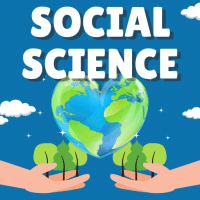Class 10 Exam > Class 10 Questions > To add a new row to a table, you woulda)Click...
Start Learning for Free
To add a new row to a table, you would
- a)Click the insert rows command on the insert menu
- b)Press the enter key
- c)Click the insert rows button on the standard toolbar
- d)None of these
Correct answer is option 'D'. Can you explain this answer?
Most Upvoted Answer
To add a new row to a table, you woulda)Click the insert rows command ...
To add a new row to a table, you would not use any of the options mentioned in the given choices. The correct method depends on the software or application you are using to work with tables. Here are some common methods to add a new row:
1. Using the Table Tools:
- If you are using Microsoft Word or PowerPoint, select the table and go to the "Table Tools" tab.
- Click on the "Layout" tab within Table Tools.
- In the "Rows & Columns" group, click on the "Insert Below" or "Insert Above" button to add a new row.
2. Using the Context Menu:
- Right-click anywhere within the table.
- From the context menu, select "Insert" or "Insert Rows".
- Choose the option to insert a row above or below the current row.
3. Using Keyboard Shortcuts:
- Place the cursor in a cell of the row above or below where you want to insert the new row.
- Press the "Tab" key to move to the next cell or "Shift + Tab" to move to the previous cell.
- Press the "Enter" key to add a new row below or press "Ctrl + Enter" to add a new row above.
4. Using Drag and Drop:
- If your software supports it, you can click and drag the bottom border of an existing row to create space for a new row.
- Release the mouse button to insert a new row in the desired position.
It is important to note that the specific method may vary depending on the software or application you are using. Always refer to the software's documentation or help resources for the most accurate instructions.
Free Test
FREE
| Start Free Test |
Community Answer
To add a new row to a table, you woulda)Click the insert rows command ...
The correct answer is option 'D': None of these.
Explanation:
To add a new row to a table, the process varies depending on the software or application being used. The options mentioned in the question do not represent the standard or universal methods to add a new row to a table. Therefore, none of these options is the correct answer.
In most software or applications, adding a new row to a table can be done through the following steps:
1. Select the table: In order to add a new row, you need to first select the table where you want to insert the row. This can usually be done by clicking and dragging the cursor across the table or by using the table selection tool provided by the software.
2. Access the table menu: Once the table is selected, you need to access the menu or toolbar options specific to tables. This is usually located at the top of the software interface.
3. Find the insert row option: Look for an option within the table menu or toolbar that allows you to insert a new row. This option may be labeled as "Insert Row" or "Add Row" or represented by an icon that resembles a row or table.
4. Click or select the insert row option: Once you have located the insert row option, click on it or select it to add a new row to the table.
5. Customize the new row: After adding the new row, you may need to customize or populate the cells in the row with the desired content or data. This can be done by clicking on each cell and entering the necessary information.
It is important to note that the exact steps may vary depending on the software or application being used. It is recommended to refer to the software's user manual or help documentation for specific instructions on how to add a new row to a table.
Explanation:
To add a new row to a table, the process varies depending on the software or application being used. The options mentioned in the question do not represent the standard or universal methods to add a new row to a table. Therefore, none of these options is the correct answer.
In most software or applications, adding a new row to a table can be done through the following steps:
1. Select the table: In order to add a new row, you need to first select the table where you want to insert the row. This can usually be done by clicking and dragging the cursor across the table or by using the table selection tool provided by the software.
2. Access the table menu: Once the table is selected, you need to access the menu or toolbar options specific to tables. This is usually located at the top of the software interface.
3. Find the insert row option: Look for an option within the table menu or toolbar that allows you to insert a new row. This option may be labeled as "Insert Row" or "Add Row" or represented by an icon that resembles a row or table.
4. Click or select the insert row option: Once you have located the insert row option, click on it or select it to add a new row to the table.
5. Customize the new row: After adding the new row, you may need to customize or populate the cells in the row with the desired content or data. This can be done by clicking on each cell and entering the necessary information.
It is important to note that the exact steps may vary depending on the software or application being used. It is recommended to refer to the software's user manual or help documentation for specific instructions on how to add a new row to a table.

|
Explore Courses for Class 10 exam
|

|
Similar Class 10 Doubts
Question Description
To add a new row to a table, you woulda)Click the insert rows command on the insert menub)Press the enter keyc)Click the insert rows button on the standard toolbard)None of theseCorrect answer is option 'D'. Can you explain this answer? for Class 10 2025 is part of Class 10 preparation. The Question and answers have been prepared according to the Class 10 exam syllabus. Information about To add a new row to a table, you woulda)Click the insert rows command on the insert menub)Press the enter keyc)Click the insert rows button on the standard toolbard)None of theseCorrect answer is option 'D'. Can you explain this answer? covers all topics & solutions for Class 10 2025 Exam. Find important definitions, questions, meanings, examples, exercises and tests below for To add a new row to a table, you woulda)Click the insert rows command on the insert menub)Press the enter keyc)Click the insert rows button on the standard toolbard)None of theseCorrect answer is option 'D'. Can you explain this answer?.
To add a new row to a table, you woulda)Click the insert rows command on the insert menub)Press the enter keyc)Click the insert rows button on the standard toolbard)None of theseCorrect answer is option 'D'. Can you explain this answer? for Class 10 2025 is part of Class 10 preparation. The Question and answers have been prepared according to the Class 10 exam syllabus. Information about To add a new row to a table, you woulda)Click the insert rows command on the insert menub)Press the enter keyc)Click the insert rows button on the standard toolbard)None of theseCorrect answer is option 'D'. Can you explain this answer? covers all topics & solutions for Class 10 2025 Exam. Find important definitions, questions, meanings, examples, exercises and tests below for To add a new row to a table, you woulda)Click the insert rows command on the insert menub)Press the enter keyc)Click the insert rows button on the standard toolbard)None of theseCorrect answer is option 'D'. Can you explain this answer?.
Solutions for To add a new row to a table, you woulda)Click the insert rows command on the insert menub)Press the enter keyc)Click the insert rows button on the standard toolbard)None of theseCorrect answer is option 'D'. Can you explain this answer? in English & in Hindi are available as part of our courses for Class 10.
Download more important topics, notes, lectures and mock test series for Class 10 Exam by signing up for free.
Here you can find the meaning of To add a new row to a table, you woulda)Click the insert rows command on the insert menub)Press the enter keyc)Click the insert rows button on the standard toolbard)None of theseCorrect answer is option 'D'. Can you explain this answer? defined & explained in the simplest way possible. Besides giving the explanation of
To add a new row to a table, you woulda)Click the insert rows command on the insert menub)Press the enter keyc)Click the insert rows button on the standard toolbard)None of theseCorrect answer is option 'D'. Can you explain this answer?, a detailed solution for To add a new row to a table, you woulda)Click the insert rows command on the insert menub)Press the enter keyc)Click the insert rows button on the standard toolbard)None of theseCorrect answer is option 'D'. Can you explain this answer? has been provided alongside types of To add a new row to a table, you woulda)Click the insert rows command on the insert menub)Press the enter keyc)Click the insert rows button on the standard toolbard)None of theseCorrect answer is option 'D'. Can you explain this answer? theory, EduRev gives you an
ample number of questions to practice To add a new row to a table, you woulda)Click the insert rows command on the insert menub)Press the enter keyc)Click the insert rows button on the standard toolbard)None of theseCorrect answer is option 'D'. Can you explain this answer? tests, examples and also practice Class 10 tests.

|
Explore Courses for Class 10 exam
|

|
Signup to solve all Doubts
Signup to see your scores go up within 7 days! Learn & Practice with 1000+ FREE Notes, Videos & Tests.