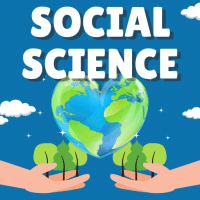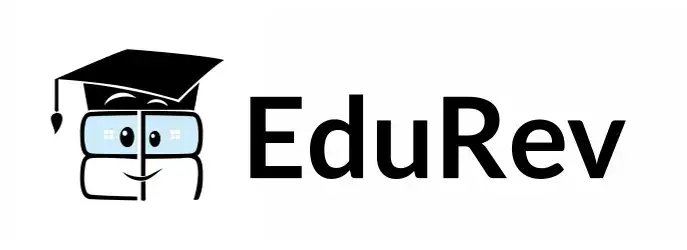Class 10 Exam > Class 10 Questions > Riya is working on spreadsheet . Help her to ...
Start Learning for Free
Riya is working on spreadsheet . Help her to Rename a worksheet from sheet 1 to cost sheet.?
Most Upvoted Answer
Riya is working on spreadsheet . Help her to Rename a worksheet from s...
The steps to change the name of spreadsheet are as follows —
1.Right click on the name of sheet1. A drop down list will be displayed.
2.Select option rename.
3.Enter the new name.
4.Press Enter button on keyboard.
1.Right click on the name of sheet1. A drop down list will be displayed.
2.Select option rename.
3.Enter the new name.
4.Press Enter button on keyboard.
Community Answer
Riya is working on spreadsheet . Help her to Rename a worksheet from s...
Rename a worksheet from sheet 1 to cost sheet
To rename a worksheet in a spreadsheet from "Sheet1" to "Cost Sheet," you can follow these steps:
1. Open the spreadsheet:
- Launch the spreadsheet application on your computer, such as Microsoft Excel or Google Sheets.
- Open the spreadsheet containing the worksheet you want to rename.
2. Select the worksheet:
- Look for the tabs at the bottom of the spreadsheet window.
- Find the tab that currently displays "Sheet1" or the default name assigned to the worksheet.
- Left-click on the tab to select the worksheet.
3. Access the rename option:
- Once the worksheet is selected, right-click on the selected tab.
- A context menu will appear with various options.
4. Choose the rename option:
- In the context menu, locate and click on the option that says "Rename" or "Rename sheet."
- This action will open a text input field directly on the worksheet tab.
5. Enter the new name:
- Click inside the text input field that appeared after selecting the rename option.
- Delete the existing name, such as "Sheet1," and replace it with the desired name, in this case, "Cost Sheet."
- Ensure that the new name accurately represents the content or purpose of the worksheet.
6. Apply the new name:
- After entering the new name, press the Enter key on your keyboard or click outside of the text input field.
- The worksheet tab should now display the new name you entered, in this case, "Cost Sheet."
7. Verify the renaming:
- Look at the worksheet tabs at the bottom of the spreadsheet window.
- Find the tab that represents the worksheet you renamed.
- Ensure that the tab now displays the new name, "Cost Sheet," instead of the previous default name.
By following these steps, you will be able to rename the worksheet from "Sheet1" to "Cost Sheet" in your spreadsheet. Remember to save your changes to maintain the renamed worksheet for future use.
To rename a worksheet in a spreadsheet from "Sheet1" to "Cost Sheet," you can follow these steps:
1. Open the spreadsheet:
- Launch the spreadsheet application on your computer, such as Microsoft Excel or Google Sheets.
- Open the spreadsheet containing the worksheet you want to rename.
2. Select the worksheet:
- Look for the tabs at the bottom of the spreadsheet window.
- Find the tab that currently displays "Sheet1" or the default name assigned to the worksheet.
- Left-click on the tab to select the worksheet.
3. Access the rename option:
- Once the worksheet is selected, right-click on the selected tab.
- A context menu will appear with various options.
4. Choose the rename option:
- In the context menu, locate and click on the option that says "Rename" or "Rename sheet."
- This action will open a text input field directly on the worksheet tab.
5. Enter the new name:
- Click inside the text input field that appeared after selecting the rename option.
- Delete the existing name, such as "Sheet1," and replace it with the desired name, in this case, "Cost Sheet."
- Ensure that the new name accurately represents the content or purpose of the worksheet.
6. Apply the new name:
- After entering the new name, press the Enter key on your keyboard or click outside of the text input field.
- The worksheet tab should now display the new name you entered, in this case, "Cost Sheet."
7. Verify the renaming:
- Look at the worksheet tabs at the bottom of the spreadsheet window.
- Find the tab that represents the worksheet you renamed.
- Ensure that the tab now displays the new name, "Cost Sheet," instead of the previous default name.
By following these steps, you will be able to rename the worksheet from "Sheet1" to "Cost Sheet" in your spreadsheet. Remember to save your changes to maintain the renamed worksheet for future use.

|
Explore Courses for Class 10 exam
|

|
Similar Class 10 Doubts
Riya is working on spreadsheet . Help her to Rename a worksheet from sheet 1 to cost sheet.?
Question Description
Riya is working on spreadsheet . Help her to Rename a worksheet from sheet 1 to cost sheet.? for Class 10 2025 is part of Class 10 preparation. The Question and answers have been prepared according to the Class 10 exam syllabus. Information about Riya is working on spreadsheet . Help her to Rename a worksheet from sheet 1 to cost sheet.? covers all topics & solutions for Class 10 2025 Exam. Find important definitions, questions, meanings, examples, exercises and tests below for Riya is working on spreadsheet . Help her to Rename a worksheet from sheet 1 to cost sheet.?.
Riya is working on spreadsheet . Help her to Rename a worksheet from sheet 1 to cost sheet.? for Class 10 2025 is part of Class 10 preparation. The Question and answers have been prepared according to the Class 10 exam syllabus. Information about Riya is working on spreadsheet . Help her to Rename a worksheet from sheet 1 to cost sheet.? covers all topics & solutions for Class 10 2025 Exam. Find important definitions, questions, meanings, examples, exercises and tests below for Riya is working on spreadsheet . Help her to Rename a worksheet from sheet 1 to cost sheet.?.
Solutions for Riya is working on spreadsheet . Help her to Rename a worksheet from sheet 1 to cost sheet.? in English & in Hindi are available as part of our courses for Class 10.
Download more important topics, notes, lectures and mock test series for Class 10 Exam by signing up for free.
Here you can find the meaning of Riya is working on spreadsheet . Help her to Rename a worksheet from sheet 1 to cost sheet.? defined & explained in the simplest way possible. Besides giving the explanation of
Riya is working on spreadsheet . Help her to Rename a worksheet from sheet 1 to cost sheet.?, a detailed solution for Riya is working on spreadsheet . Help her to Rename a worksheet from sheet 1 to cost sheet.? has been provided alongside types of Riya is working on spreadsheet . Help her to Rename a worksheet from sheet 1 to cost sheet.? theory, EduRev gives you an
ample number of questions to practice Riya is working on spreadsheet . Help her to Rename a worksheet from sheet 1 to cost sheet.? tests, examples and also practice Class 10 tests.

|
Explore Courses for Class 10 exam
|

|
Signup for Free!
Signup to see your scores go up within 7 days! Learn & Practice with 1000+ FREE Notes, Videos & Tests.